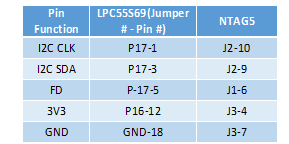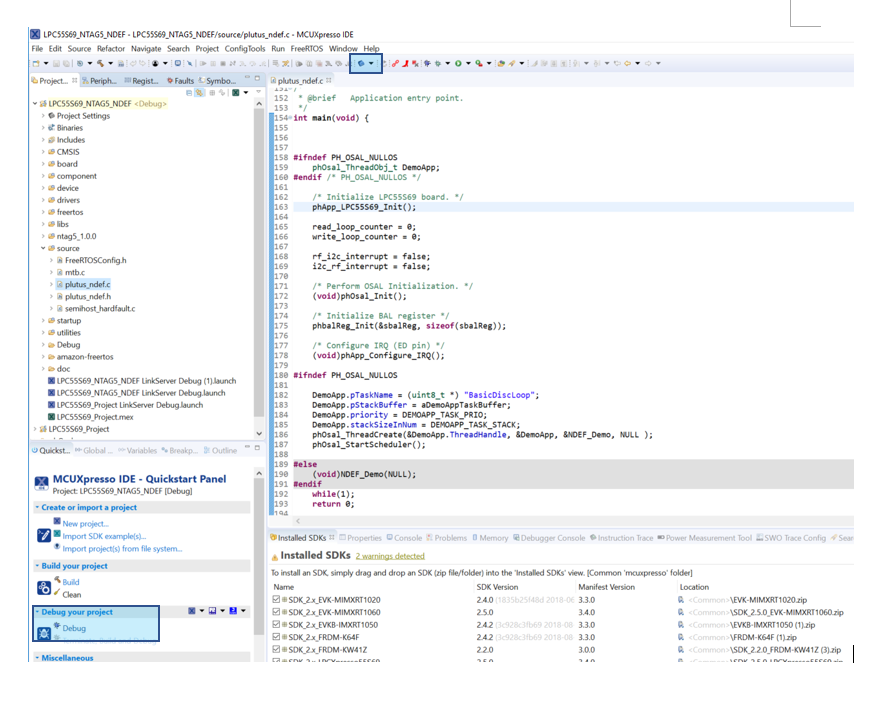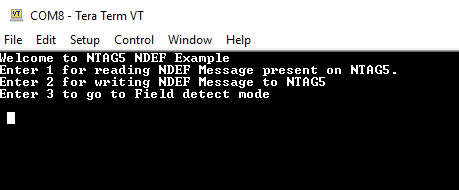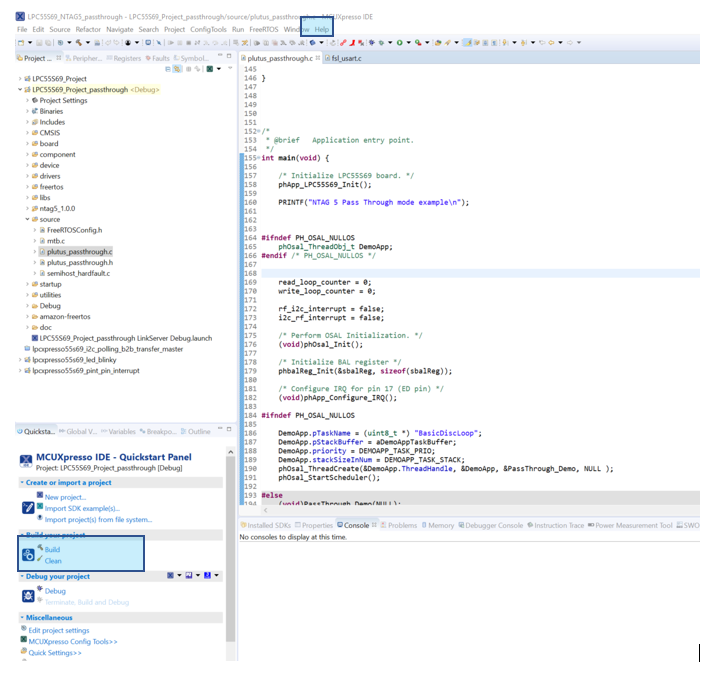- Forums
- Product Forums
- General Purpose MicrocontrollersGeneral Purpose Microcontrollers
- i.MX Forumsi.MX Forums
- QorIQ Processing PlatformsQorIQ Processing Platforms
- Identification and SecurityIdentification and Security
- Power ManagementPower Management
- Wireless ConnectivityWireless Connectivity
- RFID / NFCRFID / NFC
- Advanced AnalogAdvanced Analog
- MCX Microcontrollers
- S32G
- S32K
- S32V
- MPC5xxx
- Other NXP Products
- S12 / MagniV Microcontrollers
- Powertrain and Electrification Analog Drivers
- Sensors
- Vybrid Processors
- Digital Signal Controllers
- 8-bit Microcontrollers
- ColdFire/68K Microcontrollers and Processors
- PowerQUICC Processors
- OSBDM and TBDML
- S32M
- S32Z/E
-
- Solution Forums
- Software Forums
- MCUXpresso Software and ToolsMCUXpresso Software and Tools
- CodeWarriorCodeWarrior
- MQX Software SolutionsMQX Software Solutions
- Model-Based Design Toolbox (MBDT)Model-Based Design Toolbox (MBDT)
- FreeMASTER
- eIQ Machine Learning Software
- Embedded Software and Tools Clinic
- S32 SDK
- S32 Design Studio
- GUI Guider
- Zephyr Project
- Voice Technology
- Application Software Packs
- Secure Provisioning SDK (SPSDK)
- Processor Expert Software
- Generative AI & LLMs
-
- Topics
- Mobile Robotics - Drones and RoversMobile Robotics - Drones and Rovers
- NXP Training ContentNXP Training Content
- University ProgramsUniversity Programs
- Rapid IoT
- NXP Designs
- SafeAssure-Community
- OSS Security & Maintenance
- Using Our Community
-
- Cloud Lab Forums
-
- Knowledge Bases
- ARM Microcontrollers
- i.MX Processors
- Identification and Security
- Model-Based Design Toolbox (MBDT)
- QorIQ Processing Platforms
- S32 Automotive Processing Platform
- Wireless Connectivity
- CodeWarrior
- MCUXpresso Suite of Software and Tools
- MQX Software Solutions
- RFID / NFC
- Advanced Analog
-
- NXP Tech Blogs
- Home
- :
- RFID / NFC
- :
- NFCナレッジベース
- :
- Guide for using NTAG 5 with LPC55S69
Guide for using NTAG 5 with LPC55S69
- RSS フィードを購読する
- 新着としてマーク
- 既読としてマーク
- ブックマーク
- 購読
- 印刷用ページ
- 不適切なコンテンツを報告
Guide for using NTAG 5 with LPC55S69
Guide for using NTAG 5 with LPC55S69
This post contains step by step guide of how to use NTAG 5 with LPC55S69. The goal of this post is to enable developers to use NTAG 5 and LPC55S69 together, quickly and easily.
Attached with this post are two ready to use packages:
- 'Simple_NDEF’ demonstrates how to read/write to NTAG 5 from the I2C interface and field detection functionality.
- 'Passthrough’ demonstrates SRAM passthrough functionality, in which NTAG 5 acts as a fast bridge between the I2C interface device and RF interface device.
- NTAG 5 Overview
- Hardware Requirements
- Hardware Connections
- 1. Running 'Simple_NDEF' on LPC55S69 with NTAG 5
- 2. Running 'Passthrough' on LPC55S69 with NTAG5
- Available Resources
NTAG 5 Overview
NTAG 5 is a family of ISO/IEC 15693 and NFC Forum Type 5 Tag compliant tags with an EEPROM, SRAM, and I2C host and slave interface. This ensures information exchange with all NFC Forum Devices with a tap. With this ability, the tag offers a long-reading range and privacy due to close proximity with mobile devices.
- NXP’s NTAG 5 boost shrinks the NFC footprint while adding AES security, so designers can deliver ultra-compact devices for use in IoT, consumer, and industrial applications. It is an NFC Forum-compliant contactless tag that delivers exceptional read range, giving tiny devices the ability to interact with the cloud, and other NFC-enabled devices, including smartphones.
- NXP’s NTAG 5 link lets designers of sensor-equipped systems add an NFC interface with a wired host interface that’s configurable as an I2C master/slave, a Pulse Width Modulator (PWM), or a General-Purpose I/O (GPIO). Operating at 13.56 MHz, it is an NFC Forum-compliant contactless tag that can be read and written by an NFC-enabled device at close range and by an ISO/IEC 15693-enabled industrial reader over a longer range.
Hardware Requirements
- NTAG 5 Evaluation Board (OM23510ARD)
OM23510ARD
Hardware Connections
Connecting the two boards is very easy since both have Arduino compatible headers, so simply plug the NTAG 5 EVK board on top of the LPCXpresso55S69 board.
1. Running 'Simple_NDEF' on LPC55S69 with NTAG 5
- If this is the first time you’re using the LPCXpresso55S69 board, follow the getting started guide first LPC55S69-EVK. Make sure to install the SDK package for the LPC55S69 board which is required to run the project.
- Download the ‘Simple_NDEF’ package which you will find attached to this post.
- Drag and drop the downloaded package to the “Project Explorer” tab of your MCUXpresso IDE workspace (If you don’t have MCUXpresso, it can be downloaded for free from here:https://www.nxp.com/support/developer-resources/software-development-tools/mcuxpresso-software-and-t...
- Now that the package has been imported to the MCUXpresso IDE (via drag and drop), click on the Debug icon from the Quickstart panel to begin a debug session. Once the debug session has started, click on the run icon to run the code:
5. After step 3, the project should be running now. Here is how the output looks in the terminal:
2. Running 'Passthrough' on LPC55S69 with NTAG5
- If this is the first time you’re using the LPCXpresso55S69 board, follow the getting started guide first an LPC55S69-EVK | NXP. Make sure to install the SDK package for the LPC55S69 board which is required to run the project.
- Download the ‘Passthrough’ package which you will find attached to this post.
- Drag and drop the downloaded package to the “Project Explorer” tab of your MCUXpresso IDE workspace (If you don’t have MCUXpresso, it can be downloaded for free from here:https://www.nxp.com/support/developer-resources/software-development-tools/mcuxpresso-software-and-t...
- Now that the package has been imported to the MCUXpresso IDE (via drag and drop), click on the Debug icon from the Quickstart panel to begin a debug session. Once the debug session has started, click on the run icon to run the code:
5. After step 3, the project should be running now. To check the passthrough functionality, install the NTAG 5 App and then go into passthrough functionality.
Available Resources
- 既読としてマーク
- 新着としてマーク
- ブックマーク
- ハイライト
- 印刷
- 不適切なコンテンツを報告
Download SDK as mentioned in chapter 2.1.3 of KW41Z User Manual and pay close attention to include NTAG I²C middleware.
Now, repeat the same procedure above for FRDM KW36, this will be the SDK on which we will be making the modifications for the porting mcdvoice