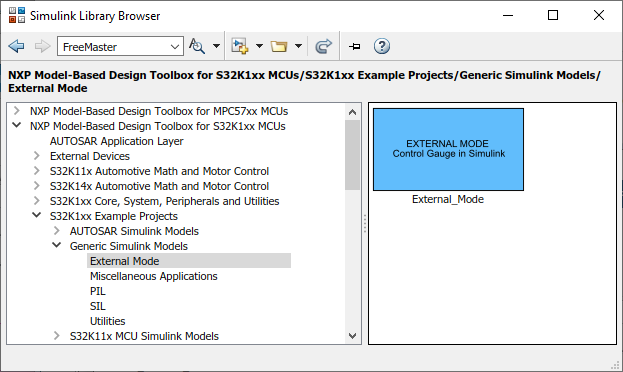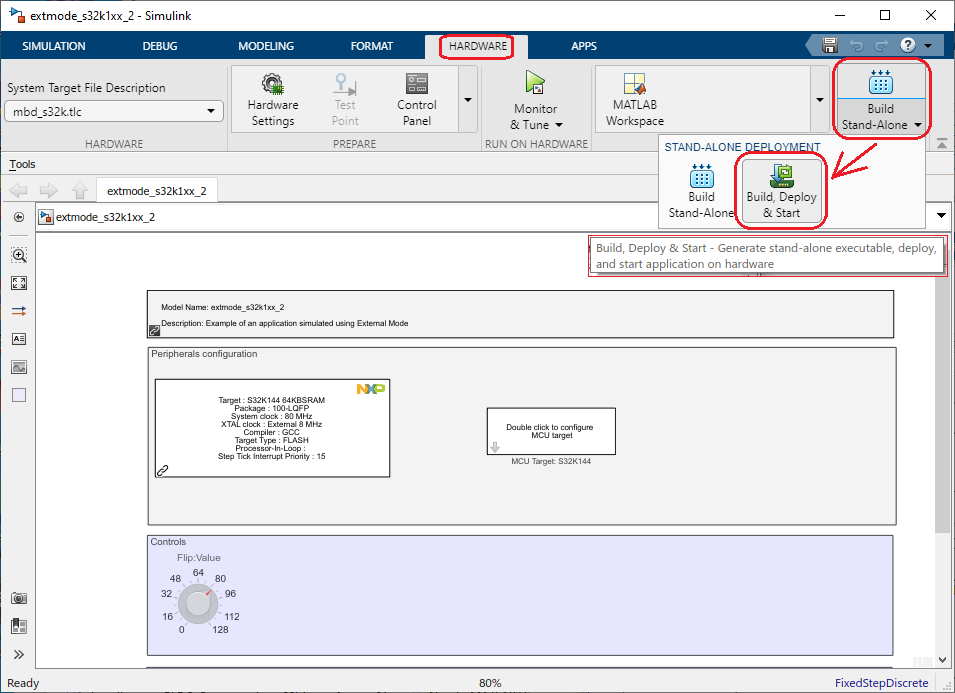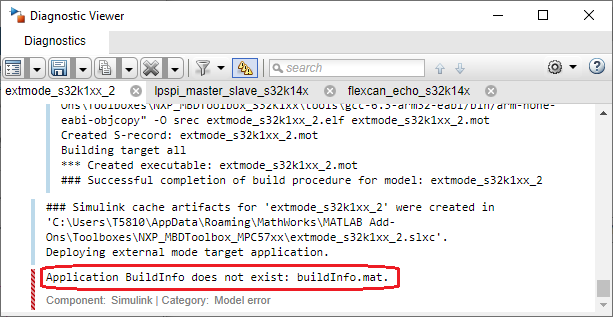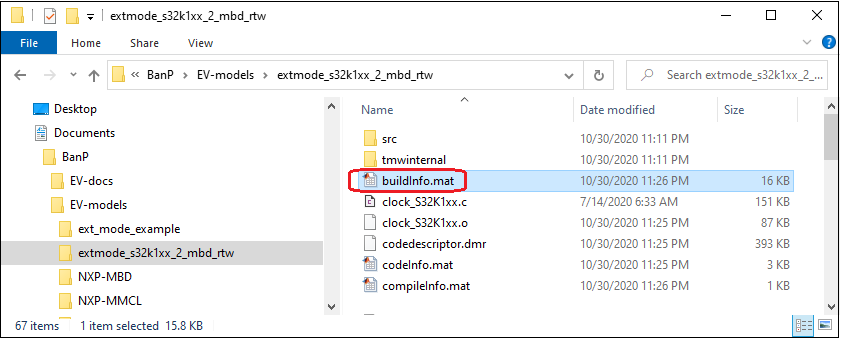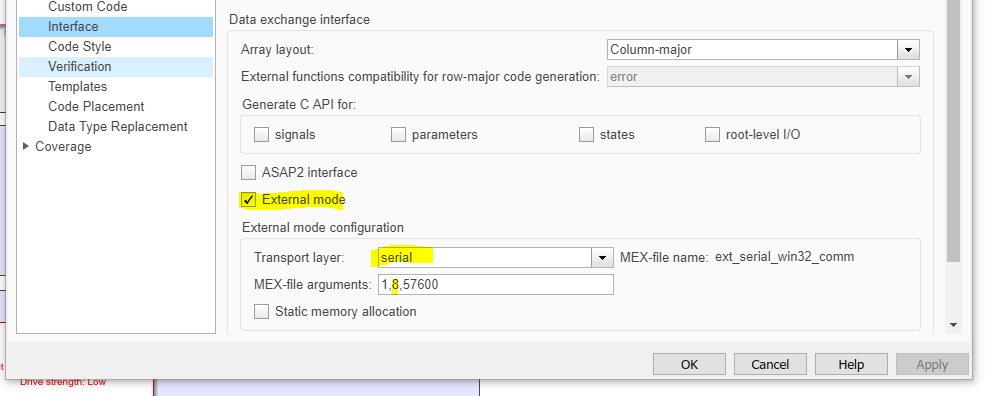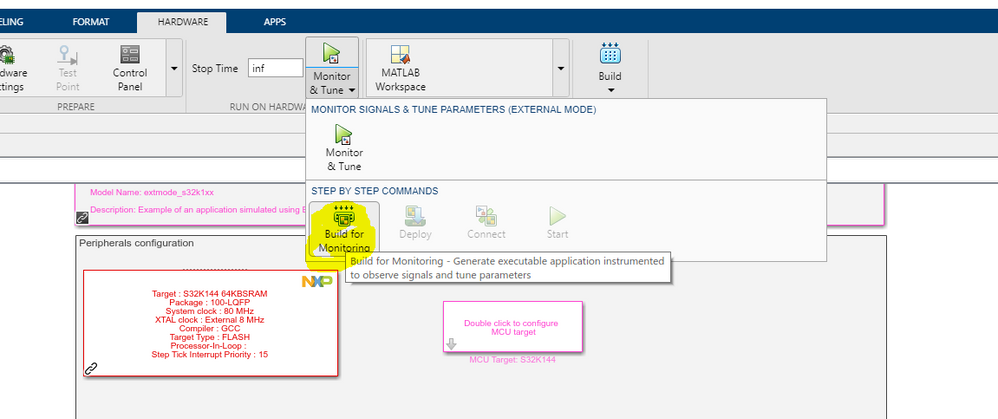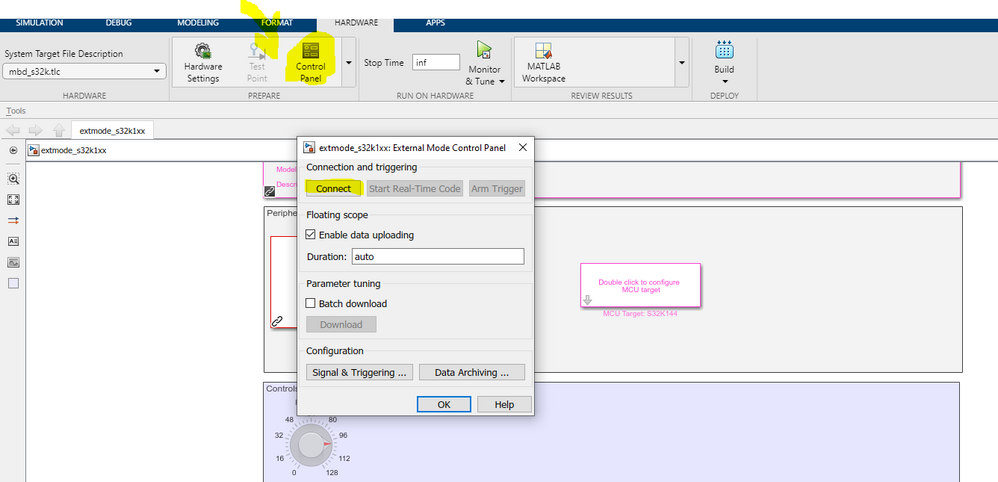- Forums
- Product Forums
- General Purpose MicrocontrollersGeneral Purpose Microcontrollers
- i.MX Forumsi.MX Forums
- QorIQ Processing PlatformsQorIQ Processing Platforms
- Identification and SecurityIdentification and Security
- Power ManagementPower Management
- Wireless ConnectivityWireless Connectivity
- RFID / NFCRFID / NFC
- Advanced AnalogAdvanced Analog
- MCX Microcontrollers
- S32G
- S32K
- S32V
- MPC5xxx
- Other NXP Products
- S12 / MagniV Microcontrollers
- Powertrain and Electrification Analog Drivers
- Sensors
- Vybrid Processors
- Digital Signal Controllers
- 8-bit Microcontrollers
- ColdFire/68K Microcontrollers and Processors
- PowerQUICC Processors
- OSBDM and TBDML
- S32M
- S32Z/E
-
- Solution Forums
- Software Forums
- MCUXpresso Software and ToolsMCUXpresso Software and Tools
- CodeWarriorCodeWarrior
- MQX Software SolutionsMQX Software Solutions
- Model-Based Design Toolbox (MBDT)Model-Based Design Toolbox (MBDT)
- FreeMASTER
- eIQ Machine Learning Software
- Embedded Software and Tools Clinic
- S32 SDK
- S32 Design Studio
- GUI Guider
- Zephyr Project
- Voice Technology
- Application Software Packs
- Secure Provisioning SDK (SPSDK)
- Processor Expert Software
- Generative AI & LLMs
-
- Topics
- Mobile Robotics - Drones and RoversMobile Robotics - Drones and Rovers
- NXP Training ContentNXP Training Content
- University ProgramsUniversity Programs
- Rapid IoT
- NXP Designs
- SafeAssure-Community
- OSS Security & Maintenance
- Using Our Community
-
- Cloud Lab Forums
-
- Knowledge Bases
- ARM Microcontrollers
- i.MX Processors
- Identification and Security
- Model-Based Design Toolbox (MBDT)
- QorIQ Processing Platforms
- S32 Automotive Processing Platform
- Wireless Connectivity
- CodeWarrior
- MCUXpresso Suite of Software and Tools
- MQX Software Solutions
- RFID / NFC
- Advanced Analog
-
- NXP Tech Blogs
- Home
- :
- 基于模型的设计工具箱(MBDT)
- :
- 基于模型的设计工具箱(MBDT)
- :
- Unable to Deploy and Start External Mode Example for S32K144 in MBDT
Unable to Deploy and Start External Mode Example for S32K144 in MBDT
Unable to Deploy and Start External Mode Example for S32K144 in MBDT
I'm trying to "Build, Deploy, & Restart" the following example from the NXP S32K1xx MBD Toolbox:
Starting "Build, Deploy, & Restart" as follows:
It builds successfully, but I get the following error in the next phase Deploy, & Restart"
The file it complains cannot be found is plainly present in the build output folder:
I've also noticed the Model Properties has "PreLoadFcn" and "PostSaveFcn" defined:
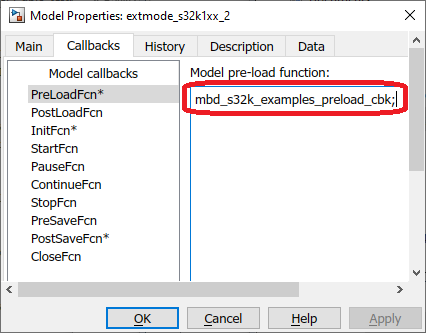
The functions called are p-files that are not editable and that have no help available:
>> which mbd_s32k_examples_preload_cbk
C:\Users\T5810\AppData\Roaming\MathWorks\MATLAB Add-Ons\Toolboxes\NXP_MBDToolbox_S32K1xx\mbdtbx_s32k\mscripts\utils\mbd_s32k_examples_preload_cbk.p
>> help mbd_s32k_examples_preload_cbk
mbd_s32k_examples_preload_cbk is a script.
Could these toolbox function calls be responsible for properly setting the search path for the build?
What is their purpose? Are they required to run a model in extremal mode?
They the presence of these function calls is invisible, unless someone inspects Model Properties.
In any case, can anyone suggest how o troubleshoot or work-around the "Build, Deploy, & Restart" error?
Thanks
Hello @rsating ,
To run External mode on the S32K144 you have to follow the next steps:
1. Go to Model Settings-> Code Generation -> interface. Make sure you checked the 'External mode', Select the serial transport layer In the MEX-file arguments, the second argument represents the Serial Com port, in my case is COM8.
2. Go to Monitor & Tune drop-down option and press the Build for monitoring option
3. Once the code has been deployed on the target, We need to connect to the target. For this step, please go to 'Control Panel' and in the External Mode Control Panel, press the 'Connect' button.
Hope this helps,
Marius