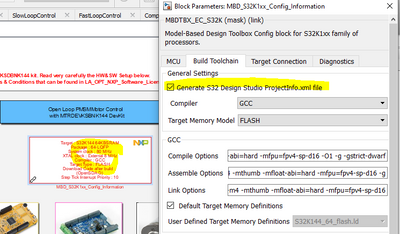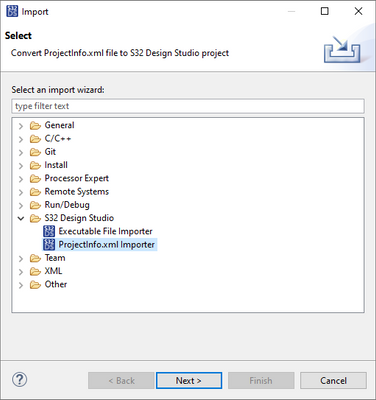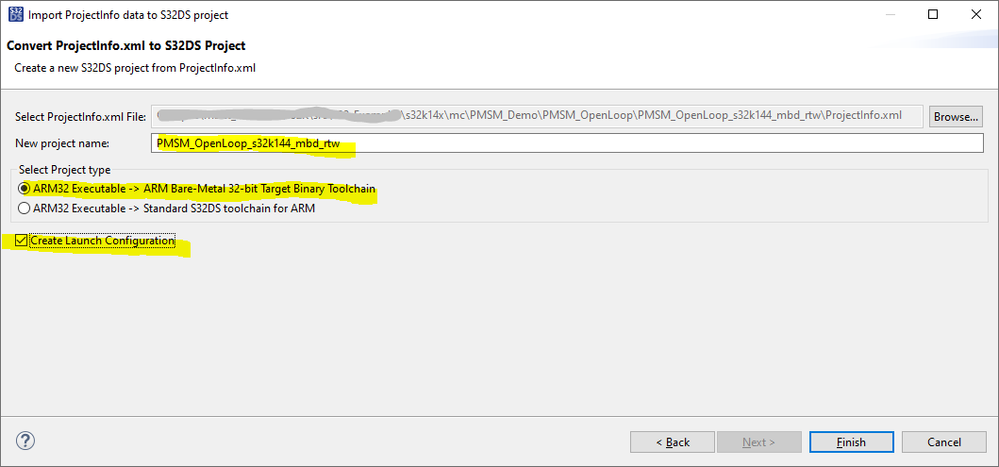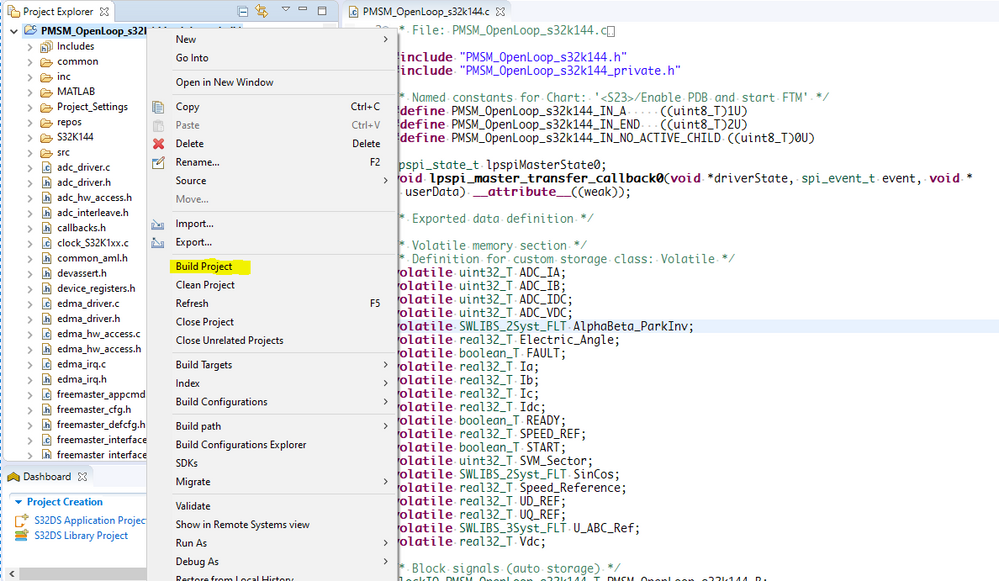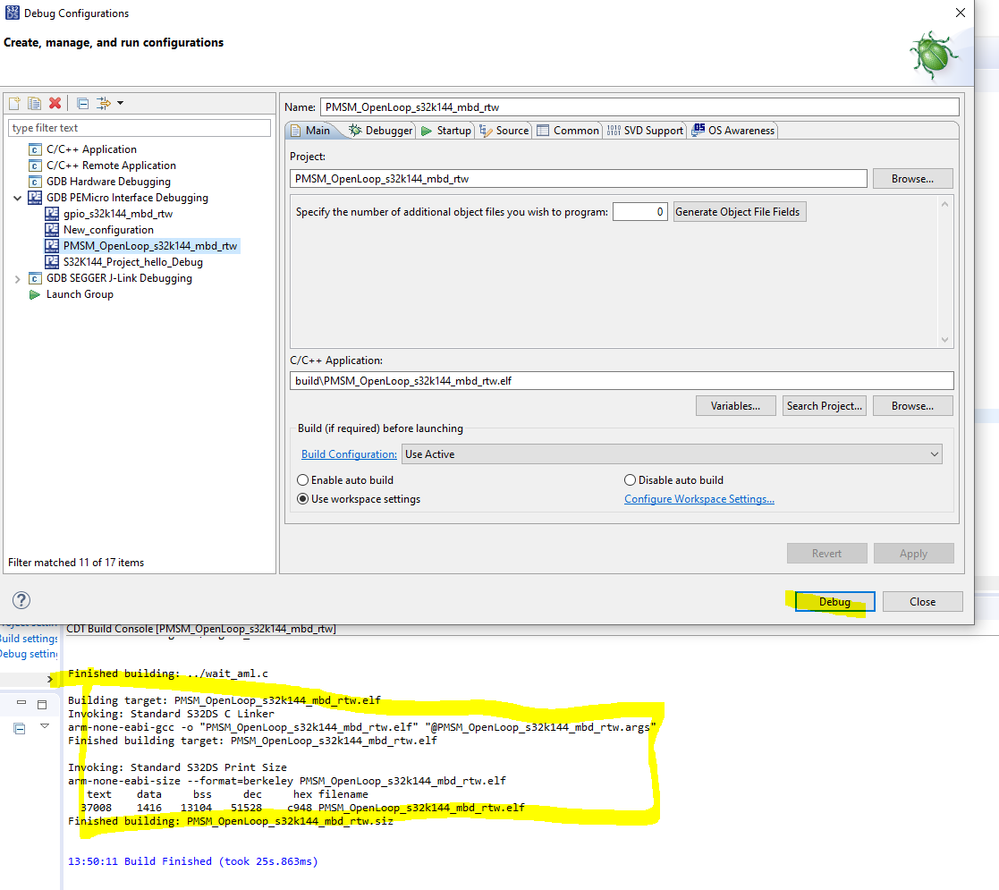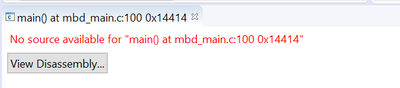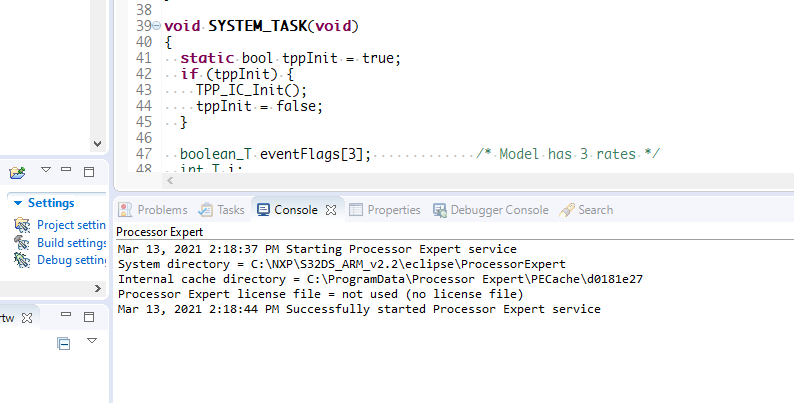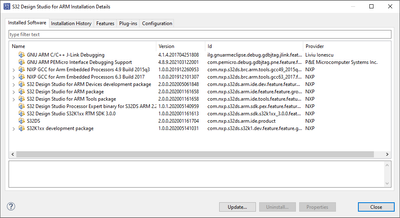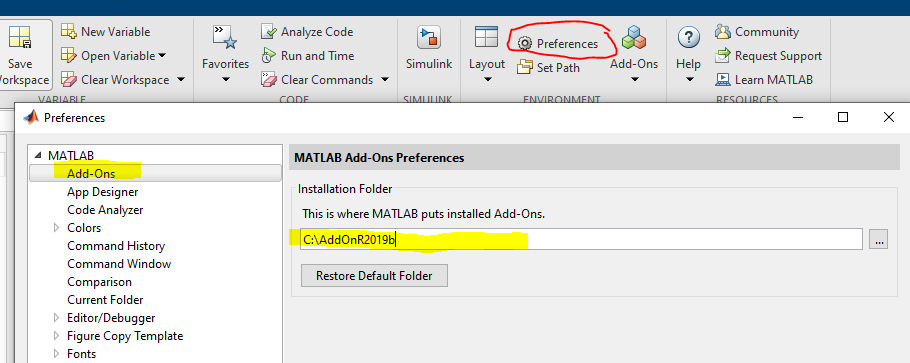- Forums
- Product Forums
- General Purpose MicrocontrollersGeneral Purpose Microcontrollers
- i.MX Forumsi.MX Forums
- QorIQ Processing PlatformsQorIQ Processing Platforms
- Identification and SecurityIdentification and Security
- Power ManagementPower Management
- Wireless ConnectivityWireless Connectivity
- RFID / NFCRFID / NFC
- Advanced AnalogAdvanced Analog
- MCX Microcontrollers
- S32G
- S32K
- S32V
- MPC5xxx
- Other NXP Products
- S12 / MagniV Microcontrollers
- Powertrain and Electrification Analog Drivers
- Sensors
- Vybrid Processors
- Digital Signal Controllers
- 8-bit Microcontrollers
- ColdFire/68K Microcontrollers and Processors
- PowerQUICC Processors
- OSBDM and TBDML
- S32M
- S32Z/E
-
- Solution Forums
- Software Forums
- MCUXpresso Software and ToolsMCUXpresso Software and Tools
- CodeWarriorCodeWarrior
- MQX Software SolutionsMQX Software Solutions
- Model-Based Design Toolbox (MBDT)Model-Based Design Toolbox (MBDT)
- FreeMASTER
- eIQ Machine Learning Software
- Embedded Software and Tools Clinic
- S32 SDK
- S32 Design Studio
- GUI Guider
- Zephyr Project
- Voice Technology
- Application Software Packs
- Secure Provisioning SDK (SPSDK)
- Processor Expert Software
- Generative AI & LLMs
-
- Topics
- Mobile Robotics - Drones and RoversMobile Robotics - Drones and Rovers
- NXP Training ContentNXP Training Content
- University ProgramsUniversity Programs
- Rapid IoT
- NXP Designs
- SafeAssure-Community
- OSS Security & Maintenance
- Using Our Community
-
- Cloud Lab Forums
-
- Knowledge Bases
- ARM Microcontrollers
- i.MX Processors
- Identification and Security
- Model-Based Design Toolbox (MBDT)
- QorIQ Processing Platforms
- S32 Automotive Processing Platform
- Wireless Connectivity
- CodeWarrior
- MCUXpresso Suite of Software and Tools
- MQX Software Solutions
- RFID / NFC
- Advanced Analog
-
- NXP Tech Blogs
- Home
- :
- モデルベース・デザイン・ツールボックス(MBDT)
- :
- モデルベース・デザイン・ツールボックス(MBDT)
- :
- Re: How to export S32K144 MBDT Generated Code to S32 Design Studio
How to export S32K144 MBDT Generated Code to S32 Design Studio
- RSS フィードを購読する
- トピックを新着としてマーク
- トピックを既読としてマーク
- このトピックを現在のユーザーにフロートします
- ブックマーク
- 購読
- ミュート
- 印刷用ページ
How to export S32K144 MBDT Generated Code to S32 Design Studio
- 新着としてマーク
- ブックマーク
- 購読
- ミュート
- RSS フィードを購読する
- ハイライト
- 印刷
- 不適切なコンテンツを報告
Hello community members, I was successful in importing the MATLAB MBDT code to S32 Design Studio using ".elf" file.
The MBDT model is working okay and my hardware is working as per design. But as I imported the design to S32 Design Studio it has some issues. I am attaching screenshot of the same.
- 新着としてマーク
- ブックマーク
- 購読
- ミュート
- RSS フィードを購読する
- ハイライト
- 印刷
- 不適切なコンテンツを報告
How to IMPORT Generated Code to S32 Design Studio ARM IDE (applicable for MBDT for S32K148)
I am going to the same problem after import build button is disable it can be build using this process.
please provide some solution on it.
- 新着としてマーク
- ブックマーク
- 購読
- ミュート
- RSS フィードを購読する
- ハイライト
- 印刷
- 不適切なコンテンツを報告
Same poblem,and message saying “Corrupted build tools for project”,installation details of the S32DS for ARM as same as your post.
Thanks and Regards
- 新着としてマーク
- ブックマーク
- 購読
- ミュート
- RSS フィードを購読する
- ハイライト
- 印刷
- 不適切なコンテンツを報告
Hello @RajG , @ruihang_wu ,
How do you import the project in S32DS? On my end, I've tried to import the generated code for the PMSM_OpenLoop_s32k144 model and I am able to build the generated code. Let me explain the steps:
1. Make sure that the Simulink model has the "Generated S32DS ProjectInfo.xml checked in the Config model.
2. Go to S32DS for ARM 2.2 go to File > Import, and under S32 Design Studio check the ProjectInfo.xml Importer
3. In the newly opened window, please select the ProjectInfo.xml file from the generated code, and make all the below checks.
4.Once the import process has been completed, open the PMSM_OpenLoop_s32k144.c and you should now able to build the project.
In my console log, you can see that the project has been successfully built and now you can go to the Debug configuration and start debugging the code on the board.
Hope this helps,
Marius
- 新着としてマーク
- ブックマーク
- 購読
- ミュート
- RSS フィードを購読する
- ハイライト
- 印刷
- 不適切なコンテンツを報告
Dear @mariuslucianand ,
We have run into again blank character in the directory error and solved that.
When we try to flash and debug our SW, then we had realized that there are missing source and .h files. Also I have added them manually by copying .slprj folder to project folder.
Now, I can build successfully.
But when I flash SW to embedded system, I get error depicted below.
What is the problem? How can I solve that?
NOTE: I can flash different project succesfully with the same Hardware
-
- 新着としてマーク
- ブックマーク
- 購読
- ミュート
- RSS フィードを購読する
- ハイライト
- 印刷
- 不適切なコンテンツを報告
Hello Marius
Thank you for your reply.
I am doing the same thing as you bug after I import the project I get a message in the console saying "corrupted build tool for project : [project name]"
In addition I don't have the build option when I right click the project after importing
- 新着としてマーク
- ブックマーク
- 購読
- ミュート
- RSS フィードを購読する
- ハイライト
- 印刷
- 不適切なコンテンツを報告
Hello @ruihang_wu,
Does it happen with all the Simulink models or only with your own model?
Can you please generate the code for the PMSM_OpenLoop_s32k144 project that comes with our toolbox and send the whole generated code to me (you can do so in private as well). I want to try to import it in my S32DS to see if the issue is caused by the generated code or the S32DS.
Regards,
Marius
- 新着としてマーク
- ブックマーク
- 購読
- ミュート
- RSS フィードを購読する
- ハイライト
- 印刷
- 不適切なコンテンツを報告
Hello @mariuslucianand
Sorry for the late reply. I have attached the output folder after building the model. If I try to import the ProjectInfo file in this folder I still get the problems described before.
Thank you
- 新着としてマーク
- ブックマーク
- 購読
- ミュート
- RSS フィードを購読する
- ハイライト
- 印刷
- 不適切なコンテンツを報告
hello @ruihang_wu @mariuslucianand
thanks for the reply.
I followed all the steps as mentioned above by @mariuslucianand but still facing same issue and i also tried to do same process with other models and it ended in same way that is not building...
(below is the screenshot of project I did using the steps provided.)
I also tried to import the project provided by @ruihang_wu and still faced same issue....
- 新着としてマーク
- ブックマーク
- 購読
- ミュート
- RSS フィードを購読する
- ハイライト
- 印刷
- 不適切なコンテンツを報告
@RajG , @ruihang_wu ,
This is my output of the Console log when I import the generated code into the S32Design Studio.
Maybe the issue is from S32DS. Can you please show me the installation details of the S32DS for ARM? Go to Help > Installation Details.
I wonder if you need to install the S32 Design Studio for ARM 2.2 Update 1 S32 SDK for S32K1xx SR RTM 3.0.3
To show enable the build button please open one of the sources from the newly imported project. Can you please also attach the console log output error from from the build process?
Regards,
Marius
- 新着としてマーク
- ブックマーク
- 購読
- ミュート
- RSS フィードを購読する
- ハイライト
- 印刷
- 不適切なコンテンツを報告
Here is the installation details window. I am still running version 2.2
I remember this working before
- 新着としてマーク
- ブックマーク
- 購読
- ミュート
- RSS フィードを購読する
- ハイライト
- 印刷
- 不適切なコンテンツを報告
Below is the installation details of the S32DS for ARM:
I have also open file still build button doesn't shows up and console log output error is still similar to what I attached earlier I will again attach that same file.
- 新着としてマーク
- ブックマーク
- 購読
- ミュート
- RSS フィードを購読する
- ハイライト
- 印刷
- 不適切なコンテンツを報告
Hello @ruihang_wu , @RajG
I had a look at the generated code once again, and the only difference that seems to have a connection with the fact that the Build button is missing is that some of the links from the Project.xml have some spaces.
From the attached example, I see that the toolbox is installed in the \AppData\Roaming\MathWorks\Matlab Add-Ons\ ...
I think the only way in which you can solve this is to install the toolbox in a path which contains no spaces. The easiest way is to uninstall our toolbox, go to Matlab ->Preferences -> Matlab -> Add-Ons and type a path with no spaces. Then reinstall again the MBDT toolbox and you will be able to import and build the generated code. For the best results, please use paths with no spaces for the model generated code folder as well.
Hope this helps,
Marius
- 新着としてマーク
- ブックマーク
- 購読
- ミュート
- RSS フィードを購読する
- ハイライト
- 印刷
- 不適切なコンテンツを報告
still no progress.... and I am using S32k144 so its S32DS for Arm and not PA so no such easy way @KathyPoole .
still required some guide to proceed.
Thanks and Regards,
RajG
- 新着としてマーク
- ブックマーク
- 購読
- ミュート
- RSS フィードを購読する
- ハイライト
- 印刷
- 不適切なコンテンツを報告
In case you need to export the generated code to S32 Design Studio for PA IDE, now there is an easy way. No more painful job of reconstruction the project manually and setting all sort of compiler flags.
- 新着としてマーク
- ブックマーク
- 購読
- ミュート
- RSS フィードを購読する
- ハイライト
- 印刷
- 不適切なコンテンツを報告
I am seeing the same problem. Additionally I see a message saying "Corrupted build tools for project" in the console.