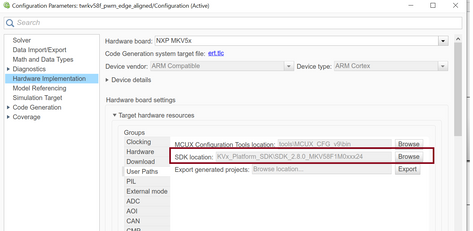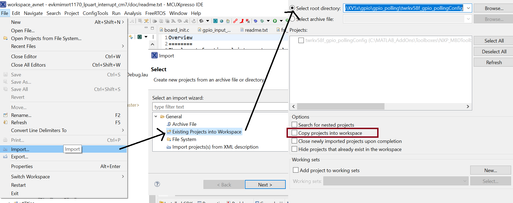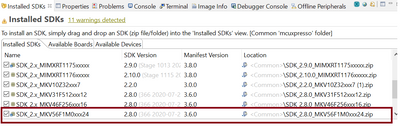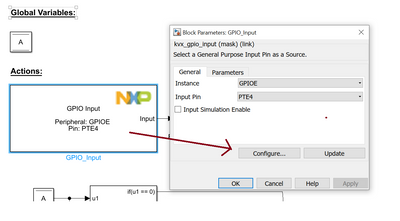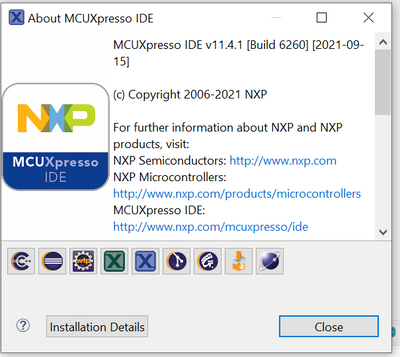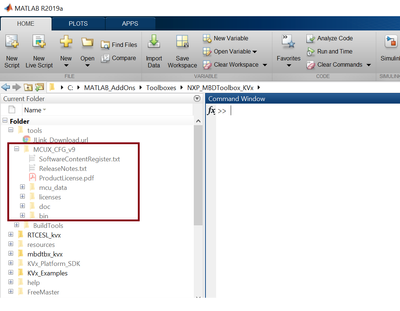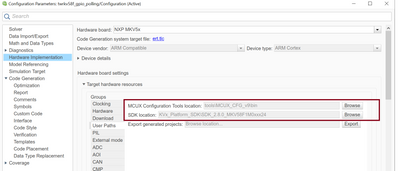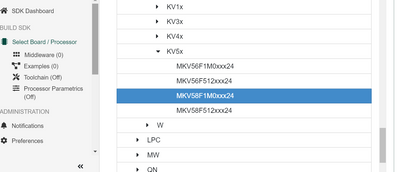- Forums
- Product Forums
- General Purpose MicrocontrollersGeneral Purpose Microcontrollers
- i.MX Forumsi.MX Forums
- QorIQ Processing PlatformsQorIQ Processing Platforms
- Identification and SecurityIdentification and Security
- Power ManagementPower Management
- Wireless ConnectivityWireless Connectivity
- RFID / NFCRFID / NFC
- Advanced AnalogAdvanced Analog
- MCX Microcontrollers
- S32G
- S32K
- S32V
- MPC5xxx
- Other NXP Products
- S12 / MagniV Microcontrollers
- Powertrain and Electrification Analog Drivers
- Sensors
- Vybrid Processors
- Digital Signal Controllers
- 8-bit Microcontrollers
- ColdFire/68K Microcontrollers and Processors
- PowerQUICC Processors
- OSBDM and TBDML
- S32M
- S32Z/E
-
- Solution Forums
- Software Forums
- MCUXpresso Software and ToolsMCUXpresso Software and Tools
- CodeWarriorCodeWarrior
- MQX Software SolutionsMQX Software Solutions
- Model-Based Design Toolbox (MBDT)Model-Based Design Toolbox (MBDT)
- FreeMASTER
- eIQ Machine Learning Software
- Embedded Software and Tools Clinic
- S32 SDK
- S32 Design Studio
- GUI Guider
- Zephyr Project
- Voice Technology
- Application Software Packs
- Secure Provisioning SDK (SPSDK)
- Processor Expert Software
- Generative AI & LLMs
-
- Topics
- Mobile Robotics - Drones and RoversMobile Robotics - Drones and Rovers
- NXP Training ContentNXP Training Content
- University ProgramsUniversity Programs
- Rapid IoT
- NXP Designs
- SafeAssure-Community
- OSS Security & Maintenance
- Using Our Community
-
- Cloud Lab Forums
-
- Knowledge Bases
- ARM Microcontrollers
- i.MX Processors
- Identification and Security
- Model-Based Design Toolbox (MBDT)
- QorIQ Processing Platforms
- S32 Automotive Processing Platform
- Wireless Connectivity
- CodeWarrior
- MCUXpresso Suite of Software and Tools
- MQX Software Solutions
- RFID / NFC
- Advanced Analog
-
- NXP Tech Blogs
- Home
- :
- 基于模型的设计工具箱(MBDT)
- :
- 基于模型的设计工具箱(MBDT)
- :
- ERROR COMPILE of export project for MBDT KVx
ERROR COMPILE of export project for MBDT KVx
Hello everyone, I want to build the code which was generated from MBDT Kvx in Matlab. I followed the instruction to configure MBDT. But, in MCUXpresso IDE, I have a problem. which show that:
make (e=2): The system cannot find the file specified.
make: [makefile:62: clean] Error 2 (ignored).
Can you help me?
Thank you.
已解决! 转到解答。
Hi @CauTran ,
The project you attached helped to identify the issue. Somehow in .cproject the sdkVersion turned out to be set to:
That really confused the IDE, actually the space between the 2 versions made the IDE to throw that error.
I'm puzzled how that version got there - I wasn't able to reproduce it on my side. Did you changed the SDK path of the model? That's the only reason I'm thinking is causing that version to be put in .cproject (In Model Parameters Settings).
As a fix - open the .cproject from the <model_name>Config project as a text file and search for <sdkVersion>1.0.0 2.8.0</sdkVersion> and replace it with: <sdkVersion>2.8.0</sdkVersion>
then in MCU IDE, just right click on the project and do a refresh.
Best regards,
Alexandra
Hi @CauTran ,
Make sure that when you import the project into MCU IDE you do not check the Copy project into workspace. This option will break the paths created in Simulink.
This is the flow I use in MCU IDE. I go to File-> Import -> Existing projects into workspace, Select Config project and make sure the Copy project into workspace is unchecked.
Best regards,
Alexandra
Hi @CauTran ,
What version of MCU IDE do you use? I tried on a fresh installation of MCU V11.4.1 and a fresh installation of the KVx toolbox and I was able to import the KV5x project with success.
I recommend to recreate the <model_name>Config project - to do that go to the location of the mdl and delete the <model_name>Config project and also the _rtw project and do again a build of the model. Use again the export option for Hardware Settings in Simulink and export the project. Then import it again in MCU IDE. Make sure that you have the SDK for KV5 installed in MCU IDE:
If you import an SDK project in MCU IDE, you can build it with success?
If you still see the errors with the project from Simulink please send me the .cproject and .project files (located in the <model_name>Config folder).
Best regards,
Alexandra
Dear @nxa11767 ,
Sometimes, I already built an imported project successfully. Actually, I have to update the .mex file to build.
I have a question. "How to link the .mex file with the Simulink file?". I don't how to start with this question. I just modified the demo file and develop them to create an mbd project.
Hi @CauTran ,
About this question: "How to link the .mex file with the Simulink file?" - The .mex file is linked to the simulink model by its name. The .mex file naming convention is <model_name>Config.mex (similar for the project created with the SDK files that are needed to build the final application from Simulink). In order to modify the parameters of a block (or configure extra pins, change clock settings), just open a block from the model and press the Configure button:
This will open the <model_name>Config.mex file using MCUX Configuration Tool (this tool is incorporated into the toolbox). After this you can modify the .mex content - after you did the desired modification just save the file (ctrl+S) - there is no need to use the Update Code option from MCUX Configuration Tool. Going back to Simulink, just press the Update button found inside the block. This will tell the toolbox that the mex file was changed and to consider the changes in the code generation and build process.
When you press the Build and Deploy button in your model:
Besides generating code for the blocks you have in the model, the toolbox will also generate the C and header files for your <model_name>Config.mex file. These files will be located in <model_name>Config folder, in board subfolder: peripherals.c, peripherals.h, pin_mux.c, pin_mux.h, clock_config.c, clock_config.h) - that's why you don't need to Update Code from Configuration Tool. At Build&Deploy&Start step the <model_name>.axf file of the Simulink model is created and it tries to downloaded on the board based on the settings your model has in Hardware Implementation -> Target hardware resources -> Download.
You did the right approach by starting from an existing example and start adding there blocks. Initializing the new peripherals that you want to add is done using MCUX Configuration Tool by doing the steps I mentioned above. If you change the name of the model, you need to change also the name of the mex file to match the pattern <model_name>Config.mex.
Usually you'll import the <model_name>Config project into MCU IDE after the Build and Deploy step from Simulink. When you do the export from Simulink, the toolbox will create the links between the <model_name>Config folder and the <model_name>ert_rtw folder so that when you import the <model_name>Config project into MCU IDE you can see also the generated code. If you export the project and choose as location Simulink model Folder that ensure that any changes done in MCU IDE in the source files and also in the .mex file will be seen also in the Simulink and vice versa.
You said that you build with success an imported project after: 'Actually, I have to update the .mex file to build.' - from Simulink you are just generating code? Even so, the toolbox will generated the C files for the .mex file if you saved the .mex file after you did the changes.
I hope this answers some of your questions.
Best regards,
Alexandra
I have MCUXpresso IDE v11.4.1: (latest available on the NXP site).
I have the NXP KVx 1.0.0 toolbox (this is the only release so far). and I use the configuration tool that comes with the toolbox:
This is the version that is used by the toolbox when the C files for the .mex file are being generated. And also this is the version that is opened when the user is pressing the Configure button from the NXP block. You can see the tools that the toolbox is using in Model Configuration Parameters:
The SDK path is used to create the content of the <modelName>Config folder - all the driver files, startup, additional component files are taken from the SDK package.
Best regards,
Alexandra
Hi @CauTran ,
I'm using MCUXpresso IDE v11.4.1; Did you try to import, build and run an SDK example? You need to go and download the SDK from NXP MCUXpresso SDK: https://mcuxpresso.nxp.com/en/select look for below processor:
Let me know if you need help on installing the SDK in mcuxpresso IDE.
And does the IDE give more details on the error you get: " illegalargumentexception invalid version 1.0.0 2.8.0" ? In your IDE workspace is a hidden folder, .metadata - inside it is a file .log - please send it to me - it should detail the IDE errors you got.
BR,
Alexandra
Hi @CauTran ,
The project you attached helped to identify the issue. Somehow in .cproject the sdkVersion turned out to be set to:
That really confused the IDE, actually the space between the 2 versions made the IDE to throw that error.
I'm puzzled how that version got there - I wasn't able to reproduce it on my side. Did you changed the SDK path of the model? That's the only reason I'm thinking is causing that version to be put in .cproject (In Model Parameters Settings).
As a fix - open the .cproject from the <model_name>Config project as a text file and search for <sdkVersion>1.0.0 2.8.0</sdkVersion> and replace it with: <sdkVersion>2.8.0</sdkVersion>
then in MCU IDE, just right click on the project and do a refresh.
Best regards,
Alexandra
Hi @CauTran ,
I need more information from your side to understand how that string got there - I was not able to reproduce it on my side.
Did you change the SDK path of the model? That's the only reason I'm thinking is causing that version to be put in .cproject: In Model Parameters Settings -> Hardware Board -> Target Hardware Resources:
Also, do you see the same error (the same string is written in the .cproject file) when you run other examples from the toolbox?
Best regards,
Alexandra
.