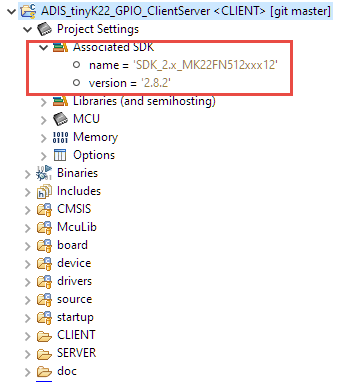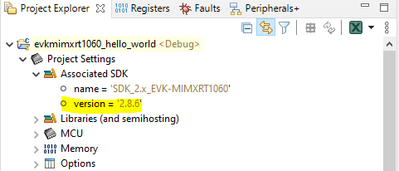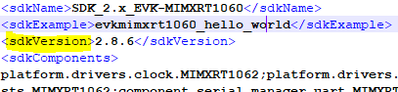- NXP Forums
- Product Forums
- General Purpose MicrocontrollersGeneral Purpose Microcontrollers
- i.MX Forumsi.MX Forums
- QorIQ Processing PlatformsQorIQ Processing Platforms
- Identification and SecurityIdentification and Security
- Power ManagementPower Management
- MCX Microcontrollers
- S32G
- S32K
- S32V
- MPC5xxx
- Other NXP Products
- Wireless Connectivity
- S12 / MagniV Microcontrollers
- Powertrain and Electrification Analog Drivers
- Sensors
- Vybrid Processors
- Digital Signal Controllers
- 8-bit Microcontrollers
- ColdFire/68K Microcontrollers and Processors
- PowerQUICC Processors
- OSBDM and TBDML
-
- Solution Forums
- Software Forums
- MCUXpresso Software and ToolsMCUXpresso Software and Tools
- CodeWarriorCodeWarrior
- MQX Software SolutionsMQX Software Solutions
- Model-Based Design Toolbox (MBDT)Model-Based Design Toolbox (MBDT)
- FreeMASTER
- eIQ Machine Learning Software
- Embedded Software and Tools Clinic
- S32 SDK
- S32 Design Studio
- Vigiles
- GUI Guider
- Zephyr Project
- Voice Technology
- Application Software Packs
- Secure Provisioning SDK (SPSDK)
- Processor Expert Software
-
- Topics
- Mobile Robotics - Drones and RoversMobile Robotics - Drones and Rovers
- NXP Training ContentNXP Training Content
- University ProgramsUniversity Programs
- Rapid IoT
- NXP Designs
- SafeAssure-Community
- OSS Security & Maintenance
- Using Our Community
-
- Cloud Lab Forums
-
- Home
- :
- MCUXpresso Software and Tools
- :
- MCUXpresso SDK
- :
- Re: How to find back SDK version in an exported MCUXpresso project
How to find back SDK version in an exported MCUXpresso project
- Subscribe to RSS Feed
- Mark Topic as New
- Mark Topic as Read
- Float this Topic for Current User
- Bookmark
- Subscribe
- Mute
- Printer Friendly Page
- Mark as New
- Bookmark
- Subscribe
- Mute
- Subscribe to RSS Feed
- Permalink
- Report Inappropriate Content
When working with other people, sometimes I need to know what SDK version they are using. In the SDK.zip downloaded from nxp.com, normally we can find this info in "SW-Content-Register.txt" in the root folder.
At the beginning we see:
Release Name: MCUXpresso Software Development Kit (SDK)
Release Version: 2.2.5
However, often I receive a project.zip, which can be an example project extracted from the SDK.zip. And the customer includes their own codes based on the example. In this case I find it difficult to find back which SDK version the example was from.
From the driver/middleware versions, we can only guess if the customer is using a newer/older SDK, but not know SDK version exactly.
So my question, is there an easy way to know the SDK version from a MCUXpresso project? If not, can we take this feedback to improve in future MCUXpresso releases?
Thanks!
Solved! Go to Solution.
- Mark as New
- Bookmark
- Subscribe
- Mute
- Subscribe to RSS Feed
- Permalink
- Report Inappropriate Content
Hi @Xiang_Li ,
the MCUXpresso IDE shows that information for the project:
Please note that you can add part information to a project using the SDK Management context menu: that way all the necessary information for the debugger are part of the project and you do not need an SDK installed if you want to use that project (e.g. for debugging):
I hope this helps,
Erich
- Mark as New
- Bookmark
- Subscribe
- Mute
- Subscribe to RSS Feed
- Permalink
- Report Inappropriate Content
You need to be careful with this info. Let's assume the scenario your customer uses SDK 2.8.6:
and imports SDK example project of Hello world:
After importing, customer can see an info Erich has mentioned above:
Then he decides to export the project using Export project(s) to archive (zip) from Quickstart Panel, then sends the zip file to you.
And now funny part: you are using SDK 2.9.3:
and want to import customer project using Import project(s) from file system... from Quickstart Panel. After importing, you can still see Associated SDK - version=2.8.6, so far so good. However, when you restart your MCUXpresso, Associated SDK changes to the one you currently use
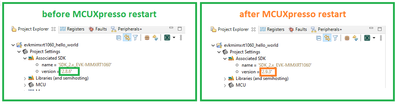
- Mark as New
- Bookmark
- Subscribe
- Mute
- Subscribe to RSS Feed
- Permalink
- Report Inappropriate Content
Hi @Xiang_Li ,
the MCUXpresso IDE shows that information for the project:
Please note that you can add part information to a project using the SDK Management context menu: that way all the necessary information for the debugger are part of the project and you do not need an SDK installed if you want to use that project (e.g. for debugging):
I hope this helps,
Erich
- Mark as New
- Bookmark
- Subscribe
- Mute
- Subscribe to RSS Feed
- Permalink
- Report Inappropriate Content
Hi ErichS,
Thanks a lot, this is what I am looking for.