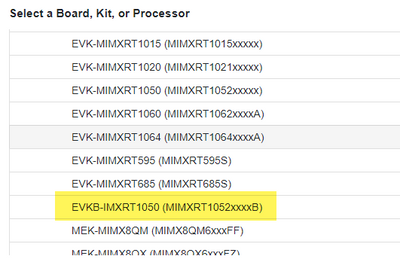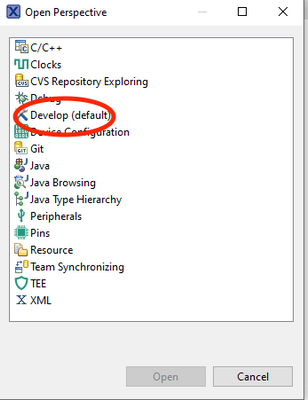- Forums
- Product Forums
- General Purpose MicrocontrollersGeneral Purpose Microcontrollers
- i.MX Forumsi.MX Forums
- QorIQ Processing PlatformsQorIQ Processing Platforms
- Identification and SecurityIdentification and Security
- Power ManagementPower Management
- Wireless ConnectivityWireless Connectivity
- RFID / NFCRFID / NFC
- Advanced AnalogAdvanced Analog
- MCX Microcontrollers
- S32G
- S32K
- S32V
- MPC5xxx
- Other NXP Products
- S12 / MagniV Microcontrollers
- Powertrain and Electrification Analog Drivers
- Sensors
- Vybrid Processors
- Digital Signal Controllers
- 8-bit Microcontrollers
- ColdFire/68K Microcontrollers and Processors
- PowerQUICC Processors
- OSBDM and TBDML
- S32M
- S32Z/E
-
- Solution Forums
- Software Forums
- MCUXpresso Software and ToolsMCUXpresso Software and Tools
- CodeWarriorCodeWarrior
- MQX Software SolutionsMQX Software Solutions
- Model-Based Design Toolbox (MBDT)Model-Based Design Toolbox (MBDT)
- FreeMASTER
- eIQ Machine Learning Software
- Embedded Software and Tools Clinic
- S32 SDK
- S32 Design Studio
- GUI Guider
- Zephyr Project
- Voice Technology
- Application Software Packs
- Secure Provisioning SDK (SPSDK)
- Processor Expert Software
- Generative AI & LLMs
-
- Topics
- Mobile Robotics - Drones and RoversMobile Robotics - Drones and Rovers
- NXP Training ContentNXP Training Content
- University ProgramsUniversity Programs
- Rapid IoT
- NXP Designs
- SafeAssure-Community
- OSS Security & Maintenance
- Using Our Community
-
- Cloud Lab Forums
-
- Knowledge Bases
- ARM Microcontrollers
- i.MX Processors
- Identification and Security
- Model-Based Design Toolbox (MBDT)
- QorIQ Processing Platforms
- S32 Automotive Processing Platform
- Wireless Connectivity
- CodeWarrior
- MCUXpresso Suite of Software and Tools
- MQX Software Solutions
- RFID / NFC
- Advanced Analog
-
- NXP Tech Blogs
- Home
- :
- MCUXpresso Software and Tools
- :
- MCUXpresso IDE
- :
- Getting Started with EVKB-1050
Getting Started with EVKB-1050
- Subscribe to RSS Feed
- Mark Topic as New
- Mark Topic as Read
- Float this Topic for Current User
- Bookmark
- Subscribe
- Mute
- Printer Friendly Page
Getting Started with EVKB-1050
- Mark as New
- Bookmark
- Subscribe
- Mute
- Subscribe to RSS Feed
- Permalink
- Report Inappropriate Content
I am trying to get my bearings with this software, and unfortunately I'm finding some broken links on the tutorials for the IDE itself.
I have the IMXRT1050-EVKB board and we are eventually attempting to run software on it. I have attached the PDF I'm about to follow for the final task.
I have downloaded SDK_2.3.0_EVK-MIMXRT1050 SDK as I believe this should be compatible. I have installed the SDK and imported the hello_world project from the demo_apps folder.
At this point I'm unforunately quite lost. I've tried to navigate my way around the project. I hit Config Tools -> Pins and got to a state I can't return from. Trying to select my project from the drop-down menu does nothing and there is a drop-down with one option ("MCU is not selected").
How can I simply run this program on the board?
- Mark as New
- Bookmark
- Subscribe
- Mute
- Subscribe to RSS Feed
- Permalink
- Report Inappropriate Content
Hello,
Based on the information that you provided it seems that you have the EVKB-RT1050 evaluation board. But the SDK that you downloaded is for the EVK-RT1050 board, this SDK is for the first revision of the EVK which you don't have. The proper SDK to download is the following:
Once you download the SDK you will also need to download the SDK documentation. Within the documentation, you will find a file named Getting Started with MCUXpresso SDK for EVKB-IMXRT1050.pdf. This file will help you to get started with the SDK.
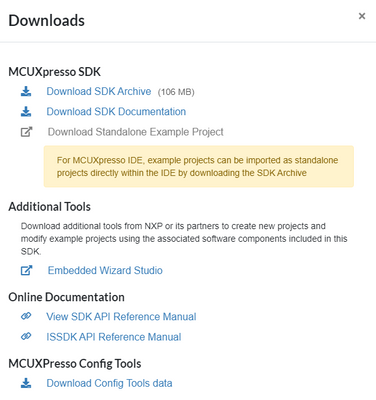
Regarding the application note that you mentioned, we provide an example project for this app note as well. You can download it from the following link.
Regards,
Victor
- Mark as New
- Bookmark
- Subscribe
- Mute
- Subscribe to RSS Feed
- Permalink
- Report Inappropriate Content
Sounds like you need to get back to the Develop perspective.
1. Press the Open Perspective button on the toolbar (towards the top right of the window)
2. Select the Develop perspective and press Open