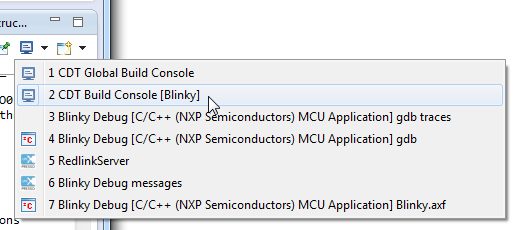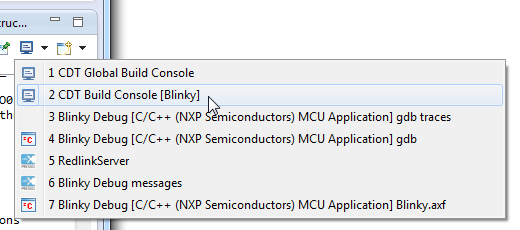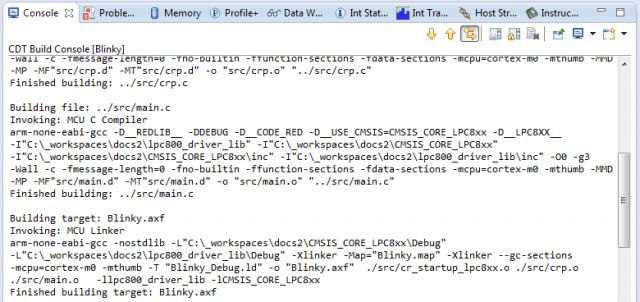- NXP Forums
- Product Forums
- General Purpose MicrocontrollersGeneral Purpose Microcontrollers
- i.MX Forumsi.MX Forums
- QorIQ Processing PlatformsQorIQ Processing Platforms
- Identification and SecurityIdentification and Security
- Power ManagementPower Management
- MCX Microcontrollers
- S32G
- S32K
- S32V
- MPC5xxx
- Other NXP Products
- Wireless Connectivity
- S12 / MagniV Microcontrollers
- Powertrain and Electrification Analog Drivers
- Sensors
- Vybrid Processors
- Digital Signal Controllers
- 8-bit Microcontrollers
- ColdFire/68K Microcontrollers and Processors
- PowerQUICC Processors
- OSBDM and TBDML
-
- Solution Forums
- Software Forums
- MCUXpresso Software and ToolsMCUXpresso Software and Tools
- CodeWarriorCodeWarrior
- MQX Software SolutionsMQX Software Solutions
- Model-Based Design Toolbox (MBDT)Model-Based Design Toolbox (MBDT)
- FreeMASTER
- eIQ Machine Learning Software
- Embedded Software and Tools Clinic
- S32 SDK
- S32 Design Studio
- Vigiles
- GUI Guider
- Zephyr Project
- Voice Technology
- Application Software Packs
- Secure Provisioning SDK (SPSDK)
- Processor Expert Software
-
- Topics
- Mobile Robotics - Drones and RoversMobile Robotics - Drones and Rovers
- NXP Training ContentNXP Training Content
- University ProgramsUniversity Programs
- Rapid IoT
- NXP Designs
- SafeAssure-Community
- OSS Security & Maintenance
- Using Our Community
-
-
- Home
- :
- MCUXpresso Software and Tools
- :
- LPCXpresso IDE FAQs
- :
- The Build Console
The Build Console
- Subscribe to RSS Feed
- Mark Topic as New
- Mark Topic as Read
- Float this Topic for Current User
- Bookmark
- Subscribe
- Mute
- Printer Friendly Page
The Build Console
- Mark as New
- Bookmark
- Subscribe
- Mute
- Subscribe to RSS Feed
- Permalink
- Report Inappropriate Content
The Build Console (sometimes referred to as Build Log) is used by the LPCXpresso build tools (compiler,linker, etc) to display output generated when building your project. In fact the LPCXpresso IDE has two build consoles - one of which records the output from building the current project, and the second a global build console which will record the output from building all projects.
To view the project Build Console or the Global Build Console:
- Switch to the Console View
- Using the toolbar within the Console View click on the drop-down arrow next to the "Display Selected Console" icon (it looks like a small monitor):
From the drop-down list, select "CDT-Build Console <appname>" or "CDT Global Build Console", as required:
The required build console will then be displayed:
Providing the Build Console for Support purposes
Occasionally, the LPCXpresso IDE support team may ask you to provide the details of your Build Console. To do this:
Clean, then build your project.
Select the appropriate Build Console as above:
Select the contents (e.g. Ctrl-A)
Copy to the clipboard (e.g. Ctrl-C).
Paste from clipboard into email / forum thread (e.g. Ctrl-V).
If there is a large amount of text in the build console, it is advisable to paste it into a text file, which can be ZIPed if appropriate.
Increasing the number of lines in the build console
By default, the number of lines stored in the Build Console is limited to 500 line. You can increase this to any reasonable number by:
- Select the "Windows->Preferences" menu option
- Now choose C/C++ -> Build -> Console
- increase the "Limit Console out (number of lines)" to a larger number. 5000 is normally sufficient
Note : this setting, like most within the LPCXpresso IDE is saved as part of your workspace. Thus you will need to make this change each time you create a new workspace.