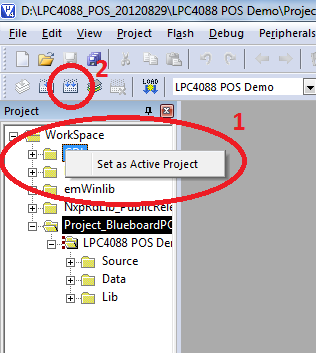- Forums
- Product Forums
- General Purpose MicrocontrollersGeneral Purpose Microcontrollers
- i.MX Forumsi.MX Forums
- QorIQ Processing PlatformsQorIQ Processing Platforms
- Identification and SecurityIdentification and Security
- Power ManagementPower Management
- Wireless ConnectivityWireless Connectivity
- RFID / NFCRFID / NFC
- Advanced AnalogAdvanced Analog
- MCX Microcontrollers
- S32G
- S32K
- S32V
- MPC5xxx
- Other NXP Products
- S12 / MagniV Microcontrollers
- Powertrain and Electrification Analog Drivers
- Sensors
- Vybrid Processors
- Digital Signal Controllers
- 8-bit Microcontrollers
- ColdFire/68K Microcontrollers and Processors
- PowerQUICC Processors
- OSBDM and TBDML
- S32M
- S32Z/E
-
- Solution Forums
- Software Forums
- MCUXpresso Software and ToolsMCUXpresso Software and Tools
- CodeWarriorCodeWarrior
- MQX Software SolutionsMQX Software Solutions
- Model-Based Design Toolbox (MBDT)Model-Based Design Toolbox (MBDT)
- FreeMASTER
- eIQ Machine Learning Software
- Embedded Software and Tools Clinic
- S32 SDK
- S32 Design Studio
- GUI Guider
- Zephyr Project
- Voice Technology
- Application Software Packs
- Secure Provisioning SDK (SPSDK)
- Processor Expert Software
- Generative AI & LLMs
-
- Topics
- Mobile Robotics - Drones and RoversMobile Robotics - Drones and Rovers
- NXP Training ContentNXP Training Content
- University ProgramsUniversity Programs
- Rapid IoT
- NXP Designs
- SafeAssure-Community
- OSS Security & Maintenance
- Using Our Community
-
- Cloud Lab Forums
-
- Knowledge Bases
- ARM Microcontrollers
- i.MX Processors
- Identification and Security
- Model-Based Design Toolbox (MBDT)
- QorIQ Processing Platforms
- S32 Automotive Processing Platform
- Wireless Connectivity
- CodeWarrior
- MCUXpresso Suite of Software and Tools
- MQX Software Solutions
- RFID / NFC
- Advanced Analog
-
- NXP Tech Blogs
- Home
- :
- ARM Microcontrollers
- :
- LPC微控制器知识库
- :
- LPC4088 Closed Payment Loop Demo - Getting Started - Compile
LPC4088 Closed Payment Loop Demo - Getting Started - Compile
LPC4088 Closed Payment Loop Demo - Getting Started - Compile
LPC4088 Closed Payment Loop Demo - Getting Started - Compile
LPC4088 Closed Payment Loop Demo - Compiling the software & flashing the board
After connecting the three boards together, it's time to compile the software and flash it onto the board. To do so, please follow below steps.
- Download the software.
- Unzip the software.
- Open the Keil Multi-Project workspace by opening the file .\LPC4088 POS Demo\Project_BlueboardPOS_Workspace.uvmpw. Note: Keil version V.4.54 or higher is required to open the workspace correctly. If you do not meet this requirement, an error will be shown when opening the workspace.
- Compile project "CDL" by right-clicking on the CDL project and selecting option "Set as Active Project" (1). Next, click on the "Rebuild" button (2)
- Repeat Step 4) for the 4 remaining projects (BSP, emWinlib, NxpRdLib_PublicRelease, Project_BlueboardPOS).
- Connect the Keil ULINK2 debugger to the baseboard (J8). If any other debugger than the Keil ULINK2 is used, the Keil project should be changed to use this other debugger.
- Power-up the board. Although the Embedded Artists base-board can be powered by a USB connection, it is advisable to use the power-jack because of the high-power consumption of the 7" LCD. Powering the board by USB may result in incorrect behavior.
- With project "Project_BlueboardPOS" set as active project, click on the "Load" button (
). This will load the compiled POS demo to the FLASH.
无评分