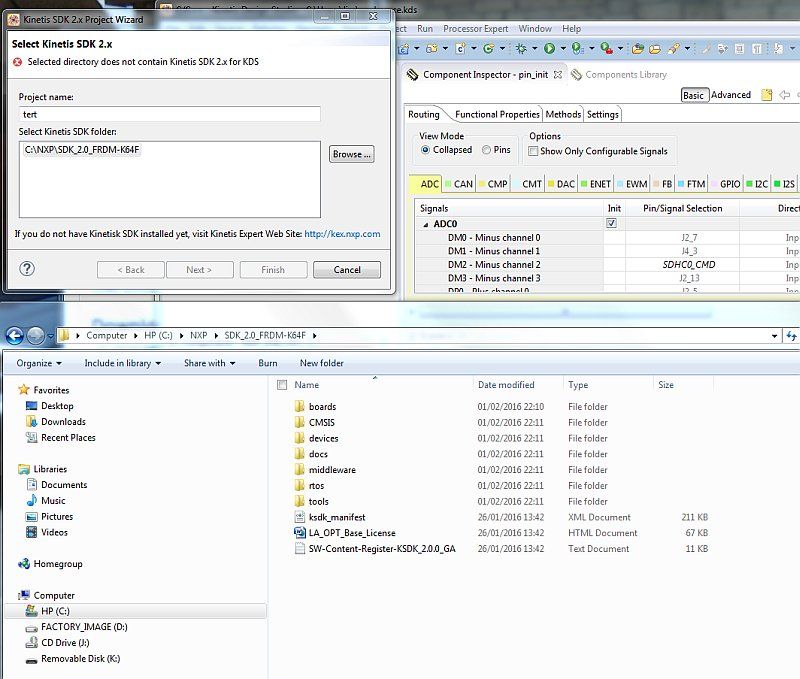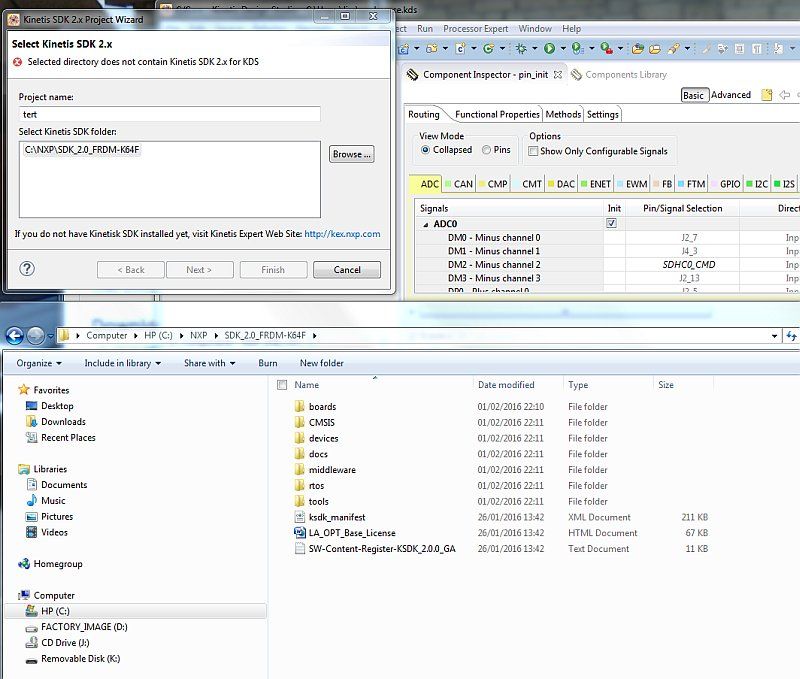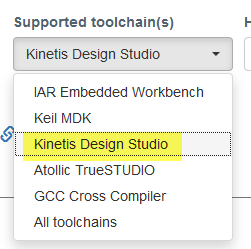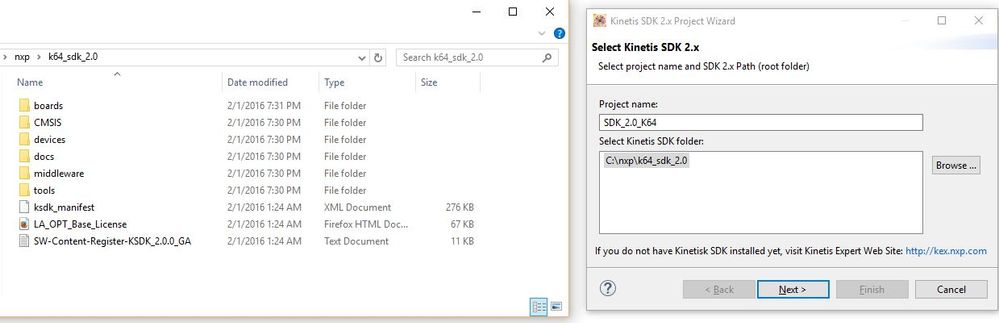- Forums
- Product Forums
- General Purpose MicrocontrollersGeneral Purpose Microcontrollers
- i.MX Forumsi.MX Forums
- QorIQ Processing PlatformsQorIQ Processing Platforms
- Identification and SecurityIdentification and Security
- Power ManagementPower Management
- Wireless ConnectivityWireless Connectivity
- RFID / NFCRFID / NFC
- Advanced AnalogAdvanced Analog
- MCX Microcontrollers
- S32G
- S32K
- S32V
- MPC5xxx
- Other NXP Products
- S12 / MagniV Microcontrollers
- Powertrain and Electrification Analog Drivers
- Sensors
- Vybrid Processors
- Digital Signal Controllers
- 8-bit Microcontrollers
- ColdFire/68K Microcontrollers and Processors
- PowerQUICC Processors
- OSBDM and TBDML
- S32M
- S32Z/E
-
- Solution Forums
- Software Forums
- MCUXpresso Software and ToolsMCUXpresso Software and Tools
- CodeWarriorCodeWarrior
- MQX Software SolutionsMQX Software Solutions
- Model-Based Design Toolbox (MBDT)Model-Based Design Toolbox (MBDT)
- FreeMASTER
- eIQ Machine Learning Software
- Embedded Software and Tools Clinic
- S32 SDK
- S32 Design Studio
- GUI Guider
- Zephyr Project
- Voice Technology
- Application Software Packs
- Secure Provisioning SDK (SPSDK)
- Processor Expert Software
- Generative AI & LLMs
-
- Topics
- Mobile Robotics - Drones and RoversMobile Robotics - Drones and Rovers
- NXP Training ContentNXP Training Content
- University ProgramsUniversity Programs
- Rapid IoT
- NXP Designs
- SafeAssure-Community
- OSS Security & Maintenance
- Using Our Community
-
- Cloud Lab Forums
-
- Knowledge Bases
- ARM Microcontrollers
- i.MX Processors
- Identification and Security
- Model-Based Design Toolbox (MBDT)
- QorIQ Processing Platforms
- S32 Automotive Processing Platform
- Wireless Connectivity
- CodeWarrior
- MCUXpresso Suite of Software and Tools
- MQX Software Solutions
- RFID / NFC
- Advanced Analog
-
- NXP Tech Blogs
- Home
- :
- MCUXpresso软件和工具
- :
- Kinetis软件开发套件
- :
- Re: "Selected directory does not contain Kinetis SDK 2.x for KDS"
"Selected directory does not contain Kinetis SDK 2.x for KDS"
Hi Jim,
Looking at the XML file, it seems to me that you have selected 'gcc' and not Kinetis Design Studio for your package?
You have
<tools>
<tool id="armgcc" name="GCC ARM Embedded" version="4.9.2015.3" vendor="GCC ARM Embedded" vendor_url="http://launchpad.net/gcc-arm-embedded"/>
</tools>
But it should be
<tools>
<tool id="kds" name="Kinetis Design Studio" version="3.0" vendor="NXP Semiconductors" vendor_url="http://www.nxp.com"/>
</tools>
I suggest that you regenerate the package with KDS as toolchain on http://www.nxp/kex
I hope this helps,
Erich
Hi Erich,
Here is the file http://www.racediagnostics.com/home/uploads/images/jag/regulator/ksdk_manifest.xml
I tried it on another machine this morning with the same result.
Thanks
Jim
Hi Jim,
Looking at the XML file, it seems to me that you have selected 'gcc' and not Kinetis Design Studio for your package?
You have
<tools>
<tool id="armgcc" name="GCC ARM Embedded" version="4.9.2015.3" vendor="GCC ARM Embedded" vendor_url="http://launchpad.net/gcc-arm-embedded"/>
</tools>
But it should be
<tools>
<tool id="kds" name="Kinetis Design Studio" version="3.0" vendor="NXP Semiconductors" vendor_url="http://www.nxp.com"/>
</tools>
I suggest that you regenerate the package with KDS as toolchain on http://www.nxp/kex
I hope this helps,
Erich
Welcome to SDK 2.0!
I tried to recreate the issue you've presented by following the steps below, but I was able to unable to recreate the issue and was able to select my K64 SDK 2.0 folder for a new project. Let me know if any of these steps help resolve your issue.
The following steps were a fresh installation of KDS 3.0 and a fresh build of SDK 2.0 for K64.
Downloaded: Kinetis Design Studio installer for Microsoft Windows 3.0.0 from http://www.nxp.com/kds (a few clicks from here)
Downloaded: Updates: Kinetis Design Studio for Kinetis 3.1.0 (Winows and Linux OS) from the same location as above
Downloaded: Service Pack: Eclipse add-on to add Kinetis SDK V2.x Project Wizard from the same location as above
1. Installed KDS 3.0
2. Unzipped the KDS 3.1.0 updates to a known location.
3. Installed the KDS 3.1.0 updates through the following steps.
Installation instructions
a. Run KDS 3.0.0
b. Select Window > Preferences
c. Select Install/Update > Available Software Sites
d. Add a new install site using the Add... button
e. Type name of the install site into the Name field (e.g. KDS 3.1.0).
f. Click on the Archive... button and find the KDS_3.1.0.zip.
g. Confirm site addition by clicking on OK button.
h. Close Preferences windows by clicking on OK button.
i. Select Help > Check for Updates
j. Continue with the wizard. Accept the license agreement during the installation process.
k. Restart KDS.
4. Installed the Kinetis SDK v2.x project wizard through the following steps.
Installation Instructions
a. Start Kinetis Design Studio
b. Select the menu Help > Install New Software
c. Click 'Add' button and type Name = "New Kinetis SDK 2.x Project Wizard", Location = select: NPWforKinetisSDK2x.zip
d. Confirm installation
5. Login to http://kex.nxp.com and issue a build for K64 with KDS toolchain support. I did omit the inclusion of FreeRTOS for this test archive. I wouldn't see that as the root cause of your issue, but please let me know if that makes a difference.
6. Unzip the SDK 2.0 archive to a known location (C:\nxp) and start the new project Wizard for an SDK 2.x project
7. Enter a project name and select the folder in which you've placed your SDK 2.0 K64 archive.
Here's a screenshot of what I see when adding a new project. I was able to subsequently add all of the drivers and build the NPW project.
If these steps do not help you resolve the issue, please let me know which toolchain options you selected for your SDK build in Kex as this is the only variable that I can think of that may cause this issue.
Regards