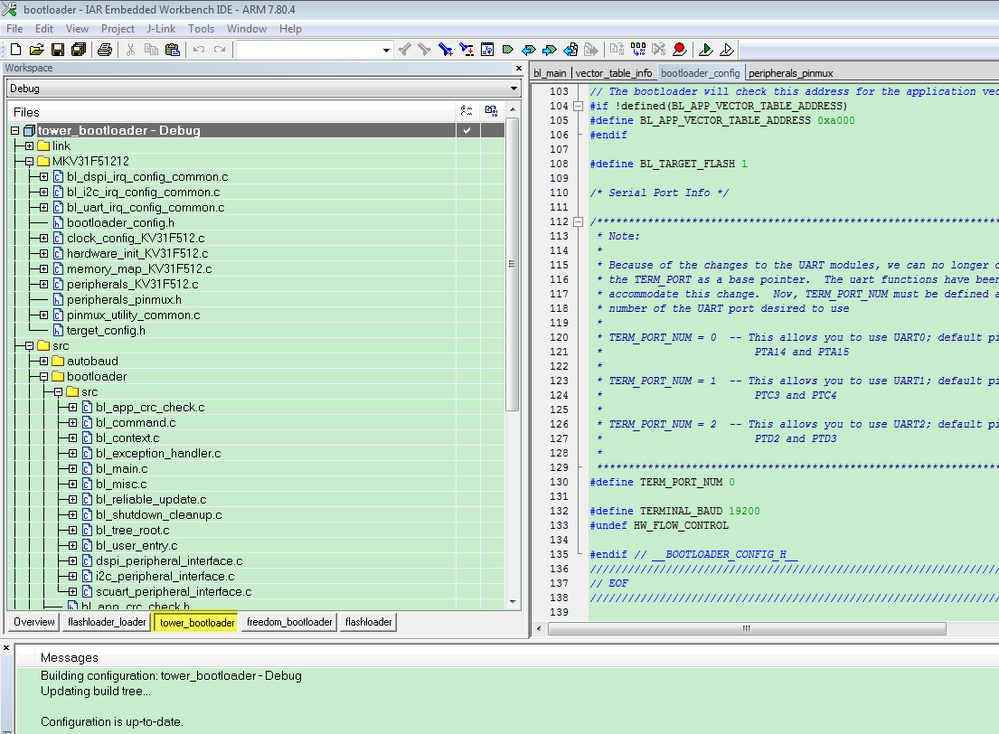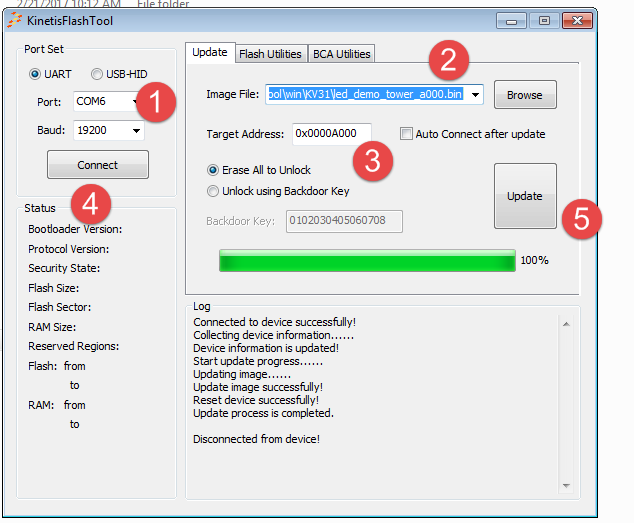- Forums
- Product Forums
- General Purpose MicrocontrollersGeneral Purpose Microcontrollers
- i.MX Forumsi.MX Forums
- QorIQ Processing PlatformsQorIQ Processing Platforms
- Identification and SecurityIdentification and Security
- Power ManagementPower Management
- Wireless ConnectivityWireless Connectivity
- RFID / NFCRFID / NFC
- Advanced AnalogAdvanced Analog
- MCX Microcontrollers
- S32G
- S32K
- S32V
- MPC5xxx
- Other NXP Products
- S12 / MagniV Microcontrollers
- Powertrain and Electrification Analog Drivers
- Sensors
- Vybrid Processors
- Digital Signal Controllers
- 8-bit Microcontrollers
- ColdFire/68K Microcontrollers and Processors
- PowerQUICC Processors
- OSBDM and TBDML
- S32M
- S32Z/E
-
- Solution Forums
- Software Forums
- MCUXpresso Software and ToolsMCUXpresso Software and Tools
- CodeWarriorCodeWarrior
- MQX Software SolutionsMQX Software Solutions
- Model-Based Design Toolbox (MBDT)Model-Based Design Toolbox (MBDT)
- FreeMASTER
- eIQ Machine Learning Software
- Embedded Software and Tools Clinic
- S32 SDK
- S32 Design Studio
- GUI Guider
- Zephyr Project
- Voice Technology
- Application Software Packs
- Secure Provisioning SDK (SPSDK)
- Processor Expert Software
- Generative AI & LLMs
-
- Topics
- Mobile Robotics - Drones and RoversMobile Robotics - Drones and Rovers
- NXP Training ContentNXP Training Content
- University ProgramsUniversity Programs
- Rapid IoT
- NXP Designs
- SafeAssure-Community
- OSS Security & Maintenance
- Using Our Community
-
- Cloud Lab Forums
-
- Knowledge Bases
- ARM Microcontrollers
- i.MX Processors
- Identification and Security
- Model-Based Design Toolbox (MBDT)
- QorIQ Processing Platforms
- S32 Automotive Processing Platform
- Wireless Connectivity
- CodeWarrior
- MCUXpresso Suite of Software and Tools
- MQX Software Solutions
- RFID / NFC
- Advanced Analog
-
- NXP Tech Blogs
- Home
- :
- 汎用マイクロコントローラ
- :
- Kinetisマイクロコントローラ
- :
- Problem connecting Kinetis FlashTool to UART
Problem connecting Kinetis FlashTool to UART
- RSS フィードを購読する
- トピックを新着としてマーク
- トピックを既読としてマーク
- このトピックを現在のユーザーにフロートします
- ブックマーク
- 購読
- ミュート
- 印刷用ページ
Problem connecting Kinetis FlashTool to UART
- 新着としてマーク
- ブックマーク
- 購読
- ミュート
- RSS フィードを購読する
- ハイライト
- 印刷
- 不適切なコンテンツを報告
Hi all,
I am using the kboot v2 in order to update the KV31F uC firmware for a over-the-air project. I have already updated the firmware using the openSDA connection successfully, but when I try to do it via a USB-Serial converter(using pins PTB16 and PTB17) only "connection failed" errors appears to me. I have already tested with more than one converter so this is not the problem. How can I manage to do it using the UART ports directly?
Besides, after doing it I would like to update the firmware using another device and not the FlashTool, but I have no idea how to do it. Do you guys have any hints to give me??
Thanks in advance
- 新着としてマーク
- ブックマーク
- 購読
- ミュート
- RSS フィードを購読する
- ハイライト
- 印刷
- 不適切なコンテンツを報告
Hey Kerry,
I managed to make it work. I really appreciate your help! I had to modify the jumpers J22 and J23 and use the pins A43 and A44 to communicate with a serial-usb converter using the kinetis flashtool. I would like your help in another post called "Cannot communicate with kboot v2", but now I want to update the firmware without using the kinetis flashtool, but with another embedded device. If you prefer to answer me in this question, I close the other one
Best regards
- 新着としてマーク
- ブックマーク
- 購読
- ミュート
- RSS フィードを購読する
- ハイライト
- 印刷
- 不適切なコンテンツを報告
Hello Pedro Correa de castro,
That's very good to hear your can use the kinetis flashtool to download the code.
If you want to update the firmware without using the kinetis flashtool, just with other embedded, you need to write the code by yourself. we still don't have it.
But i think you still can refer to the kinetis flash tool code, which you can find the source code in folder:
NXP_Kinetis_Bootloader_2_0_0\apps\KinetisFlashTool\KinetisFlashTool
Wish it helps you!
Have a great day,
Kerry
-----------------------------------------------------------------------------------------------------------------------
Note: If this post answers your question, please click the Correct Answer button. Thank you!
-----------------------------------------------------------------------------------------------------------------------
- 新着としてマーク
- ブックマーク
- 購読
- ミュート
- RSS フィードを購読する
- ハイライト
- 印刷
- 不適切なコンテンツを報告
Thanks for your fast response Kerry,
I would like to know if you have tested it with a serial-USB converter right in the UART0 pins of the KV31F. I noticed you tested using a J-link programmer. In my application, another device will send the .bin file to the KV31F and using a programmer to update the firmware will not be possible for me. Do you understand my problem? So I am using a serial-usb converter in order to test the first steps, but I am still not able to make it work.
Looking forward to your reply!
- 新着としてマーク
- ブックマーク
- 購読
- ミュート
- RSS フィードを購読する
- ハイライト
- 印刷
- 不適切なコンテンツを報告
Hello Pedro Correa de Castro,
Thank you for your interest in NXP kinetis product, I would like to provide service for you.
As you know the KV31 don't have the ROM bootloader, so if you want to use the uart bootloader, we need to use the flash bootloader, the uart flash bootloader actually is a small piece of code which should download to the KV31 at first with the programmer or debugger.
I have test the uart flash bootloader in the kboot2.0 with my TWR-KV31F120M board, it works ok on my side.
Now, please follow my step to try it again, let's take TWR-KV31F120M board as an example, you need to download KBOOT2.0 at first.
1. open KV31 bootloader project in folder:NXP_Kinetis_Bootloader_2_0_0\targets\MKV31F51212
2. Choose tower_bootloader project, build and download it with your debugger.
3. Select the application code which relocate to 0XA000
You can find it from folder: NXP_Kinetis_Bootloader_2_0_0\apps\led_demo\MKV31F51212\iar\binaries\led_demo_tower_a000.bin
4. open KinetisFlashTool in folder:NXP_Kinetis_Bootloader_2_0_0\bin\Tools\KinetisFlashTool\win
5. Configure it like this
COM port should connect your board virtual com port, you can check it in your PC device manager:
Before you click connect button, press the on board reset button at first.
From my above picture, you can find I can download the application file, and after I download it, I can see the on board LED blinking.
Wish it helps you!
If you still have question, please let me know!
Have a great day,
Kerry
-----------------------------------------------------------------------------------------------------------------------
Note: If this post answers your question, please click the Correct Answer button. Thank you!
-----------------------------------------------------------------------------------------------------------------------