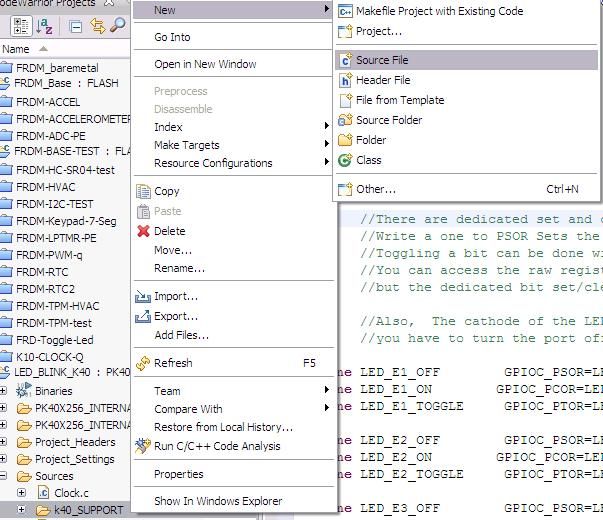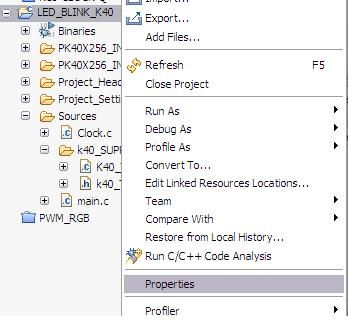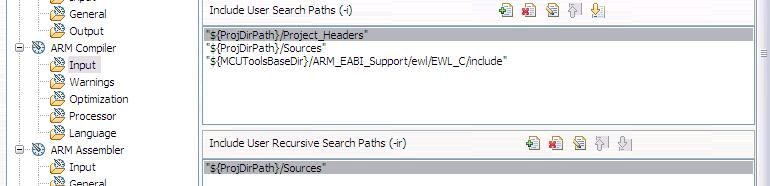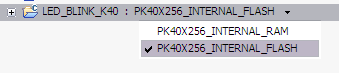- Forums
- Product Forums
- General Purpose MicrocontrollersGeneral Purpose Microcontrollers
- i.MX Forumsi.MX Forums
- QorIQ Processing PlatformsQorIQ Processing Platforms
- Identification and SecurityIdentification and Security
- Power ManagementPower Management
- Wireless ConnectivityWireless Connectivity
- RFID / NFCRFID / NFC
- Advanced AnalogAdvanced Analog
- MCX Microcontrollers
- S32G
- S32K
- S32V
- MPC5xxx
- Other NXP Products
- S12 / MagniV Microcontrollers
- Powertrain and Electrification Analog Drivers
- Sensors
- Vybrid Processors
- Digital Signal Controllers
- 8-bit Microcontrollers
- ColdFire/68K Microcontrollers and Processors
- PowerQUICC Processors
- OSBDM and TBDML
- S32M
- S32Z/E
-
- Solution Forums
- Software Forums
- MCUXpresso Software and ToolsMCUXpresso Software and Tools
- CodeWarriorCodeWarrior
- MQX Software SolutionsMQX Software Solutions
- Model-Based Design Toolbox (MBDT)Model-Based Design Toolbox (MBDT)
- FreeMASTER
- eIQ Machine Learning Software
- Embedded Software and Tools Clinic
- S32 SDK
- S32 Design Studio
- GUI Guider
- Zephyr Project
- Voice Technology
- Application Software Packs
- Secure Provisioning SDK (SPSDK)
- Processor Expert Software
- Generative AI & LLMs
-
- Topics
- Mobile Robotics - Drones and RoversMobile Robotics - Drones and Rovers
- NXP Training ContentNXP Training Content
- University ProgramsUniversity Programs
- Rapid IoT
- NXP Designs
- SafeAssure-Community
- OSS Security & Maintenance
- Using Our Community
-
- Cloud Lab Forums
-
- Knowledge Bases
- ARM Microcontrollers
- i.MX Processors
- Identification and Security
- Model-Based Design Toolbox (MBDT)
- QorIQ Processing Platforms
- S32 Automotive Processing Platform
- Wireless Connectivity
- CodeWarrior
- MCUXpresso Suite of Software and Tools
- MQX Software Solutions
- RFID / NFC
- Advanced Analog
-
- NXP Tech Blogs
- Home
- :
- 通用微控制器
- :
- Kinetis微控制器
- :
- Re: K40 newbee questions
K40 newbee questions
Hi all, i have some questions, could you help me? //And sorry for my english
1) I'm trying to understand tutorials for k40 and in all tutorials i saw 'k40_TOWER_BOARD_SUPPORT.h'/'k40_TOWER_BOARD_SUPPORT.c'
where can i find that sources?
2) What mean 'PORT_PCR_MUX(1)'?
Thnx for helping.
已解决! 转到解答。
Hi Gerasin,
Answering your second question PORT_PCR_MUX(1) is a mask which writes to the MUX field on PCR register. Look for Pin Control Register n (PORTx_PCRn) in the Reference Manual. In MUX field you can write from 0 to 7 in order to select Alternative number.
In section K40 Signal Multiplexing and Pin Assignments you can see the function for each Alternative (ALTx), in this case writing 1 (0b001) to MUX field ALT1 will be selected for that pin; for most of the pins ALT0 configures them as GPIO (GeneralPurposeInput/Output).
Answering your first question, if you can´t find those files you can create them and add them to your project:
- Check this link K40: Blinking LED - The Freescale Cup Wiki where you can find the code for k40_TOWER_BOARD_SUPPORT.h and K40_TOWER_BOARD_SUPPORT.c
- In your project right click sources-->New-->new folder, then give a name to the folder. (e.g K40_SUPPORT).
- Right click on the new folder(K40_SUPPORT)-->new-->source file. Name it as K40_TOWER_BOARD_SUPPORT.c
- To the same of the last step, but now choosing header file and name it as k40_TOWER_BOARD_SUPPORT.h
- In .h file paste the code form the link and do the same with .c file. Copy the code respectively.
- Now you just need to write the #include files in each one.
- Modify function main.
- Add paths for the new folder in project properties. right click-->properties
- In the tree on your left C/C++ Build-->Settings then add the paths on ARM Compiler-->Input. Add the path for Source folder "${ProjDirPath}/Sources"
- Apply and Now compile.
Let me know if you have any problems.
Hope this helps.
I have another stupid question: how to burn/"save" program to k40, so after reset or turn off-on k40, program will start again? Autonomous work , i mean. And what typical solution about autonomous power supply?
Hi,
You need compile you code in Flash mode. In Flash memory your application will be there after power-up again. Check the image below:
Click on the name of the project and then this will show up.
You can check datasheet of your product and see the list of power options, you can use the USB input to power on.
Hi,
I assume that you are using for your project the Codewarrior´s console, you can see it in debug mode , it is in the lower part of the window; it shows what printf returns. So when you disconnect the board and try autonomous mode it is looking for the Codewarrior´s console and never find it.
If you are using printf in your project and really don´t need it for autonomous behavior just erase them, maybe that is happening.
Hope this helps.
Thank you, it really helpful.
But i have another problem with line scan camera tutorial, and then i starts programm, it doesn't work, and return: "No source available for "0xFFFFFFFE (0xFFFFFFFE)() " "
In assambley code last strokes:
fffffff6: .short 0xbabababa
fffffffa: .short 0xbabababa
fffffffe: Unable to retrieve disassembly data from backend.
ffffffff: Unable to retrieve disassembly data from backend.
I think it's not correct, but i havo no idea how to fix it.
Hi,
I have never experienced that issue, but try to look for this problem in some threads of the community. In this one you can find some tips to solve it: unable to debug in my MCU (kenetis k53 )
Hope this helps.
Hi Gerasin,
Answering your second question PORT_PCR_MUX(1) is a mask which writes to the MUX field on PCR register. Look for Pin Control Register n (PORTx_PCRn) in the Reference Manual. In MUX field you can write from 0 to 7 in order to select Alternative number.
In section K40 Signal Multiplexing and Pin Assignments you can see the function for each Alternative (ALTx), in this case writing 1 (0b001) to MUX field ALT1 will be selected for that pin; for most of the pins ALT0 configures them as GPIO (GeneralPurposeInput/Output).
Answering your first question, if you can´t find those files you can create them and add them to your project:
- Check this link K40: Blinking LED - The Freescale Cup Wiki where you can find the code for k40_TOWER_BOARD_SUPPORT.h and K40_TOWER_BOARD_SUPPORT.c
- In your project right click sources-->New-->new folder, then give a name to the folder. (e.g K40_SUPPORT).
- Right click on the new folder(K40_SUPPORT)-->new-->source file. Name it as K40_TOWER_BOARD_SUPPORT.c
- To the same of the last step, but now choosing header file and name it as k40_TOWER_BOARD_SUPPORT.h
- In .h file paste the code form the link and do the same with .c file. Copy the code respectively.
- Now you just need to write the #include files in each one.
- Modify function main.
- Add paths for the new folder in project properties. right click-->properties
- In the tree on your left C/C++ Build-->Settings then add the paths on ARM Compiler-->Input. Add the path for Source folder "${ProjDirPath}/Sources"
- Apply and Now compile.
Let me know if you have any problems.
Hope this helps.