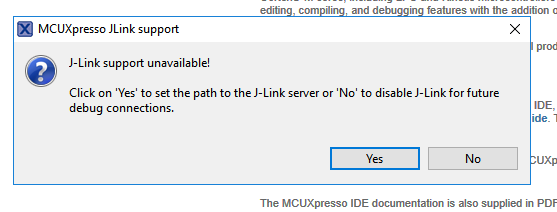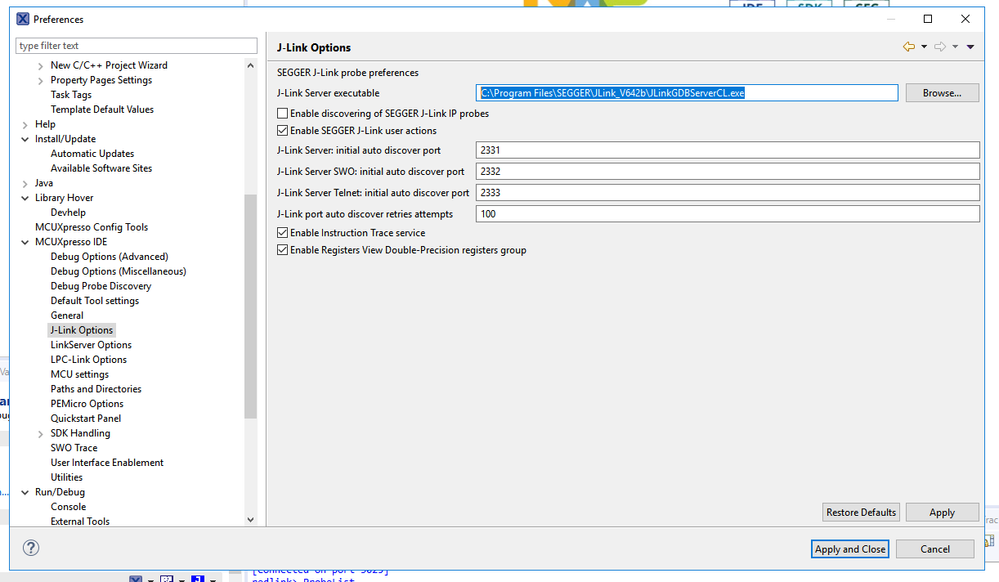- Forums
- Product Forums
- General Purpose MicrocontrollersGeneral Purpose Microcontrollers
- i.MX Forumsi.MX Forums
- QorIQ Processing PlatformsQorIQ Processing Platforms
- Identification and SecurityIdentification and Security
- Power ManagementPower Management
- MCX Microcontrollers
- S32G
- S32K
- S32V
- MPC5xxx
- Other NXP Products
- Wireless Connectivity
- S12 / MagniV Microcontrollers
- Powertrain and Electrification Analog Drivers
- Sensors
- Vybrid Processors
- Digital Signal Controllers
- 8-bit Microcontrollers
- ColdFire/68K Microcontrollers and Processors
- PowerQUICC Processors
- OSBDM and TBDML
-
- Solution Forums
- Software Forums
- MCUXpresso Software and ToolsMCUXpresso Software and Tools
- CodeWarriorCodeWarrior
- MQX Software SolutionsMQX Software Solutions
- Model-Based Design Toolbox (MBDT)Model-Based Design Toolbox (MBDT)
- FreeMASTER
- eIQ Machine Learning Software
- Embedded Software and Tools Clinic
- S32 SDK
- S32 Design Studio
- GUI Guider
- Zephyr Project
- Voice Technology
- Application Software Packs
- Secure Provisioning SDK (SPSDK)
- Processor Expert Software
- MCUXpresso Training Hub
-
- Topics
- Mobile Robotics - Drones and RoversMobile Robotics - Drones and Rovers
- NXP Training ContentNXP Training Content
- University ProgramsUniversity Programs
- Rapid IoT
- NXP Designs
- SafeAssure-Community
- OSS Security & Maintenance
- Using Our Community
-
- Cloud Lab Forums
-
- Knowledge Bases
- Home
- :
- General Purpose Microcontrollers
- :
- Kinetis Microcontrollers
- :
- Re: I cannot debug my FRDM-KW41Z as MCUXpresso cannot link to probes
I cannot debug my FRDM-KW41Z as MCUXpresso cannot link to probes
- Subscribe to RSS Feed
- Mark Topic as New
- Mark Topic as Read
- Float this Topic for Current User
- Bookmark
- Subscribe
- Mute
- Printer Friendly Page
I cannot debug my FRDM-KW41Z as MCUXpresso cannot link to probes
- Mark as New
- Bookmark
- Subscribe
- Mute
- Subscribe to RSS Feed
- Permalink
- Report Inappropriate Content
I have just downloaded the MCUXpresso 10.3.1 build 2233 (32-bit) for the first time to use with my new FRDM-KW41Z board and I have hit a snag when I try to debug any program in that it says it cannot link any probe.
I think it is a case of me trying to run before crawling without knowing what I was doing so I am guessing I have messed up some settings along the way.
Anyhow, I have worked out that the FRDM-KW41Z board uses the SEGGER J-Link USB drivers (the clue I eventually stumbled upon was in the device flash folder where there is an html that redirects to SEGGER).
I then found the SEGGER folder on my Windows 10 computer and prior to stumbling upon the JLinkConfig program I even downloaded another version of SEGGER, so now I have two versions 6.4.2 and 6.4.4. When using the JLinkConfig.exe application (using either SEGGER version) it would find my board and it shows the serial number etc. and can confirm that firmware is ok.
So it would seem that the board and openSDA driver looks ok to me.
Back to MCUXpresso. So if I click on Debug option or click on it when holding shift key to force it to "probe rediscovery" I end up at the same place. A dialogue box opens for probes discovered with the message "No compatible probes available." The IDE console also has a message "No probes found". Now at some stage during the "let me try this stab-in-the-dark" approach I would sometimes get an option to choose a SEGGER file. Either I got the right file choice or not, as this option no longer pops up.
I then discovered a "Debug Config" option. Here I tried clicking on the "GDB SEGGER Interface Debugging" option to create a new launch configuration. Then clicking on the "debugging" tab it gave me a bunch of config options. But here when clicking on the "Device" drop-down menu the KW41Z board is not listed. So I could not proceed any further.
I am now at a complete loss as to what to do next.
I am also rather curious to know how does one change the SEGGER version for example as cannot see in the IDE how this is linked.
Anyhow, any advice and assistance will be greatly appreciated.
Thanks
- Mark as New
- Bookmark
- Subscribe
- Mute
- Subscribe to RSS Feed
- Permalink
- Report Inappropriate Content
For anyone else who has this problem and comes across this post, I had the same problem and the solution that worked for me was very different but worth trying. Make sure you have the "main" source file for the project opened in the editor. Nothing I did would let me select the debug option until I did this. As soon as I opened the file, everything worked magically...
-Will
- Mark as New
- Bookmark
- Subscribe
- Mute
- Subscribe to RSS Feed
- Permalink
- Report Inappropriate Content
I completed a reinstall of MCUXpresso IDE v10.3.1 [Build 2233] [2019-02-20] and was able to recreate the problem.
The first time I try and debug the FRDM-KW41Z board I get this message:
I then had to manually find where the SEGGER directory is on my PC and I selected this file:
C:\Program Files\SEGGER\JLink_V642b\JLinkGDBServerCL.exe
Maybe someone can confirm if this is the correct selection here.
I also found out where I can change this option, should I need to change it:
- Mark as New
- Bookmark
- Subscribe
- Mute
- Subscribe to RSS Feed
- Permalink
- Report Inappropriate Content
Ok, with a bit of trial and error I figured this one out.
The first thing I had to do was browse and select the "JLinkRegistration.exe" file for the "J-Link Server executable" then "Apply and Close".
Then when I choose DEBUG it throws up a SEGGER registration screen. I filled in the details etc. and sent these off.
Now I return to Windows preference options and now choose the "JLinkGDBServerCL.exe" file and "Apply and Close"
Now when I choose DEBUG it finds the serial number and I enter the debug session.
Well, there you go. Who would have thought?
At least I'm now up to speed on MCUXpresso's JLink options now...
- Mark as New
- Bookmark
- Subscribe
- Mute
- Subscribe to RSS Feed
- Permalink
- Report Inappropriate Content
Hi Colin
Did you look at some of the training that we provide?
MCUXpresso IDE - Importing SDK Example Project
MCUXpresso IDE - Project Settings
I am not sure if you solved your issue. Please let me know if you have any question
Regards,
Mario
- Mark as New
- Bookmark
- Subscribe
- Mute
- Subscribe to RSS Feed
- Permalink
- Report Inappropriate Content
Yes it is resolved thanks.
I also downloaded mcuxpresso on my laptop and had none of these issues. For
some reason the device drivers were not behaving properly on my desktop.
But now sorted out.
- Mark as New
- Bookmark
- Subscribe
- Mute
- Subscribe to RSS Feed
- Permalink
- Report Inappropriate Content
Further to my debug problem, I have subsequently discovered that the KW41Z board is in the device list and is listed as MKW41Z...
It appears that with the search algorithm used you have to get the first letter correct otherwise it does not find any matching terms.
Now when I select my board from the device list and then attempt to debug, the debug session then comes up with a new error message "The launch configuration '---program name---' is incompatible with this version of MCUXpresso IDE"