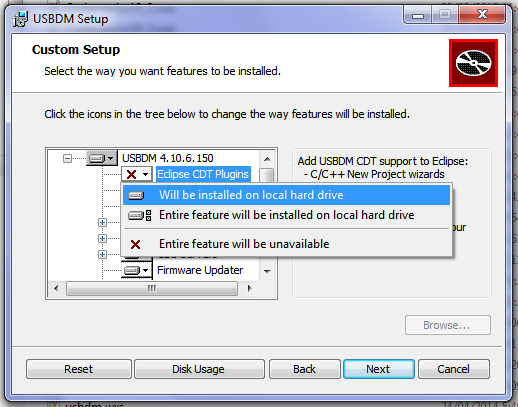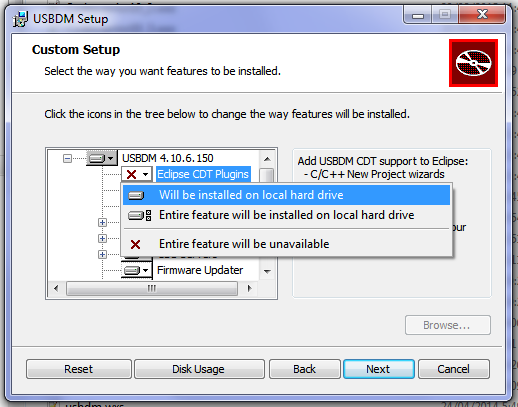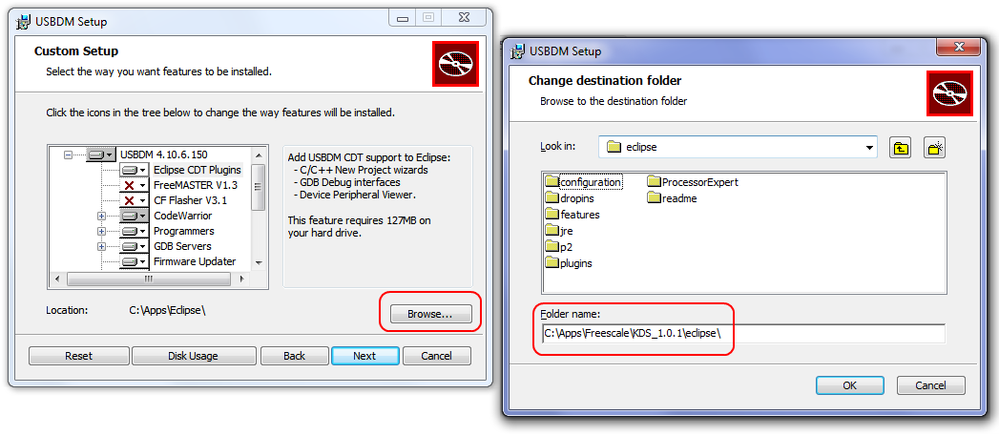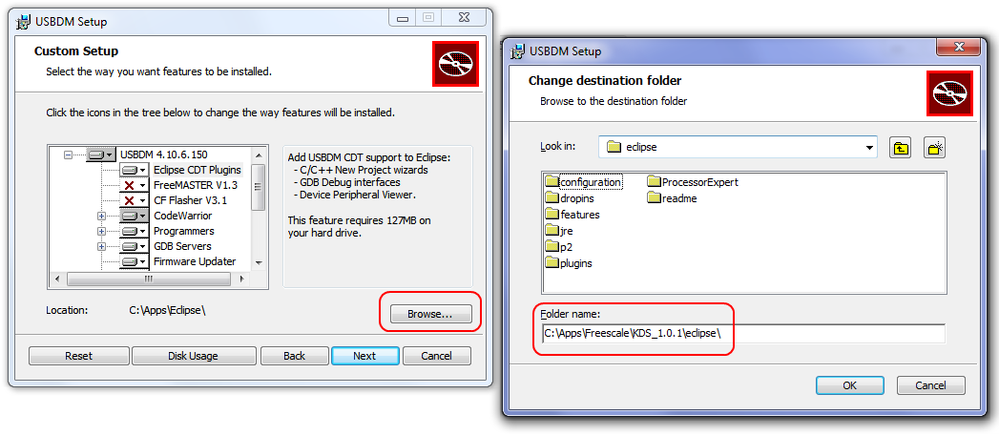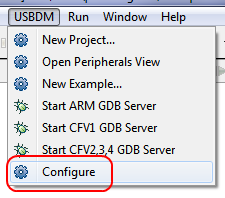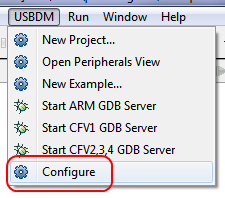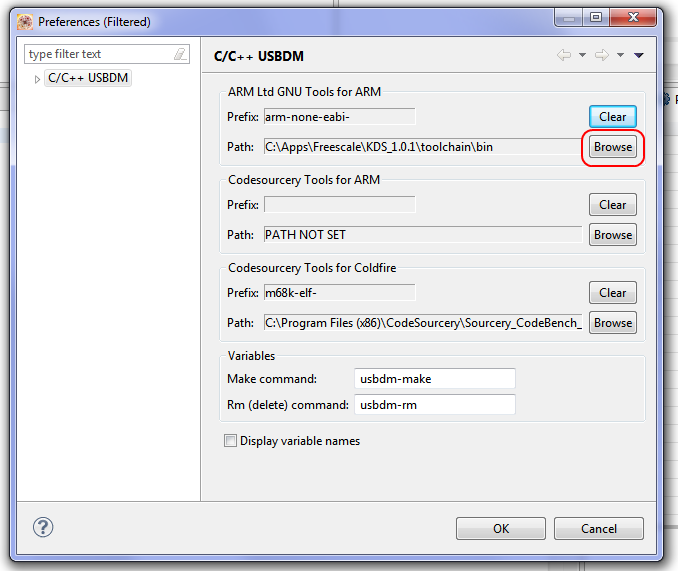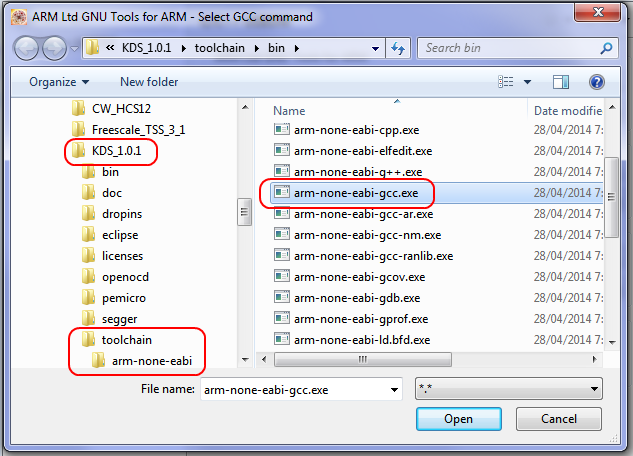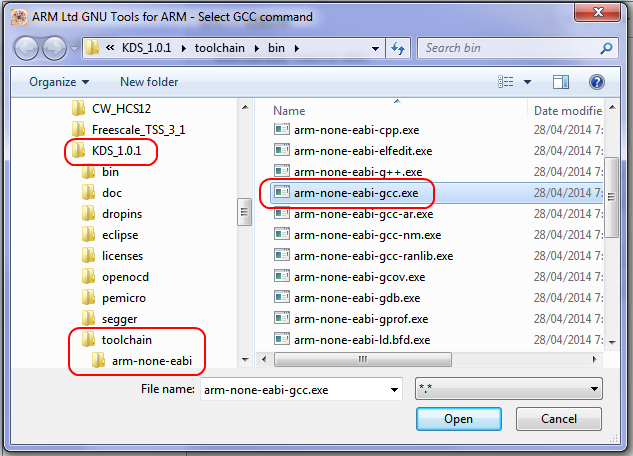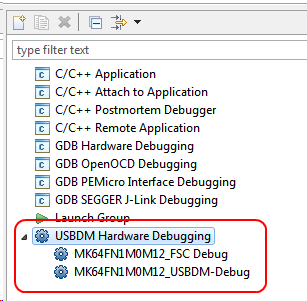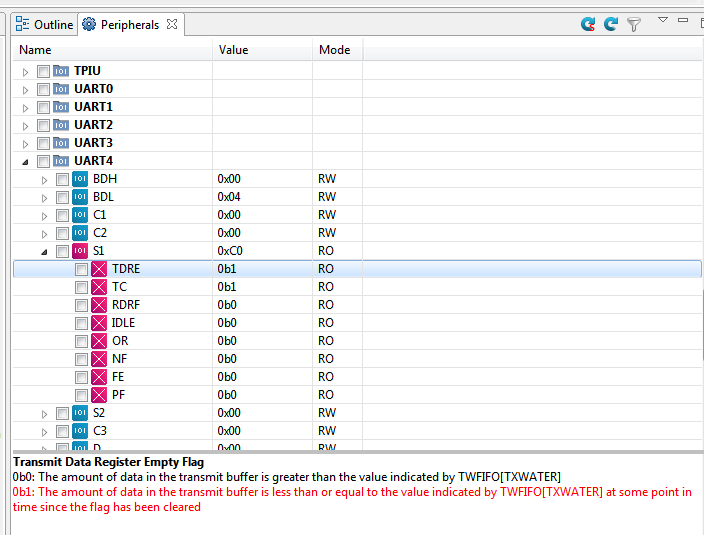- Forums
- Product Forums
- General Purpose MicrocontrollersGeneral Purpose Microcontrollers
- i.MX Forumsi.MX Forums
- QorIQ Processing PlatformsQorIQ Processing Platforms
- Identification and SecurityIdentification and Security
- Power ManagementPower Management
- Wireless ConnectivityWireless Connectivity
- RFID / NFCRFID / NFC
- Advanced AnalogAdvanced Analog
- MCX Microcontrollers
- S32G
- S32K
- S32V
- MPC5xxx
- Other NXP Products
- S12 / MagniV Microcontrollers
- Powertrain and Electrification Analog Drivers
- Sensors
- Vybrid Processors
- Digital Signal Controllers
- 8-bit Microcontrollers
- ColdFire/68K Microcontrollers and Processors
- PowerQUICC Processors
- OSBDM and TBDML
- S32M
- S32Z/E
-
- Solution Forums
- Software Forums
- MCUXpresso Software and ToolsMCUXpresso Software and Tools
- CodeWarriorCodeWarrior
- MQX Software SolutionsMQX Software Solutions
- Model-Based Design Toolbox (MBDT)Model-Based Design Toolbox (MBDT)
- FreeMASTER
- eIQ Machine Learning Software
- Embedded Software and Tools Clinic
- S32 SDK
- S32 Design Studio
- GUI Guider
- Zephyr Project
- Voice Technology
- Application Software Packs
- Secure Provisioning SDK (SPSDK)
- Processor Expert Software
- Generative AI & LLMs
-
- Topics
- Mobile Robotics - Drones and RoversMobile Robotics - Drones and Rovers
- NXP Training ContentNXP Training Content
- University ProgramsUniversity Programs
- Rapid IoT
- NXP Designs
- SafeAssure-Community
- OSS Security & Maintenance
- Using Our Community
-
- Cloud Lab Forums
-
- Knowledge Bases
- ARM Microcontrollers
- i.MX Processors
- Identification and Security
- Model-Based Design Toolbox (MBDT)
- QorIQ Processing Platforms
- S32 Automotive Processing Platform
- Wireless Connectivity
- CodeWarrior
- MCUXpresso Suite of Software and Tools
- MQX Software Solutions
- RFID / NFC
- Advanced Analog
-
- NXP Tech Blogs
- Home
- :
- MCUXpresso软件和工具
- :
- Kinetis Design Studio
- :
- Re: Using USBDM with Kinetis Design Studio
Using USBDM with Kinetis Design Studio
Using USBDM with Kinetis Design Studio
Dear All,
Just having a play with KDS.
For those interested in using USBDM + KDS it appears to be quite straightforward.
Since KDS is based on a relatively lightly modified Eclipse (compared to Codewarrior 10) it is possible to just treat it as a basic Eclipse install as far as USBDM is concerned.
Just install USBDM as usual but select the Eclipse CDT Plugins installation:
Then browse to the eclipse subdirectory within the KDS installation directory:
Complete the installation.
After installing you will need to configure USBDM in Kinetis Design Studio (Eclipse):
Select the Browse button to locate the ARM tools that USBDM needs. This can be pointed at the ARM-GCC installation included in KDS.
You can use your usual KDS projects but now can create a USBDM launch configuration.
For more details on this see Launch Configuration Settings this link:
USBDM: Eclipse - New Project Wizard
An added bonus is that you also gain a Kinetis peripheral register viewer:
bye
PS. One further feature - If you install Codesourcery for Coldfire you can also develop and debug code for Coldfire devices in KDS. A bit of an unexpected feature .
pgo, thanks for the instructions. I've installed the latest release of USBDM as shown above, including the CDT plugins for KDS, but when I launch KDS there isn't any "USBDM" menu entry. Are there additional installation steps required ?
thanks.
Hi Geoff,
Why is it that I can check something several times and still not see an error!
When installing USBDM please select the eclipse directory in the KDS installation - not the KDS root as shown in the screen grab above.
Sorry for the misinformation.
To fix without re-installing copy the contents of the dropins directory that was created in the KDS root directory into the eclipse\dropins directory.
Alternatively uninstall and re-install with a selection of the KDS/eclipse directory.
I will update the above screen grab shortly.
Sorry for the stuffing around.
bye
PS.
The next version of USBDM will auto-select the KDS directory. I'll put this up in a few days - it will fix some minor annoyances.
Brilliant ! As you suggested, I moved the "USBDM" subdirectory from the KDS_1.0.1\dropins directory into KDS_1.0.1\eclipse\dropins instead, and now it works fine.
Thanks - and don't feel bad - without you, we would be nowhere :smileyhappy: