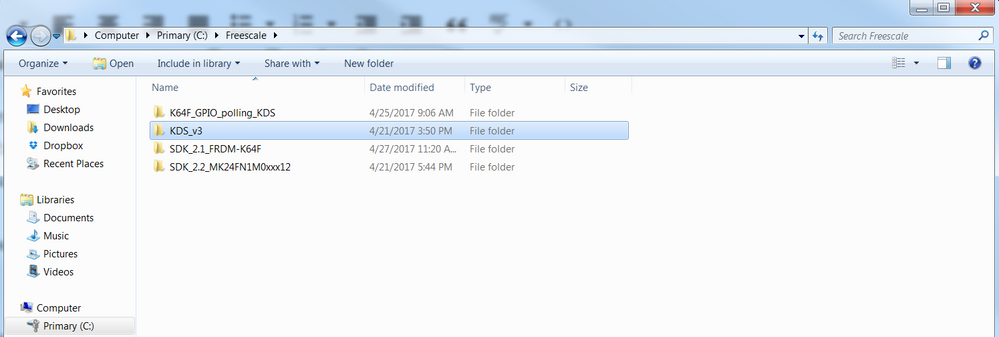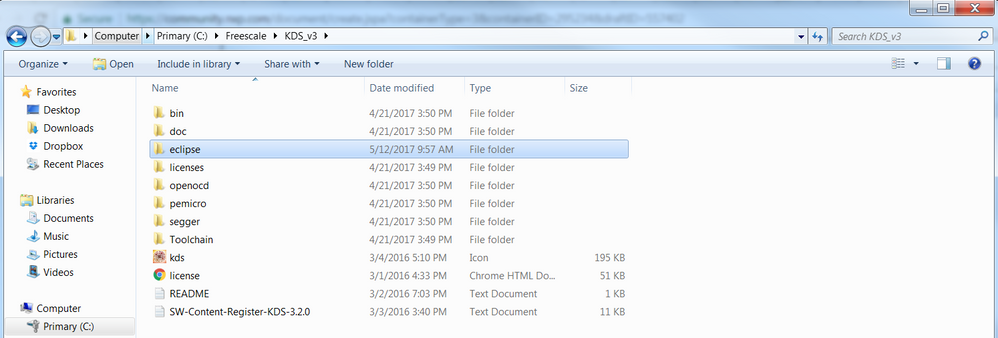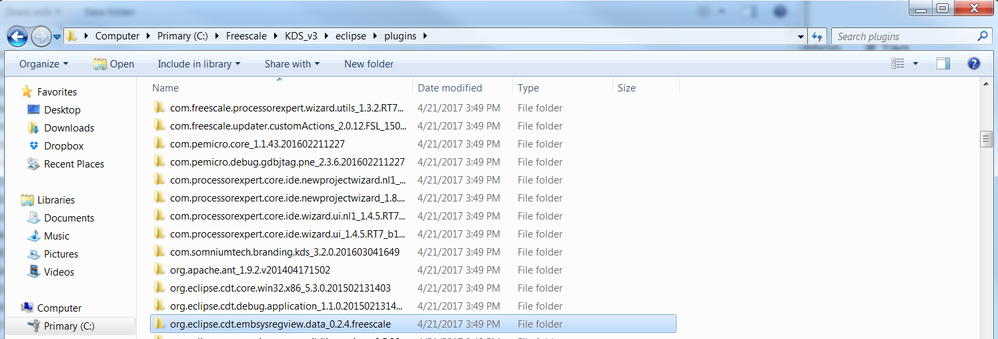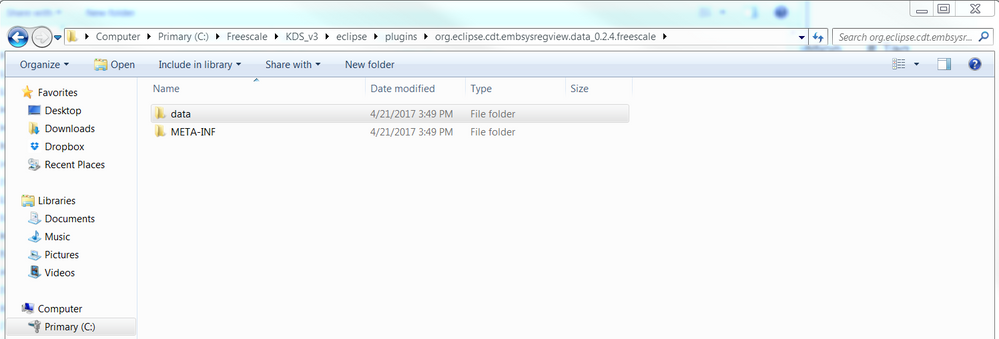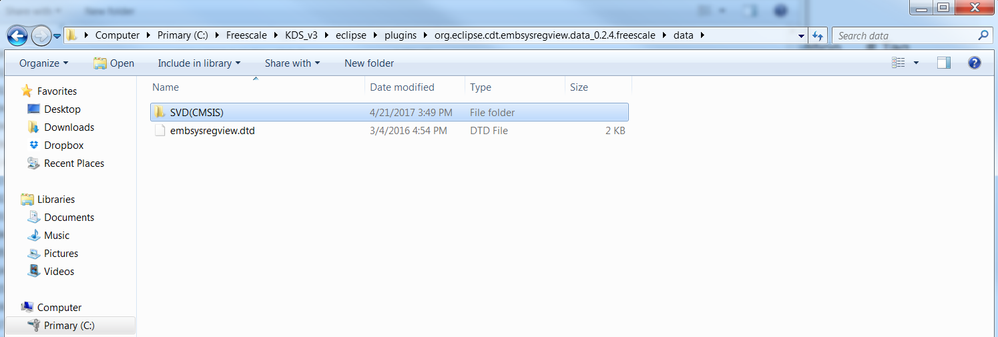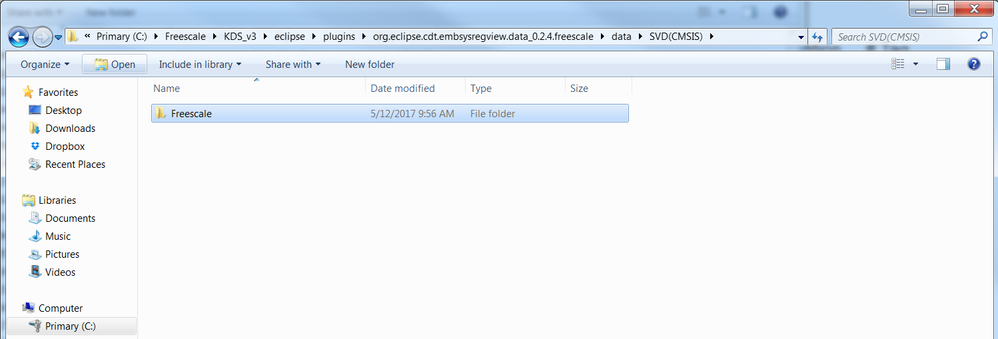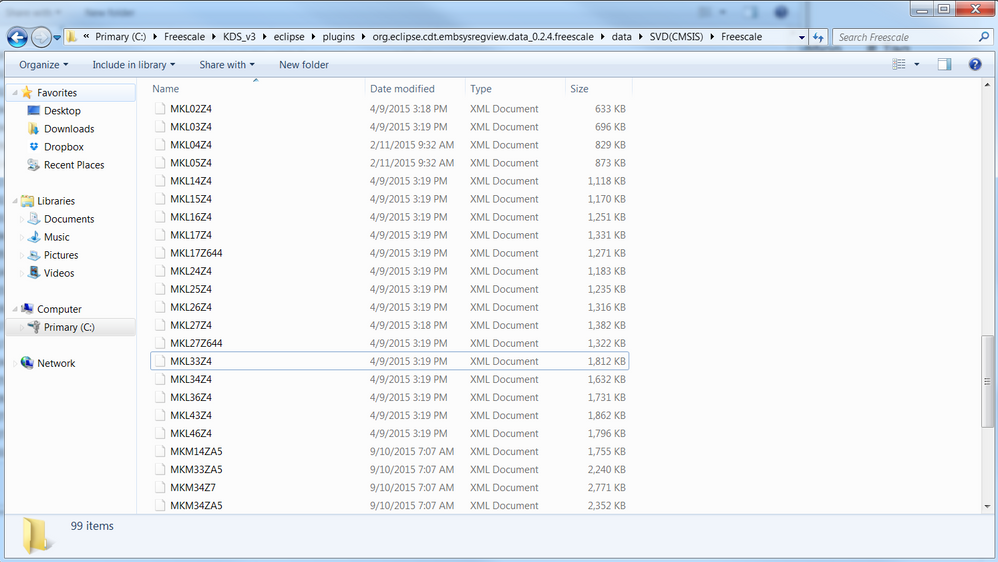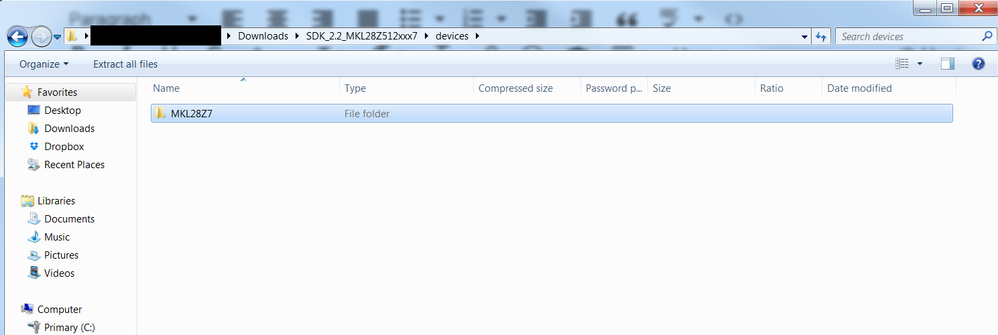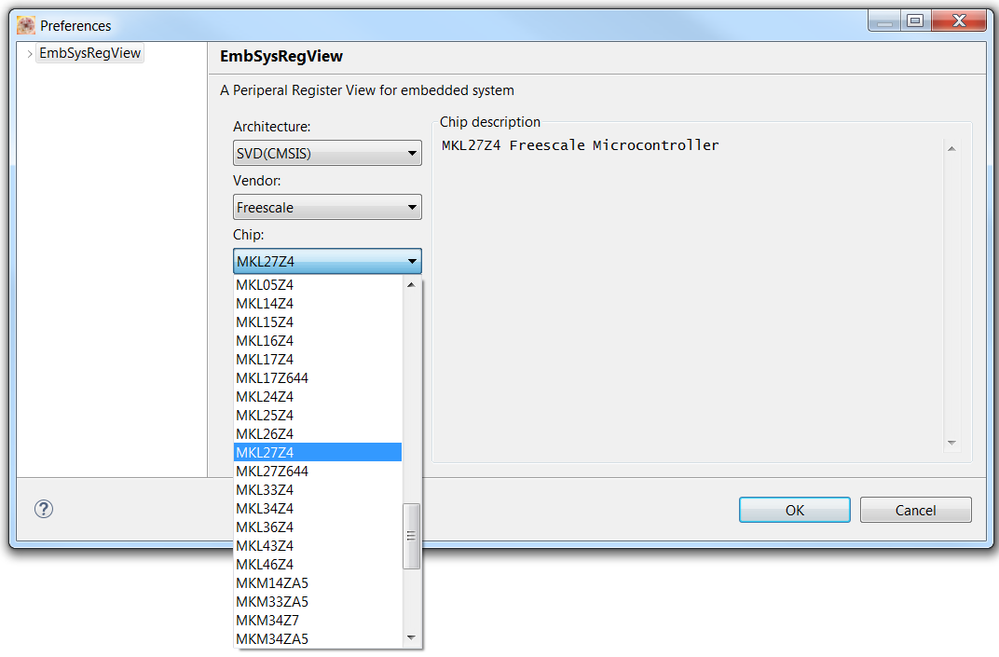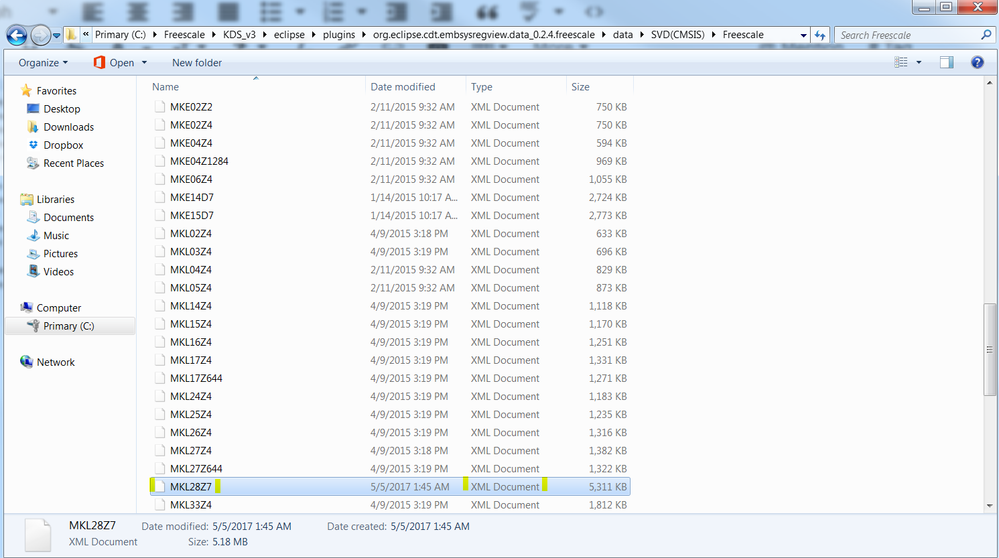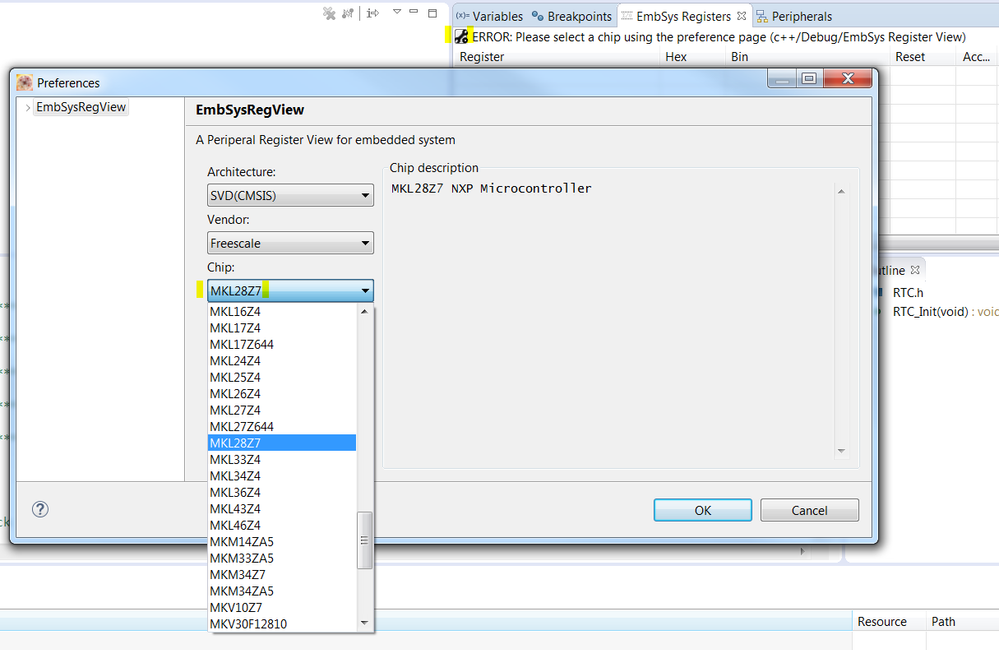- NXP Forums
- Product Forums
- General Purpose MicrocontrollersGeneral Purpose Microcontrollers
- i.MX Forumsi.MX Forums
- QorIQ Processing PlatformsQorIQ Processing Platforms
- Identification and SecurityIdentification and Security
- Power ManagementPower Management
- MCX Microcontrollers
- S32G
- S32K
- S32V
- MPC5xxx
- Other NXP Products
- Wireless Connectivity
- S12 / MagniV Microcontrollers
- Powertrain and Electrification Analog Drivers
- Sensors
- Vybrid Processors
- Digital Signal Controllers
- 8-bit Microcontrollers
- ColdFire/68K Microcontrollers and Processors
- PowerQUICC Processors
- OSBDM and TBDML
-
- Solution Forums
- Software Forums
- MCUXpresso Software and ToolsMCUXpresso Software and Tools
- CodeWarriorCodeWarrior
- MQX Software SolutionsMQX Software Solutions
- Model-Based Design Toolbox (MBDT)Model-Based Design Toolbox (MBDT)
- FreeMASTER
- eIQ Machine Learning Software
- Embedded Software and Tools Clinic
- S32 SDK
- S32 Design Studio
- Vigiles
- GUI Guider
- Zephyr Project
- Voice Technology
- Application Software Packs
- Secure Provisioning SDK (SPSDK)
- Processor Expert Software
-
- Topics
- Mobile Robotics - Drones and RoversMobile Robotics - Drones and Rovers
- NXP Training ContentNXP Training Content
- University ProgramsUniversity Programs
- Rapid IoT
- NXP Designs
- SafeAssure-Community
- OSS Security & Maintenance
- Using Our Community
-
- Cloud Lab Forums
-
- Home
- :
- MCUXpressoソフトウェアとツール
- :
- Kinetis デザインスタジオ・ナレッジベース
- :
- Adding a new chip to Embsys Registers.
Adding a new chip to Embsys Registers.
- RSS フィードを購読する
- 新着としてマーク
- 既読としてマーク
- ブックマーク
- 購読
- 印刷用ページ
- 不適切なコンテンツを報告
Adding a new chip to Embsys Registers.
Adding a new chip to Embsys Registers.
Normally when debugging you need to know the status of your registers in the Embsys Registers section. Most of the time when a board or chip are just released you are not able to select them (because they're not available) and therefore it makes it more difficult for you to debug.
In this document I will guide you through the process for adding any chip you are working with to EmbSys Registers section.
1. First of all it is needed to know where the Embsys Registers' Folder is located. Go to the folder where KDS is installed.
2. Go to eclipse folder.
3. \org.eclipse.cdt.embsysregview.data_0.2.4.freescale
4. \data
5. \SVD(CMSIS)
6. \Freescale
8. Finally this folder contains XML files, these files can be processed purely as data by the program.
To add a new XML file which describes the new chip:
1. go to your chip's package (In my case \SDK_2.2_MKL28Z512xxx7.zip).
Note: If you don't know where to build a package, please go to the following post: https://community.nxp.com/docs/DOC-333304
2. \SDK_2.2_MKL28Z512xxx7.zip\devices
3. \SDK_2.2_MKL28Z512xxx7.zip\devices\MKL28Z7
As you can see, the MKL28Z7 is not available in EmbsysRegView.
Locate the XML and copy it to the route:
C:\Freescale\KDS_v3\eclipse\plugins\org.eclipse.cdt.embsysregview.data_0.2.4.freescale\data\SVD(CMSIS)\Freescale
Paste it in Freescale's folder:
Go to EmbSysRegView again and now it will be available
Restart Kinetis Design Studio and you'll be able to see your chip's registers:
By Ivan Ruiz.