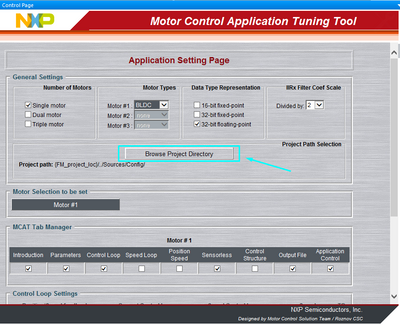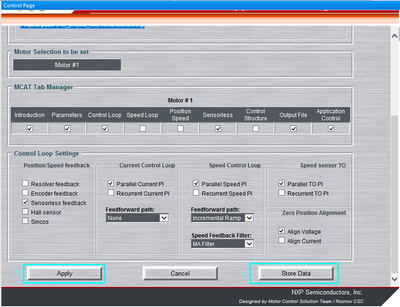- Forums
- Product Forums
- General Purpose MicrocontrollersGeneral Purpose Microcontrollers
- i.MX Forumsi.MX Forums
- QorIQ Processing PlatformsQorIQ Processing Platforms
- Identification and SecurityIdentification and Security
- Power ManagementPower Management
- Wireless ConnectivityWireless Connectivity
- RFID / NFCRFID / NFC
- Advanced AnalogAdvanced Analog
- MCX Microcontrollers
- S32G
- S32K
- S32V
- MPC5xxx
- Other NXP Products
- S12 / MagniV Microcontrollers
- Powertrain and Electrification Analog Drivers
- Sensors
- Vybrid Processors
- Digital Signal Controllers
- 8-bit Microcontrollers
- ColdFire/68K Microcontrollers and Processors
- PowerQUICC Processors
- OSBDM and TBDML
- S32M
- S32Z/E
-
- Solution Forums
- Software Forums
- MCUXpresso Software and ToolsMCUXpresso Software and Tools
- CodeWarriorCodeWarrior
- MQX Software SolutionsMQX Software Solutions
- Model-Based Design Toolbox (MBDT)Model-Based Design Toolbox (MBDT)
- FreeMASTER
- eIQ Machine Learning Software
- Embedded Software and Tools Clinic
- S32 SDK
- S32 Design Studio
- GUI Guider
- Zephyr Project
- Voice Technology
- Application Software Packs
- Secure Provisioning SDK (SPSDK)
- Processor Expert Software
- Generative AI & LLMs
-
- Topics
- Mobile Robotics - Drones and RoversMobile Robotics - Drones and Rovers
- NXP Training ContentNXP Training Content
- University ProgramsUniversity Programs
- Rapid IoT
- NXP Designs
- SafeAssure-Community
- OSS Security & Maintenance
- Using Our Community
-
- Cloud Lab Forums
-
- Knowledge Bases
- ARM Microcontrollers
- i.MX Processors
- Identification and Security
- Model-Based Design Toolbox (MBDT)
- QorIQ Processing Platforms
- S32 Automotive Processing Platform
- Wireless Connectivity
- CodeWarrior
- MCUXpresso Suite of Software and Tools
- MQX Software Solutions
- RFID / NFC
- Advanced Analog
-
- NXP Tech Blogs
- Home
- :
- 软件论坛
- :
- FreeMASTER
- :
- Re: S32K_BLDC_Sensorless
S32K_BLDC_Sensorless
Hello,
1) Open original pmp file outside Design Studio
2) Go to top right hand side corner. Configuration icon will appear as shown below
3) Click on it. Application Setting Page will appear on the screen
4) Click on "Browse Project Directory"
5) Click "Yes" to allow ActiveX control and navigate to project destination in Design Studio workspace
C: \ ...\ MCSPTE1AK144_BLDC_6Step \ Sources \ Config \
6) Once done, click Select. Project path should be like this
Project path: {FM_project_loc}../Sources/Config/
7) Click Store Data and Apply
File generation should work properly.
Regards,
Marek
Dear sir
thanks for your reply, the new pmp doesn't work. It not only have the same problem with the old one, but also have a new problem. The new problem is that new pmp have wrong align_current and I can't reset it
Thanks
XPQ
Hello,
1) Open original pmp file outside Design Studio
2) Go to top right hand side corner. Configuration icon will appear as shown below
3) Click on it. Application Setting Page will appear on the screen
4) Click on "Browse Project Directory"
5) Click "Yes" to allow ActiveX control and navigate to project destination in Design Studio workspace
C: \ ...\ MCSPTE1AK144_BLDC_6Step \ Sources \ Config \
6) Once done, click Select. Project path should be like this
Project path: {FM_project_loc}../Sources/Config/
7) Click Store Data and Apply
File generation should work properly.
Regards,
Marek