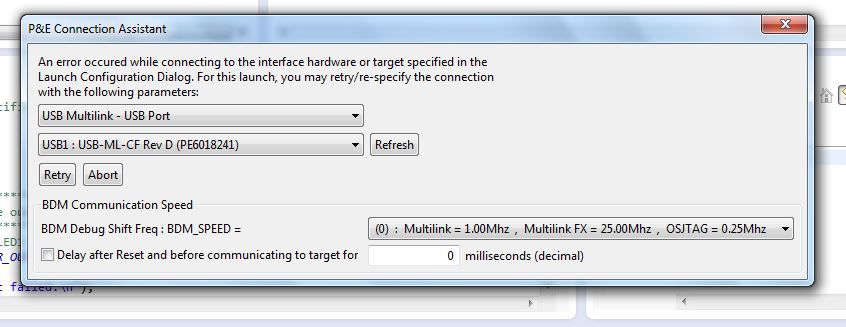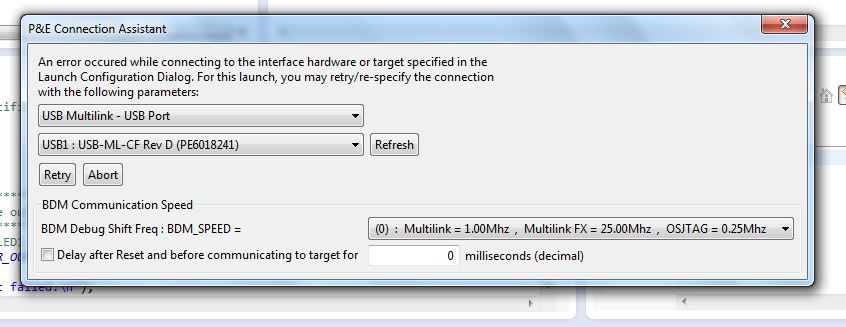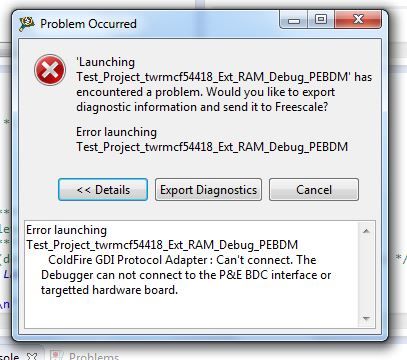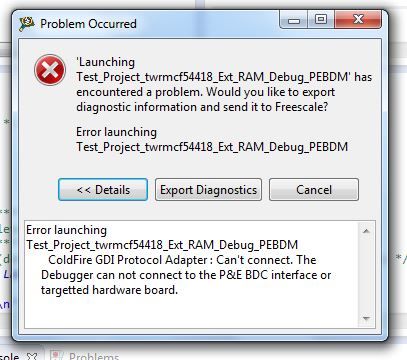- Forums
- Product Forums
- General Purpose MicrocontrollersGeneral Purpose Microcontrollers
- i.MX Forumsi.MX Forums
- QorIQ Processing PlatformsQorIQ Processing Platforms
- Identification and SecurityIdentification and Security
- Power ManagementPower Management
- Wireless ConnectivityWireless Connectivity
- RFID / NFCRFID / NFC
- Advanced AnalogAdvanced Analog
- MCX Microcontrollers
- S32G
- S32K
- S32V
- MPC5xxx
- Other NXP Products
- S12 / MagniV Microcontrollers
- Powertrain and Electrification Analog Drivers
- Sensors
- Vybrid Processors
- Digital Signal Controllers
- 8-bit Microcontrollers
- ColdFire/68K Microcontrollers and Processors
- PowerQUICC Processors
- OSBDM and TBDML
- S32M
- S32Z/E
-
- Solution Forums
- Software Forums
- MCUXpresso Software and ToolsMCUXpresso Software and Tools
- CodeWarriorCodeWarrior
- MQX Software SolutionsMQX Software Solutions
- Model-Based Design Toolbox (MBDT)Model-Based Design Toolbox (MBDT)
- FreeMASTER
- eIQ Machine Learning Software
- Embedded Software and Tools Clinic
- S32 SDK
- S32 Design Studio
- GUI Guider
- Zephyr Project
- Voice Technology
- Application Software Packs
- Secure Provisioning SDK (SPSDK)
- Processor Expert Software
- Generative AI & LLMs
-
- Topics
- Mobile Robotics - Drones and RoversMobile Robotics - Drones and Rovers
- NXP Training ContentNXP Training Content
- University ProgramsUniversity Programs
- Rapid IoT
- NXP Designs
- SafeAssure-Community
- OSS Security & Maintenance
- Using Our Community
-
- Cloud Lab Forums
-
- Knowledge Bases
- ARM Microcontrollers
- i.MX Processors
- Identification and Security
- Model-Based Design Toolbox (MBDT)
- QorIQ Processing Platforms
- S32 Automotive Processing Platform
- Wireless Connectivity
- CodeWarrior
- MCUXpresso Suite of Software and Tools
- MQX Software Solutions
- RFID / NFC
- Advanced Analog
-
- NXP Tech Blogs
- Home
- :
- CodeWarrior
- :
- CodeWarrior for MCU
- :
- USB BDM Unable to connect to Hardware interface
USB BDM Unable to connect to Hardware interface
- Subscribe to RSS Feed
- Mark Topic as New
- Mark Topic as Read
- Float this Topic for Current User
- Bookmark
- Subscribe
- Mute
- Printer Friendly Page
- Mark as New
- Bookmark
- Subscribe
- Mute
- Subscribe to RSS Feed
- Permalink
- Report Inappropriate Content
Hello,
i am using Code warrior 10.5 with MCF54415, windows x64 Environment.
currently i am facing one issue, whenever i connect the PEBDM(USB Multilink Rev.D) to my Board it always shows one error :
An error occured while connecting to interface hardware or target specified.
Attached the Snapshot of Error.
Please help me out of this error.
Regards,
Kunal gaur
Solved! Go to Solution.
- Mark as New
- Bookmark
- Subscribe
- Mute
- Subscribe to RSS Feed
- Permalink
- Report Inappropriate Content
Hi Kunal,
There are many reasons why you can get this error. Please see below the most common problems and how to solve them:
1) First restart CW and unplug the MCU to be sure that CW is not causing the debugger lines to keep some values that are not allowing the MCU to be programmed.
2) The MCU is not being flashed correctly
Please find attached a video showing 4 different ways to flash a Freescale Kinetis device (the process for ColdFire processors is the same).
3) Your connection is corrupted
You can either create a new connection or create a new project which will create automatically a new connection, and then you can use the new connection to flash your original project.
4) USB Multilink is defective or firmware is no up to date
You can download latest firmware from P&E Micro website: http://www.pemicro.com/products/product_viewDetails.cfm?product_id=163
5) USB Multilink Drivers were not installed correctly
One solution is to do a re-install of CW, but because this is very time consuming, you might try another approach; installing the drivers manually. The good thing is: you can install the drivers from <CW installation path>\drivers\P&E.
But the WinDriver one is a little bit tricky (as Windows does not recognize it with ‘scan for new hardware’).
The needed steps are shown in the attached document (Installing PnE Jungo Drivers Manually.pdf) so you know how you can install the driver manually.
You can also find an FAQ on the web about driver re-installation: http://www.pemicro.com/faqs/faq_view.cfm?id=29&menu_id=faqs
6) Hardware problem or hardware design problem
I recommend to double check that your hardware is not damaged, after this you can compare the TWR-5441x schematic with yours and verify that there is no problem with the debugger lines.
http://www.freescale.com/webapp/sps/site/prod_summary.jsp?code=TWR-MCF5441X
http://www.freescale.com/files/32bit/hardware_tools/schematics/SCH-26131.pdf?fr=g
7) The Flash device you are using is not supported my CodeWarrior
If you decide to use a Flash device that is not supported by CodeWarrior you must make two things to have it usable.
A. Create a Flash Algorithm
CodeWarrior uses .elf files which describe Flash algorithms. Although some flash memories have the same physical characteristics, the program and erase time cycles may change from one memory to other (even if they are from the same manufacturer). This is why you must create a flash algorithm for the device you have selected. In your CodeWarrior installation path you can find a document which explains how to create an algorithm for a flash device.
C:\Program Files\Freescale\CW MCU v10.5\MCU\Help\PDF\AN3859.pdf
B. Create the flash device description and add it to CodeWarrior
Once you have the appropriate algorithm for your flash memory you must create a device description. The device description is a bunch of parameters that you must add to a .xml file with the appropriate Syntax. This file contains all supported flash devices. You can generate this information by yourself or you can use a script to generate the info and just paste it in the .xml file. Look to the same document for this purpose
C:\Program Files\Freescale\CW MCU v10.5\MCU\Help\PDF\AN3859.pdf
Hope this helps!
Carlos
- Mark as New
- Bookmark
- Subscribe
- Mute
- Subscribe to RSS Feed
- Permalink
- Report Inappropriate Content
Hi Kunal,
There are many reasons why you can get this error. Please see below the most common problems and how to solve them:
1) First restart CW and unplug the MCU to be sure that CW is not causing the debugger lines to keep some values that are not allowing the MCU to be programmed.
2) The MCU is not being flashed correctly
Please find attached a video showing 4 different ways to flash a Freescale Kinetis device (the process for ColdFire processors is the same).
3) Your connection is corrupted
You can either create a new connection or create a new project which will create automatically a new connection, and then you can use the new connection to flash your original project.
4) USB Multilink is defective or firmware is no up to date
You can download latest firmware from P&E Micro website: http://www.pemicro.com/products/product_viewDetails.cfm?product_id=163
5) USB Multilink Drivers were not installed correctly
One solution is to do a re-install of CW, but because this is very time consuming, you might try another approach; installing the drivers manually. The good thing is: you can install the drivers from <CW installation path>\drivers\P&E.
But the WinDriver one is a little bit tricky (as Windows does not recognize it with ‘scan for new hardware’).
The needed steps are shown in the attached document (Installing PnE Jungo Drivers Manually.pdf) so you know how you can install the driver manually.
You can also find an FAQ on the web about driver re-installation: http://www.pemicro.com/faqs/faq_view.cfm?id=29&menu_id=faqs
6) Hardware problem or hardware design problem
I recommend to double check that your hardware is not damaged, after this you can compare the TWR-5441x schematic with yours and verify that there is no problem with the debugger lines.
http://www.freescale.com/webapp/sps/site/prod_summary.jsp?code=TWR-MCF5441X
http://www.freescale.com/files/32bit/hardware_tools/schematics/SCH-26131.pdf?fr=g
7) The Flash device you are using is not supported my CodeWarrior
If you decide to use a Flash device that is not supported by CodeWarrior you must make two things to have it usable.
A. Create a Flash Algorithm
CodeWarrior uses .elf files which describe Flash algorithms. Although some flash memories have the same physical characteristics, the program and erase time cycles may change from one memory to other (even if they are from the same manufacturer). This is why you must create a flash algorithm for the device you have selected. In your CodeWarrior installation path you can find a document which explains how to create an algorithm for a flash device.
C:\Program Files\Freescale\CW MCU v10.5\MCU\Help\PDF\AN3859.pdf
B. Create the flash device description and add it to CodeWarrior
Once you have the appropriate algorithm for your flash memory you must create a device description. The device description is a bunch of parameters that you must add to a .xml file with the appropriate Syntax. This file contains all supported flash devices. You can generate this information by yourself or you can use a script to generate the info and just paste it in the .xml file. Look to the same document for this purpose
C:\Program Files\Freescale\CW MCU v10.5\MCU\Help\PDF\AN3859.pdf
Hope this helps!
Carlos
- Mark as New
- Bookmark
- Subscribe
- Mute
- Subscribe to RSS Feed
- Permalink
- Report Inappropriate Content
Hi Carlos,
thanks for the Useful information.
it was very helpful.
Just one query i have , this video it shows flashing into internal flash, does the same procedure follows for external flash as well.
Thanks for your support.
Regards,
Kunal Gaur
- Mark as New
- Bookmark
- Subscribe
- Mute
- Subscribe to RSS Feed
- Permalink
- Report Inappropriate Content
Hi Kunal,
If the external flash is supported by CodeWarrior and you have the correct settings in the linker file and initialization files the process is the same.
Initialization files are .mem and .cfg
.mem file tells the debugger all information about the memory space in the MCU and memory addresses.
.cfg contains all the initialization instructions that the debugger uses to configure the MCU with the minimum settings required to start the communication between MCU and debugger.
Regards,
Carlos