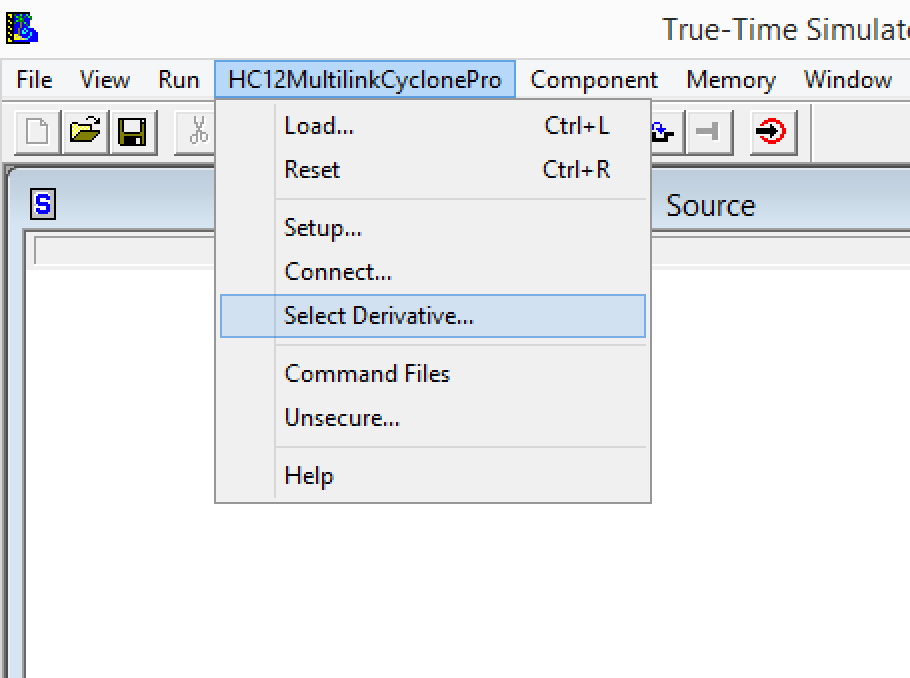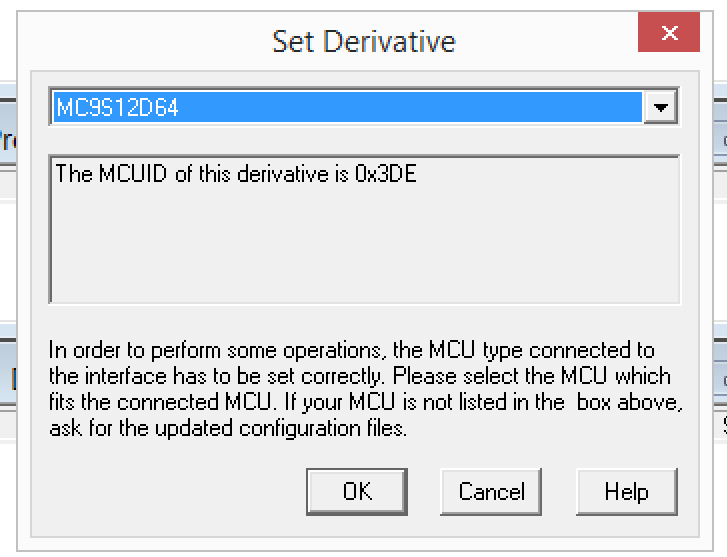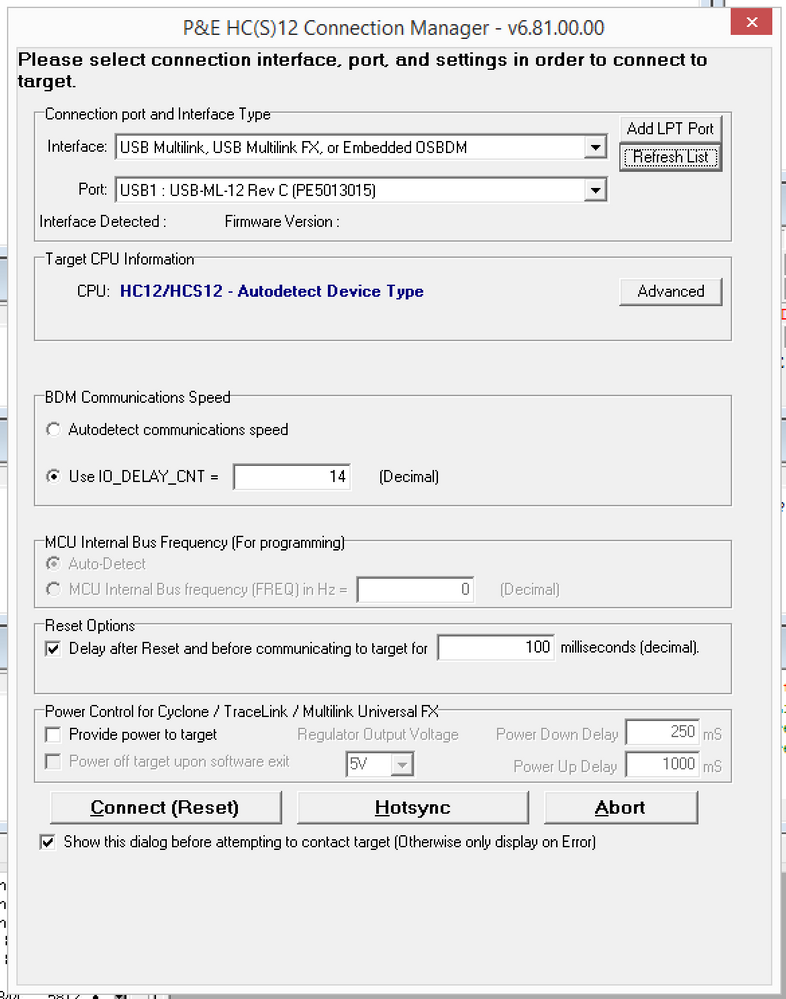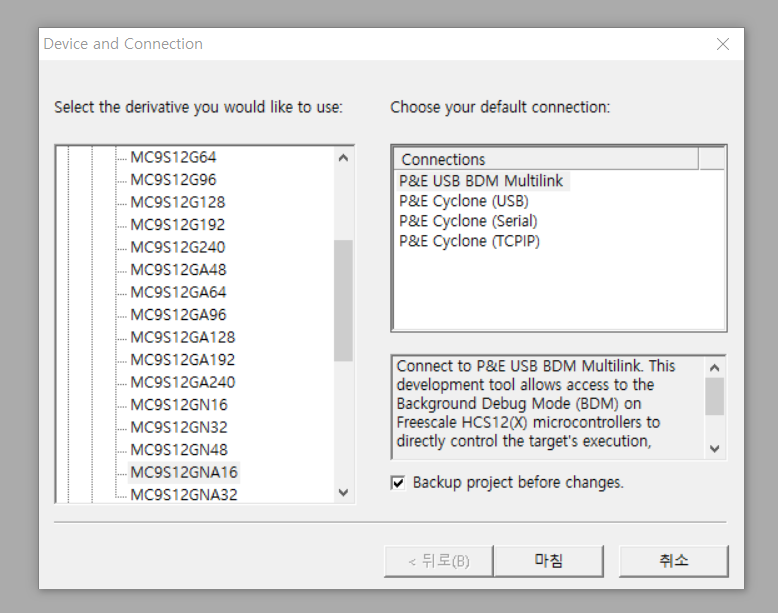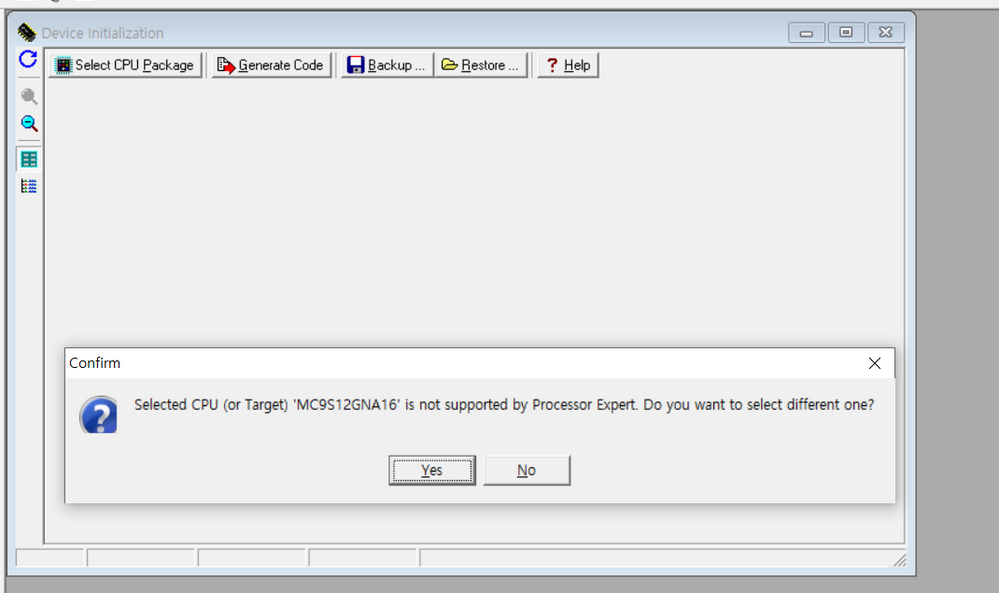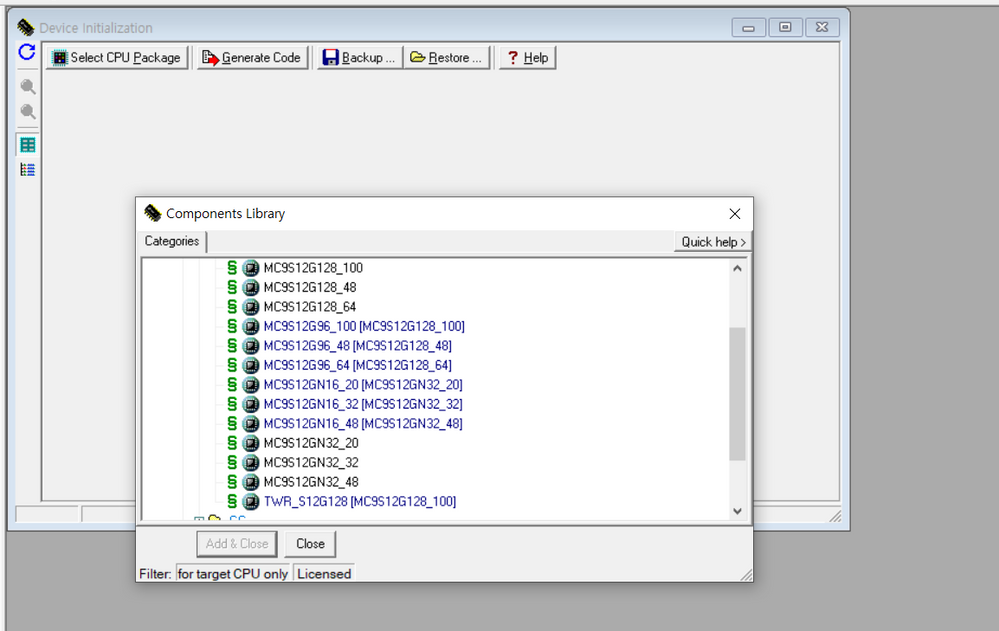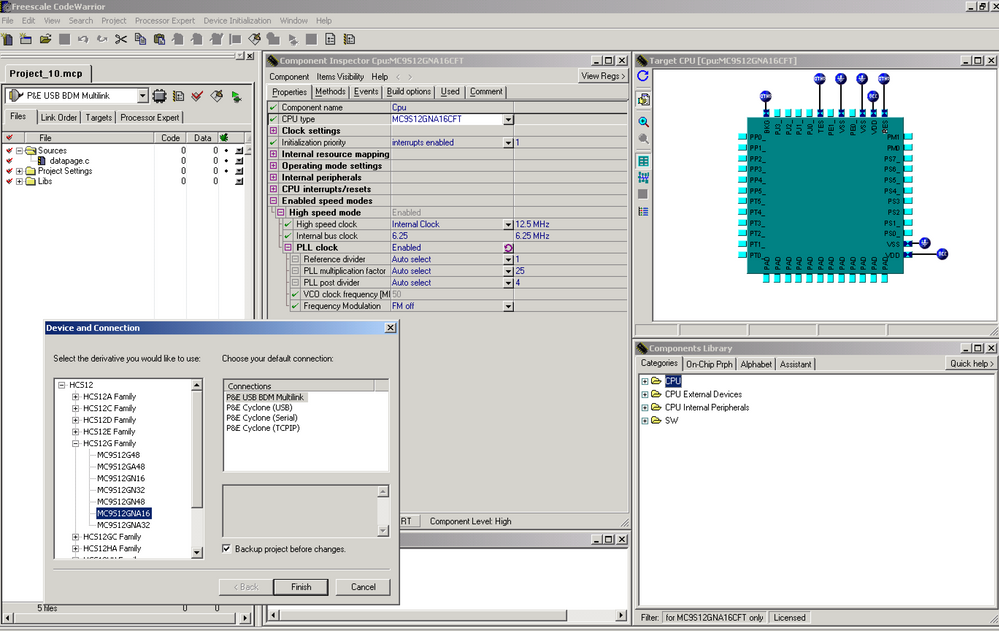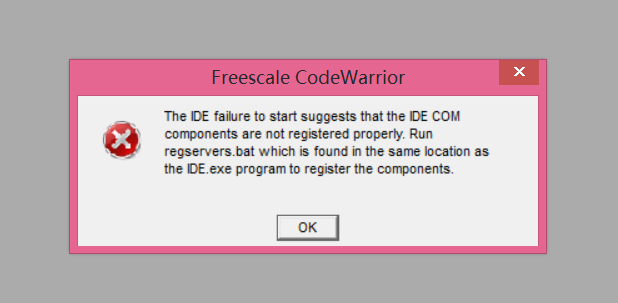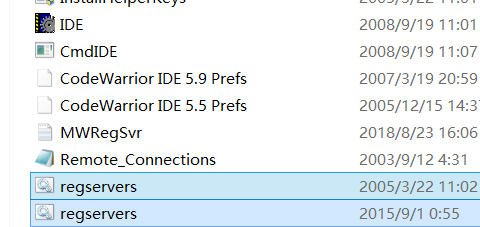- Forums
- Product Forums
- General Purpose MicrocontrollersGeneral Purpose Microcontrollers
- i.MX Forumsi.MX Forums
- QorIQ Processing PlatformsQorIQ Processing Platforms
- Identification and SecurityIdentification and Security
- Power ManagementPower Management
- Wireless ConnectivityWireless Connectivity
- RFID / NFCRFID / NFC
- Advanced AnalogAdvanced Analog
- MCX Microcontrollers
- S32G
- S32K
- S32V
- MPC5xxx
- Other NXP Products
- S12 / MagniV Microcontrollers
- Powertrain and Electrification Analog Drivers
- Sensors
- Vybrid Processors
- Digital Signal Controllers
- 8-bit Microcontrollers
- ColdFire/68K Microcontrollers and Processors
- PowerQUICC Processors
- OSBDM and TBDML
- S32M
- S32Z/E
-
- Solution Forums
- Software Forums
- MCUXpresso Software and ToolsMCUXpresso Software and Tools
- CodeWarriorCodeWarrior
- MQX Software SolutionsMQX Software Solutions
- Model-Based Design Toolbox (MBDT)Model-Based Design Toolbox (MBDT)
- FreeMASTER
- eIQ Machine Learning Software
- Embedded Software and Tools Clinic
- S32 SDK
- S32 Design Studio
- GUI Guider
- Zephyr Project
- Voice Technology
- Application Software Packs
- Secure Provisioning SDK (SPSDK)
- Processor Expert Software
- Generative AI & LLMs
-
- Topics
- Mobile Robotics - Drones and RoversMobile Robotics - Drones and Rovers
- NXP Training ContentNXP Training Content
- University ProgramsUniversity Programs
- Rapid IoT
- NXP Designs
- SafeAssure-Community
- OSS Security & Maintenance
- Using Our Community
-
- Cloud Lab Forums
-
- Knowledge Bases
- ARM Microcontrollers
- i.MX Processors
- Identification and Security
- Model-Based Design Toolbox (MBDT)
- QorIQ Processing Platforms
- S32 Automotive Processing Platform
- Wireless Connectivity
- CodeWarrior
- MCUXpresso Suite of Software and Tools
- MQX Software Solutions
- RFID / NFC
- Advanced Analog
-
- NXP Tech Blogs
- Home
- :
- CodeWarrior
- :
- クラシック/レガシー CodeWarrior
- :
- Re: How-to Add missing derivatives to CodeWarrior Classic HCS12(X) 5.2 (Unofficial Method)
How-to Add missing derivatives to CodeWarrior Classic HCS12(X) 5.2 (Unofficial Method)
- RSS フィードを購読する
- トピックを新着としてマーク
- トピックを既読としてマーク
- このトピックを現在のユーザーにフロートします
- ブックマーク
- 購読
- ミュート
- 印刷用ページ
How-to Add missing derivatives to CodeWarrior Classic HCS12(X) 5.2 (Unofficial Method)
- 新着としてマーク
- ブックマーク
- 購読
- ミュート
- RSS フィードを購読する
- ハイライト
- 印刷
- 不適切なコンテンツを報告
The Good and the Bad about CodeWarrior Development Studio for HCS12(X) Microcontrollers (Classic IDE) v5.2
- Removed more than half of the supported chips for "market reasons" (see table below)
- Updated P&E drivers for Windows 8 & 10 (but they are already out of date again)
- Removed some other connections (SofTec, Serial monitor, Abatron, TBDML)
- If you need these you have to use 5.1 (see this post 430483#comment-877065 )
- Includes all 5.1 updates
- Updated ProcessorExpert to 3.06 (not in release notes)
- Fixed Device Initialization issue for S12X clock initialization
- Fixed API pre-scaler range in Timer Int component for MC9S12XE derivatives
The Unofficial Workaround – have your cake and eat it too
NOTE: This is NOT supported by NXP, but this article is how to make it WORK anyway . Do not contact Freescale support when you modify your installation files. Ask your questions here on the forum about this process. Also SofTec, TBDML, Abatron, etc... and the other older connection options will still NOT work because the makers of those devices have not wrote modern OS drivers. Serial debugger is also not currently available with my workaround. Your options are P&E tools and USBDM for programmer/debuggers.
A. Install CW 5.2
If you have not already here is a link to the special edition of 5.2
https://cache.nxp.com/lgfiles/devsuites/HC12/CWS12v5.2_Win_b151201_se.exe
B. Download Missing Pieces
See attachment "cw 5 2 missing pieces v3.zip" at the bottom
(see hashes at the bottom; there is no .exe in zip, download from nxp community forum)
- Includes the missing xml,c,h files from CW5.1 and service packs
- Updated P&E prog files - dated 10 April 2018 (which is newer than what comes with CW5.2)
- A few newer versions of derivative header files
Note: My zip includes some updated files. See the explanation in this video link
C. Merge files in CWS12v5.2 Program Files
Confirm CodeWarrior is closed and not running
You need administrator rights or login info to do these steps
Instructions for Windows Vista, Windows 7, Windows 8 / 8.1, Windows 10:
Extract the attached zip (see bottom of post), so that you have three folders.
Select and Drag the 3 folders (Bin,Lib,Prog) into the CWS12v5.2 folder probably in C:\Program Files...
It will ask merge the files from the folders (overwriting some – answer yes)
See the video to make sure you do this right (not for XP): Video Instructions (YouTube)
Instructions for Windows XP:
Note: In Windows XP the default behavior is to overwrite and delete folders NOT merge them, so we use the 7-zip method which actually works for all.
Install and Open 7zip (as a Admin user)
Navigate to and open attached zip file within the 7zip main interface (you should see the Bin,Lib,Prog folders)
Click Extract and select your main CW5.2 installation folder eg C:\Program Files\CWS12v5.2 as the "Copy to:"
7zip will prompt you to overwrite a few files (answer, yes)
D. Processor Expert (if needed)
See attachment (at the bottom of the post) "PE config older chips.zip"
Extract this zip and replace these four files in your C:\Program Files\CWS12v5.2\ProcessorExpert\Config folder overwriting the files.
E. Install latest P&E Drivers (if needed)
Install the latest P&E Hardware Interface Drivers, Version 12 (Win XP/Vista/7/8/10)
If you have issues read this FAQ
F. USBDM (if needed)
I am personally use a Wytec USBDM with the latest software and it works great . Consider it because they are a faction of the price of other programmers and are open source hardware and software. They are also available quite cheap on eBay, BUT do not use the software that comes with them, throw the CD away, and download the official latest software below.
https://sourceforge.net/projects/usbdm/files/ to get
USBDM_4_12_1_230_Win_i.msi or newer
And ONE of these:
USBDM_Drivers_4_12_3_Win_x64.msi or newer (for 64-bit 7 and 10)
or USBDM_Drivers_4_12_3_Win_x32.msi or newer (for 32-bit 7 and 10)
or USBDM_Drivers_4_12_3_WinXP_x32.msi or newer (for XP)
Don't forget to update your USBDM firmware.
Here is a video for CW5.1, but the process is similar CodeWarrior HCS12(X) Install and Update USBDM - YouTube
Table of missing derivatives
| Supported Derivatives CodeWarrior S12(X) 5.1 (with all service packs) and CW 5.2 after following STEPs above |
| Supported Derivatives CodeWarrior S12(X) 5.2 (default installation) |
| HC12 |
|
|
| Automotive Family |
|
|
| MC68HC812A4 |
|
|
| MC68HC912B32 |
|
|
| MC68HC912D60 |
|
|
| MC68HC912D60A |
|
|
| MC68HC912DG128 |
|
|
| MC68HC912DG128A |
|
|
| MC68HC912DT128 |
|
|
| MC68HC912DT128A |
|
|
| HCS12 9S12 S12 MC9S12 |
| HCS12 |
| HCS12A MC9S12A S12A Family |
|
|
| MC9S12A128B HCS12A128B S12A128B |
|
|
| MC9S12A256B HCS12A256B S12A256B |
|
|
| MC9S12A32 HCS12A32 S12A32 |
|
|
| MC9S12A64 HCS12A64 S12A64 |
|
|
| MC9S12A512 HCS12A512 S12A512 |
|
|
| HCS12B MC9S12B S12B Family |
|
|
| MC9S12B64 HCS12B64 S12B64 |
|
|
| MC9S12B128 HCS12B128 S12B128 |
|
|
| HCS12C MC9S12C S12C 9S12C Family |
| HCS12C Family |
| MC9S12C32 HCS12C32 S12C32 |
| MC9S12C32 |
| MC9S12C64 HCS12C64 S12C64 |
| MC9S12C64 |
| MC9S12C96 HCS12C96 S12C96 |
| MC9S12C96 |
| MC9S12C128 HCS12C128 S12C128 |
| MC9S12C128 |
| HCS12D MC9S12D S12D 9S12D Family |
|
|
| MC9S12D32 HCS12D32 S12D32 |
|
|
| MC9S12D64 HCS12D64 S12D64 |
|
|
| MC9S12DB128A HCS12DB128A S12DB128A |
|
|
| MC9S12DB128B HCS12DB128B S12DB128B |
|
|
| MC9S12DG128B HCS12DG128B S12DG128B |
|
|
| MC9S12DG256B HCS12DG256B S12DG256B |
|
|
| MC9S12DJ128B HCS12DJ128B S12DJ128B |
|
|
| MC9S12DJ256B HCS12DJ256B S12DJ256B |
|
|
| MC9S12DJ64 HCS12DJ64 S12DJ64 |
|
|
| MC9S12DP256B HCS12DP256B S12DP256B |
|
|
| MC9S12DP512 HCS12DP512 S12DP512 |
|
|
| MC9S12DT128B HCS12DT128B S12DT128B |
|
|
| MC9S12DT256 HCS12DT256 S12DT256 |
|
|
| MC9S12DT256B HCS12DT256B S12DT256B |
|
|
| HCS12E MC9S12E S12E 9S12E Family |
|
|
| MC9S12E32 HCS12E32 S12E32 |
|
|
| MC9S12E64 HCS12E64 S12E64 |
|
|
| MC9S12E128 HCS12E128 S12E128 |
|
|
| MC9S12E256 HCS12E256 S12E256 |
|
|
| HCS12G Family |
| HCS12G Family |
| MC9-S12G48 |
|
|
| MC9-S12G64 |
|
|
| MC9-S12G96 |
| MC9S12G96 |
| MC9-S12G128 |
| MC9S12G128 |
| MC9-S12G192 |
|
|
| MC9-S12G240 |
|
|
| MC9-S12GA48 |
|
|
| MC9-S12GA64 |
|
|
| MC9-S12GA96 |
|
|
| MC9-S12GA128 |
|
|
| MC9-S12GA192 |
|
|
| MC9-S12GA240 |
|
|
| MC9-S12GN16 |
| MC9S12GN16 |
| MC9-S12GN32 |
| MC9S12GN32 |
| MC9-S12GN48 |
|
|
| MC9-S12GNA16 |
|
|
| MC9-S12GNA32 |
|
|
| HCS12GC Family |
| HCS12GC Family |
| MC9-S12GC16 |
| MC9S12GC16 |
| MC9-S12GC32 |
| MC9S12GC32 |
| MC9-S12GC64 |
| MC9S12GC64 |
| MC9-S12GC128 |
| MC9S12GC128 |
| HCS12H Family |
|
|
| MC9-S12H128 |
|
|
| MC9-S12H256 |
|
|
| MC9-S12HN64 |
|
|
| MC9-S12HZ64 |
|
|
| MC9-S12HZ128 |
|
|
| MC9-S12HZ256 |
|
|
| HCS12HA Family |
|
|
| MC9-S12HA32 |
|
|
| MC9-S12HA48 |
|
|
| MC9-S12HA64 |
|
|
| HCS12HY Family |
|
|
| MC9-S12HY32 |
|
|
| MC9-S12HY48 |
|
|
| MC9-S12HY64 |
|
|
| HCS12I Family |
|
|
| MC9-S12I32 |
|
|
| MC9-S12I128 |
|
|
| HCS12K Family |
|
|
| MC9-S12KC64 |
|
|
| MC9-S12KC128 |
|
|
| MC9-S12KG64 |
|
|
| MC9-S12KG128 |
|
|
| MC9-S12KG256 |
|
|
| MC9-S12KL64 |
|
|
| MC9-S12KL128 |
|
|
| MC9-S12KT128 |
|
|
| MC9-S12KT256 |
|
|
| HCS12N Family |
|
|
| MC9-S12NE64 |
|
|
| HCS12P Family |
| HCS12P Family |
| MC9-S12P32 |
| MC9S12P32 |
| MC9-S12P64 |
| MC9S12P64 |
| MC9-S12P96 |
| MC9S12P96 |
| MC9-S12P128 |
| MC9S12P128 |
| HCS12Q Family |
|
|
| MC9-S12Q32 |
|
|
| MC9-S12Q64 |
|
|
| MC9-S12Q96 |
|
|
| MC9-S12Q128 |
|
|
| HCS12T Family |
|
|
| MC9-S12T64 |
|
|
| HCS12U Family |
|
|
| MC9-S12UF32 |
|
|
| HCS12VR Family |
| HCS12VR Family |
| MC9-S12VR16 |
| MC9S12VR16 |
| MC9-S12VR32 |
| MC9S12VR32 |
| MC9-S12VR48 |
| MC9S12VR48 |
| MC9-S12VR64 |
| MC9S12VR64 |
| HCS12X |
| HCS12X |
| HCS12XA Family |
|
|
| MC9-S12XA256 |
|
|
| MC9-S12XA512 |
|
|
| HCS12XB Family |
|
|
| MC9-S12XB128 |
|
|
| MC9-S12XB256 |
|
|
| HCS12XD Family |
|
|
| MC9-S12XD64 |
|
|
| MC9-S12XD128 |
|
|
| MC9-S12XD256 |
|
|
| MC9-S12XDG128 |
|
|
| MC9-S12XDP512 |
|
|
| MC9-S12XDQ256 |
|
|
| MC9-S12XDT256 |
|
|
| MC9-S12XDT384 |
|
|
| MC9-S12XDT512 |
|
|
| HCS12XE Family |
| HCS12XE Family |
| MC9-S12XEG128 |
|
|
| MC9-S12XEP100 |
| MC9S12XEP100 |
| MC9-S12XEP768 |
| MC9S12XEP768 |
| MC9-S12XEQ384 |
| MC9S12XEQ384 |
| MC9-S12XEQ512 |
| MC9S12XEQ512 |
| MC9-S12XET256 |
| MC9S12XET256 |
| HCS12XF Family |
|
|
| MC9-S12XF128 |
|
|
| MC9-S12XF256 |
|
|
| MC9-S12XF384 |
|
|
| MC9-S12XF512 |
|
|
| MC9-S12XFR128 |
|
|
| HCS12XHY Family |
|
|
| MC9-S12XHY128 |
|
|
| MC9-S12XHY256 |
|
|
| HCS12XHZ Family |
|
|
| MC9-S12XHZ256 |
|
|
| MC9-S12XHZ384 |
|
|
| MC9-S12XHZ512 |
|
|
| HCS12XS Family |
| HCS12XS Family |
| MC9-S12XS64 |
| MC9S12XS64 |
| MC9-S12XS128 |
| MC9S12XS128 |
| MC9-S12XS256 |
| MC9S12XS256 |
| MM912 |
|
|
| MM912x634 |
|
|
| MM912F634xx1xx |
|
|
| MM912F634xx2xx |
|
|
| MM912G634xx1xx |
|
|
| MM912G634xx2xx |
|
|
| MM912H634 |
|
|
| MM912x637 |
|
|
| MM912I637 |
|
|
| MM912J637 |
|
|
MD5 (cw-5.2-missing-peices-v3.zip) = 7a347a5b39a68da84e4a2870a4a6b55b
MD5 (PE-config-older-chips-v2.zip) = defbfba607f389a7191a63d8be513459
- 新着としてマーク
- ブックマーク
- 購読
- ミュート
- RSS フィードを購読する
- ハイライト
- 印刷
- 不適切なコンテンツを報告
I can't see youtobe,could you share me video?
- 新着としてマーク
- ブックマーク
- 購読
- ミュート
- RSS フィードを購読する
- ハイライト
- 印刷
- 不適切なコンテンツを報告
Hello,
These steps are working for S12GA48 device with Win7. But, USBDM is not showing in connection list for this device in Win10.
Please guide how to enable USBDM in connection list for S12GA48 device.
NKG
- 新着としてマーク
- ブックマーク
- 購読
- ミュート
- RSS フィードを購読する
- ハイライト
- 印刷
- 不適切なコンテンツを報告
Hello,
I have downloaded CW5.2 a few days ago. I found out that the derivative of 9S12D64 should have been in there but was not listed. After finding this forum and posting a question yesterday, I was able to download the two zip files above and incorporate them in to my installation. I was able to compile my old project from 12 years ago and can see PE is selecting the right derivative now in the IDE. My problem now is in regards to the Debugger using a PEMicro Multilink Universal interface to a BDM port on my board. It appears that when the debugging software is coming up, there is problems communicating with the processor and trying to erase it. I do not see my derivative name showing up but it does say the undefined 03DE derivative is currently selected. Any ideas on how to get the debugger working so I can make some code changes and flash the chip with my old project again?
Thanks,
Allen
- 新着としてマーク
- ブックマーク
- 購読
- ミュート
- RSS フィードを購読する
- ハイライト
- 印刷
- 不適切なコンテンツを報告
In the debugger what do you see under?
HC12MultilinkCylonePro -> Select Derivative
When you dragged in the files from the zip, did you overwrite ALL existing files?
What P&E debugger do you have, model and revision?
Did you install the latest P&E USB driver?
This is what mine looks like.
If you goto
HC12MultilinkCylonePro -> Connect what does it look like?
It should look like this including the text in the title bar of the subwindow.
If you can't get any of this working here is another option:
USBDM. They are the fifth the price of other programmers and are open source hardware and software. You can also buy them on eBay for about $15 dollars US (white-ish box with three leds, black letters on the outside that says "USBDM" are the ones I have tested), but throw away the CD that comes with them. Follow the YouTube instructions below. The project is currently hosted on https://usbdm.sourceforge.net/.
Watch a video on the process: USBDM CodeWarrior 6.3 5.1 5.2 Windows 10 x64 Install and Update Firmware - YouTube
Steps:
1. (Uninstall and re)Install latest USBDM software AFTER installing Codewarrior
2. (Uninstall the re)Install latest signed driver before plugging it in USB.
3. Use the firmware updater from the start menu to make sure the firmware is up to date
(TIP: Try the verify button before trying to update to make sure all "update mode" drivers are installed; it may crash/hang the 1st verify, fail on the 2nd verify, but that is OK, thirdly do the update)
4. You'll need to select "USBDM" in the new project wizard in CW 6.3 or for an existing project you can change to USBDM in the dropdown in the code editor sidebar.
- 新着としてマーク
- ブックマーク
- 購読
- ミュート
- RSS フィードを購読する
- ハイライト
- 印刷
- 不適切なコンテンツを報告
Hello
I read the post well. This content was very helpful, but there is one problem.
As I tried to do Device Initialization, there is no device to use.
I will use MC9S12GNA16F0MLF device. Please refer to the image below and tell us how.
Thanks.
- 新着としてマーク
- ブックマーク
- 購読
- ミュート
- RSS フィードを購読する
- ハイライト
- 印刷
- 不適切なコンテンツを報告
Did you follow Step D?
I do not have your problem after doing Step D.
- 新着としてマーク
- ブックマーク
- 購読
- ミュート
- RSS フィードを購読する
- ハイライト
- 印刷
- 不適切なコンテンツを報告
Fantastic!
Wow, when I started on the s12xep100 devkit and moved to an s12xeq384 and everything just worked I figured Hey this is easy! So now moving from the s12g128 devkit to an s12g48 I run into the missing derivative stuff..
I downloaded and installed the v3 zip file and now I see a whole bunch more chips in CW5.2, but not the G48..
I see a .cfu file in /prog that mentions G48 but I don't see a .cfs file..When I bring up CW and try to set the derivative I see the G64, G96, G128, G192 and G240.. but not the G48. Any ideas where I might find this?
Also.. this might be a dumb question but how do I get USBDM support on these other parts? It shows up as an option on G96 and G128 (the ones that were in there before I installed the zip file). I'm not clear how this works.. How would I add USBDM support for a project or chip that doesn't have it listed?
Thanks!
- 新着としてマーク
- ブックマーク
- 購読
- ミュート
- RSS フィードを購読する
- ハイライト
- 印刷
- 不適切なコンテンツを報告
I think I've answered my 2nd question... reinstalled the latest USBDM drivers and that seems to have updated all the chip options including G64.. but still no sign of G48 even though I see mentions of it in that .cfu file.. (chip 01c5?)
I downloaded V5.1 on an old XP machine and downloaded the G64 service pack.. But when I bring it up and check project->Change MCU/Connection I still see G64-G240 but no G48! Argh.. Perhaps I should have just used the G64.
Both my V5.2 installation and V5.1 on the XP machine say "build 5294 V5.9" ???
Starting to get frustrated here..even tried the PE updates even though not using Processor Expert.. any ideas?
- 新着としてマーク
- ブックマーク
- 購読
- ミュート
- RSS フィードを購読する
- ハイライト
- 印刷
- 不適切なコンテンツを報告
I think there's something wonky in my setup.. Still don't see G48 in the IDE but it is acknowledged by processor expert and more importantly by the Select Derivative option in the Hiwave debugger. I have been able to flash my G48 board and the clocks seem to be running as anticipated. So it seems I'm on the right track.
- 新着としてマーク
- ブックマーク
- 購読
- ミュート
- RSS フィードを購読する
- ハイライト
- 印刷
- 不適切なコンテンツを報告
Glad you got it figured out.
I have found it it’s OK to use the nearest next derivative flash size under some conditions. The important thing is that PRM file is limited to not use more flash than you have, and that you’re not using peripherals that don’t exist or your chip.
- 新着としてマーク
- ブックマーク
- 購読
- ミュート
- RSS フィードを購読する
- ハイライト
- 印刷
- 不適切なコンテンツを報告
Doug,
I followed all the instructions from Rodney and had the same problem you have now. My solution was to uninstall CodeWarrior v5.2 and install v5.1 with its SPs. Works well now.
- 新着としてマーク
- ブックマーク
- 購読
- ミュート
- RSS フィードを購読する
- ハイライト
- 印刷
- 不適切なコンテンツを報告
Hello, I followed the instructions and was able to get CodeWarrior to correctly build my derivative again (S12XDT) However, the hiwave debugger appears to still be missing this derivative. Is there any way to add the derivatives back into hiwave? I am using an older P&E USB Multilink.
thanks
- 新着としてマーク
- ブックマーク
- 購読
- ミュート
- RSS フィードを購読する
- ハイライト
- 印刷
- 不適切なコンテンツを報告
Can you send a screenshot of the issue?
I want to try to recreate myself.
- 新着としてマーク
- ブックマーク
- 購読
- ミュート
- RSS フィードを購読する
- ハイライト
- 印刷
- 不適切なコンテンツを報告
Hi Rodney,
I followed your instructions and worked well on Codewarrior IDE, but I use Hiwave to load programs on the MC9S12DB128 and I can't find its derivative. I have a Windows 10, 64 bit PC with Codewarrior v5.2 and a BDM Universal Multilink pod. Any ideas for getting Hiwave to recognize the new derivative? Thanks.
- 新着としてマーク
- ブックマーク
- 購読
- ミュート
- RSS フィードを購読する
- ハイライト
- 印刷
- 不適切なコンテンツを報告
Sounds like a driver issue.
Did you follow Step E?
Did you overwrite files in Step C?
I would also try to buy a USBDM (white box) on eBay ... they are very cheap.
You can also try the Standalone HSC12 Programmer Software that is part of the USBDM.
- 新着としてマーク
- ブックマーク
- 購読
- ミュート
- RSS フィードを購読する
- ハイライト
- 印刷
- 不適切なコンテンツを報告
Hi Rodney,
I am trying to get Processor Expert to recognize a S12G240 derivative I am using. I am running CW5.2. I downloaded your missing pieces and older configs folders and copied them over. When I start a new project, I can select the correct G240 derivative, but as the project boots up Process Expert I get a "Derivative not supported" message from Processor Expert. Any ideas that I may be missing? I can clearly see the G240 files in the processor expert folder in my C:/.
Thanks
-Matt
- 新着としてマーク
- ブックマーク
- 購読
- ミュート
- RSS フィードを購読する
- ハイライト
- 印刷
- 不適切なコンテンツを報告
Did you follow Step D?
- 新着としてマーク
- ブックマーク
- 購読
- ミュート
- RSS フィードを購読する
- ハイライト
- 印刷
- 不適切なコンテンツを報告
Hey Rodney,
I follow your steps to merge all files, I think everything is fine, but when I run IED, it didn't word. When I run IDE, the error message is showed below. I also run regservers.bat, it still didn't work. Could you tell me what should I do now? Looking foward for your reply. Thank you.
- 新着としてマーク
- ブックマーク
- 購読
- ミュート
- RSS フィードを購読する
- ハイライト
- 印刷
- 不適切なコンテンツを報告
Hi Rodney,
I have fixed this problem. thanks for your post. It really helps me!
- 新着としてマーク
- ブックマーク
- 購読
- ミュート
- RSS フィードを購読する
- ハイライト
- 印刷
- 不適切なコンテンツを報告
Hi!
About the attached file "PE-config-older-chips.zip".
Does any know what we have to do with it?
Thank you