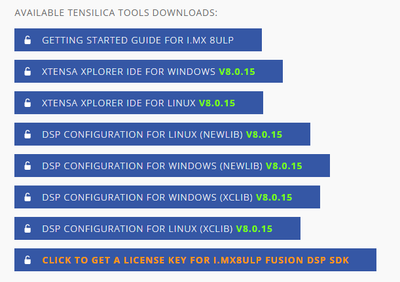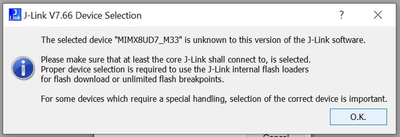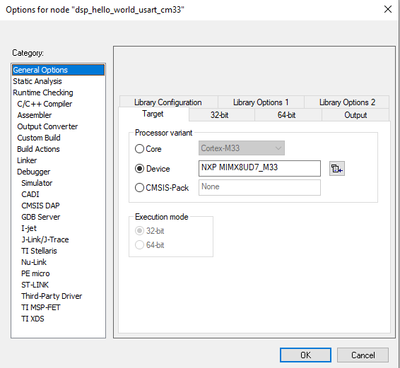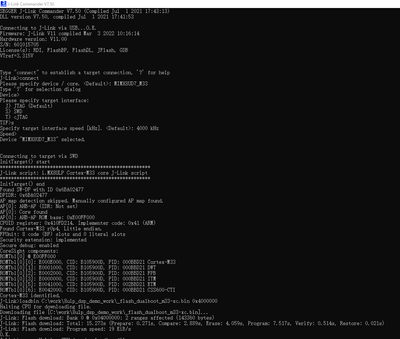- NXP Forums
- Product Forums
- General Purpose MicrocontrollersGeneral Purpose Microcontrollers
- i.MX Forumsi.MX Forums
- QorIQ Processing PlatformsQorIQ Processing Platforms
- Identification and SecurityIdentification and Security
- Power ManagementPower Management
- MCX Microcontrollers
- S32G
- S32K
- S32V
- MPC5xxx
- Other NXP Products
- Wireless Connectivity
- S12 / MagniV Microcontrollers
- Powertrain and Electrification Analog Drivers
- Sensors
- Vybrid Processors
- Digital Signal Controllers
- 8-bit Microcontrollers
- ColdFire/68K Microcontrollers and Processors
- PowerQUICC Processors
- OSBDM and TBDML
-
- Solution Forums
- Software Forums
- MCUXpresso Software and ToolsMCUXpresso Software and Tools
- CodeWarriorCodeWarrior
- MQX Software SolutionsMQX Software Solutions
- Model-Based Design Toolbox (MBDT)Model-Based Design Toolbox (MBDT)
- FreeMASTER
- eIQ Machine Learning Software
- Embedded Software and Tools Clinic
- S32 SDK
- S32 Design Studio
- Vigiles
- GUI Guider
- Zephyr Project
- Voice Technology
- Application Software Packs
- Secure Provisioning SDK (SPSDK)
- Processor Expert Software
-
- Topics
- Mobile Robotics - Drones and RoversMobile Robotics - Drones and Rovers
- NXP Training ContentNXP Training Content
- University ProgramsUniversity Programs
- Rapid IoT
- NXP Designs
- SafeAssure-Community
- OSS Security & Maintenance
- Using Our Community
-
-
step by step: load fusion fw to 8ulp flash
step by step: load fusion fw to 8ulp flash
- Subscribe to RSS Feed
- Mark as New
- Mark as Read
- Bookmark
- Subscribe
- Printer Friendly Page
- Report Inappropriate Content
step by step: load fusion fw to 8ulp flash
In this article, I'd like to share the steps to run fusion dsp fw in 8ulp, including all the issues I have encountered.
Pre-steps
To follow the steps, you will need:
- An 8ULP A1 EVK board
- 8ULP L5.15.52 image https://www.nxp.com/webapp/Download?colCode=L5.15.52_2.1.0_MX8ULP-BETA4&appType=license
- uboot and imx-mkimage
- SDK_2_12_1_EVK-MIMX8ULP_PRC4 - https://mcuxpresso.nxp.com/download/3b8a2df3ddcfce9bbe402722d28c85d9
- IAR IDE 9.30.1 - https://www.iar.com/
- Jlink V7.50 - https://www.segger.com/downloads/jlink/
- Access to Tensilica Tools - https://tensilicatools.com/download/i-mx-8ulp-fusion-dsp-sdk
You'll need to register to this site.
- GETTING STARTED GUIDE FOR I.MX 8ULP: very useful, I mainly refer to this document. I suggest to read this article throughout to get a whole picture before getting started.
- XTENSA XPLORER IDE FOR WINDOWS V8.0.15
- DSP CONFIGURATION FOR WINDOWS(NEWLIB) V8.0.15
- DSP CONFIGURATION FOR WINDOWS(XCLIB) V8.0.15
Notes:
- About the 8ULP patch for IAR
iar_segger_support_patch_imx8ulp.zip https://www.nxp.com/security/login?TARGET=https%3A%2F%2Fwww.nxp.com%2Fwebapp%2Fsecure%2Flogin.SAMLSe...
Follow the readme in download zip.
- About the Jlink version
The version after V7.50 will not support 8ULP.
One problem is the integrated Jlink in IAR is V7.66, so we need to downgrade it to V7.50.
In Jlink installed path, SEGGER\JLink\JLinkDLLUpdater.exe. After running the exe, Jlink in IAR will be changed to V7.50.
Steps:
- Compile the m33 bin file.
You can either compile with ARMGCC or with IAR.
With ARMGCC, just use the script build_flash_debug.sh.
With IAR, something to pay attention to:
- Select the device as NXP MIMX8UD7_M33
- The DSP_IMAGE_COPY_TO_RAM in Defined symbols.
If set to 1, DSP application will launch from Arm core; if set to 0, it will not launch from Arm core, and can be loaded from Xtensa Xplorer.
You can also find explanation in GETTING STARTED GUIDE FOR I.MX 8ULP.
- Build flash.bin
I assume you to be familiar with this step. If not, you need to read section "4.5.13 How to build imx-boot image by using imx-mkimage" in IMX_LINUX_USERS_GUIDE.
But still I'd like to take some notes here, as building 8ULP uboot has some tricks.
To build 8ULP uboot, we need extra images like mx8ulpa1-ahab-container.img and upower.bin, they can be downloaded from internally:
Also, the DSP examples only supports flash target in dual boot mode, which means we need to flash m33 into nor flash. Here are the steps to achieve this.
- A uuu script to flash dualboot image uuu_8ulp_dual.auto, can be found in http://shlinux22.ap.freescale.net/internal-only/Linux_IMX_5.15.52_2.1.0/latest/common_bsp/imx_mfgtoo...
In this script, it needs three different flash.bins: _flash_singleboot_m33.bin, _flash_dualboot_m33.bin, _flash_dualboot.bin.
They need to be built with the following commands respectively:
|
_flash_singleboot_m33.bin : |
make SOC=iMX8ULP flash_singleboot_m33 |
|
_flash_dualboot_m33.bin : |
make SOC=iMX8ULP flash_dualboot_m33_xip |
|
_flash_dualboot.bin: |
make SOC=iMX8ULP flash_dualboot |
- You will also need a _rootfs.sdcard, which corresponds to the imx-image-multimedia-imx8ulpevk.wic image.
- Then you need to switch board to serial download mode, and can use the command uuu.exe uuu_8ulp_dual.auto to flash all image. This only needs to be done once.
- Load the m33 bin file to nor flash
In the above step, there is already m33 bin in nor flash. This step explains how to load m33 bin alone when you only have change in m33.
- Switch board to serial download mode
- use Jlink commander V7.50 to connect to it.
- Then use the command to load bin file: loadbin _flash_dualboot_m33.bin 0x4000000
- System bootup
Switch the 8ULP dip to 1000_0010 A35-eMMC/ M33-Nor
If you set DSP_IMAGE_COPY_TO_RAM=1 in step #1, during boot up, you will see both prints in M33 and in DSP.
Otherwise you will only see prints in M33.
|
Audio demo started. Initialize pins and codec on core 'Cortex-M33' Pins and codec initialized. DSP starts on core 'fusion_nxp02_dsp_prod' MIC->DMA->I2S->CODEC running |
- Debug the fusion DSP.
The steps are very detailed in "chapter 4 Run and debug DSP demo using Xplorer IDE".
One note to take here:
Windows platform, there is bug in Xtensa Xplorer license manager. You need to clear the existing license path if you want to change license. Otherwise the license may not correctly as expected.
Clean existing license by searching key `XTENSAD_LICENSE_FILE` in windows registry.
In my case, I had an 8MP license installed before, so when I try to debug the 8ULP, I keep to have the following error:
I need to clear previous license and install the one for 8ULP.
You must be a registered user to add a comment. If you've already registered, sign in. Otherwise, register and sign in.
-
101
6 -
communication standards
4 -
General Purpose Microcontrollers
19 -
i.MX RT Processors
45 -
i.MX Processors
43 -
introduction
9 -
LPC Microcontrollers
73 -
MCUXpresso
32 -
MCUXpresso Secure Provisioning Tool
1 -
MCUXpresso Conig Tools
30 -
MCUXpresso IDE
40 -
MCUXpresso SDK
25 -
Model-Based Design Toolbox
6 -
MQX Software Solutions
2 -
QorIQ Processing Platforms
1 -
QorIQ Devices
5 -
S32N Processors
4 -
S32Z|E Processors
6 -
SW | Downloads
4
- « Previous
- Next »