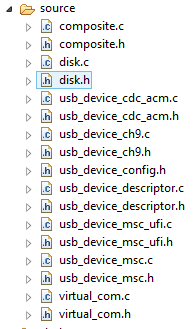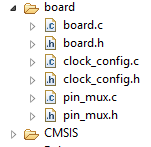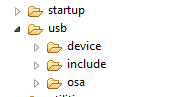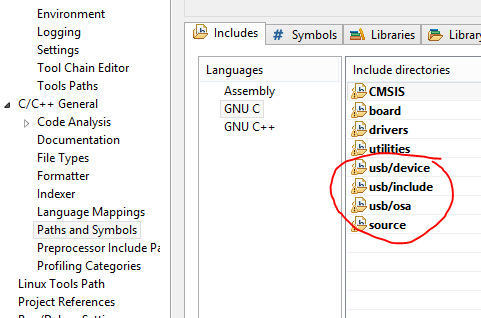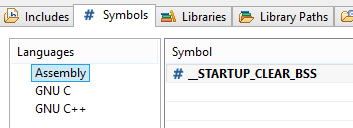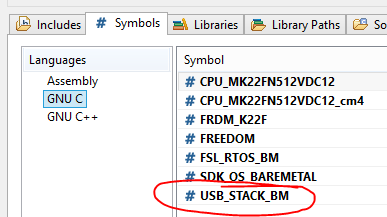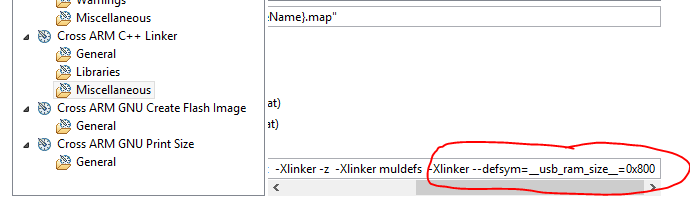- NXP Forums
- Product Forums
- General Purpose MicrocontrollersGeneral Purpose Microcontrollers
- i.MX Forumsi.MX Forums
- QorIQ Processing PlatformsQorIQ Processing Platforms
- Identification and SecurityIdentification and Security
- Power ManagementPower Management
- MCX Microcontrollers
- S32G
- S32K
- S32V
- MPC5xxx
- Other NXP Products
- Wireless Connectivity
- S12 / MagniV Microcontrollers
- Powertrain and Electrification Analog Drivers
- Sensors
- Vybrid Processors
- Digital Signal Controllers
- 8-bit Microcontrollers
- ColdFire/68K Microcontrollers and Processors
- PowerQUICC Processors
- OSBDM and TBDML
-
- Solution Forums
- Software Forums
- MCUXpresso Software and ToolsMCUXpresso Software and Tools
- CodeWarriorCodeWarrior
- MQX Software SolutionsMQX Software Solutions
- Model-Based Design Toolbox (MBDT)Model-Based Design Toolbox (MBDT)
- FreeMASTER
- eIQ Machine Learning Software
- Embedded Software and Tools Clinic
- S32 SDK
- S32 Design Studio
- Vigiles
- GUI Guider
- Zephyr Project
- Voice Technology
- Application Software Packs
- Secure Provisioning SDK (SPSDK)
- Processor Expert Software
-
- Topics
- Mobile Robotics - Drones and RoversMobile Robotics - Drones and Rovers
- NXP Training ContentNXP Training Content
- University ProgramsUniversity Programs
- Rapid IoT
- NXP Designs
- SafeAssure-Community
- OSS Security & Maintenance
- Using Our Community
-
-
- Home
- :
- MCUXpresso Software and Tools
- :
- Kinetis Software Development Kit
- :
- Clean KSDK 2.x project, how do you add USB?
Clean KSDK 2.x project, how do you add USB?
- Subscribe to RSS Feed
- Mark Topic as New
- Mark Topic as Read
- Float this Topic for Current User
- Bookmark
- Subscribe
- Mute
- Printer Friendly Page
- Mark as New
- Bookmark
- Subscribe
- Mute
- Subscribe to RSS Feed
- Permalink
- Report Inappropriate Content
I'm trying to add USB to a clean KDS 3.2 KSDK 2.x project. I found this related post : How to add USB Middleware on my KDS+KSDK Project but the described steps are incomplete and so far I have been unable to even successfully compile the project.
I copied the files from the middleware folders and example project into my project and added them as include paths for the compiler:
C:\Freescale\SDK_2.2_MK22FN512xxx12\middleware\usb_1.6.3/device
C:\Freescale\SDK_2.2_MK22FN512xxx12\middleware\usb_1.6.3/includes
C:\Freescale\SDK_2.2_MK22FN512xxx12\middleware\usb_1.6.3/osa
C:\Freescale\SDK_2.2_MK22FN512xxx12\boards\frdmk22f\usb_examples\usb_device_composite_cdc_msc_lite/bm
I removed the 'kds' folder from the example 'bm' directory after the copy to prevent any confusion with the kds project files.
I need the project to be stand-alone (cannot link files in the KSDK 2.x directory) since the entire (complete) project must be included in version control.
In summary, what are the steps to add the USB middleware to a clean KSDK 2.x project in KDS 3.2?
Solved! Go to Solution.
- Mark as New
- Bookmark
- Subscribe
- Mute
- Subscribe to RSS Feed
- Permalink
- Report Inappropriate Content
Hi,
Here are the steps to copy a usb device example to a new KSDK 2.x project and build it:
1. Delete main.c from source folder of the new project
2. Copy application files from bm folder (boards\frdmk22f\usb_examples\usb_device_composite_cdc_msc_lite\bm) to source folder. After this the source folder will be like:
3. Delete all files in board folder and copy these files them from bm folder into board folder
4. Copy usb driver folders(from middleware\usb_1.6.3) to a new folder usb
5. Add include directories to settings
6. Change this in linker file (MK22FN512xxx12_flash.ld):
7. Add these preprocessor definitions:
8. Add this option to linker settings:
-Xlinker --defsym=__usb_ram_size__=0x800
Now the new project is ready for build and you have the usb example project as a standalone project.
Regards
- Mark as New
- Bookmark
- Subscribe
- Mute
- Subscribe to RSS Feed
- Permalink
- Report Inappropriate Content
Hi Chris,
KDS New Project Wizard allow to create standalone projects from SDK 2.x examples:
- File - New - Kinetis SDK 2.x Project
- Enter project name and select SDK 2.x root folder
- Select Boards - {board} - Examples - usb_examples - {example}
- Hit Finish
Before starting this wizard, please ensure you have the latest version from KDS Update site.
Regards
Marek
Marek
- Mark as New
- Bookmark
- Subscribe
- Mute
- Subscribe to RSS Feed
- Permalink
- Report Inappropriate Content
Thanks Marek, but this solution does not do what I need. While this solution does allow you to create a new clean project with USB from an example, it does not describe how to bring USB into an existing clean project. Therefore, I am unable to specify which driver set I want to import (none / minimal / complete) and I am not able to specify a c++ project from the beginning of creating the project.
- Mark as New
- Bookmark
- Subscribe
- Mute
- Subscribe to RSS Feed
- Permalink
- Report Inappropriate Content
Hi,
Here are the steps to copy a usb device example to a new KSDK 2.x project and build it:
1. Delete main.c from source folder of the new project
2. Copy application files from bm folder (boards\frdmk22f\usb_examples\usb_device_composite_cdc_msc_lite\bm) to source folder. After this the source folder will be like:
3. Delete all files in board folder and copy these files them from bm folder into board folder
4. Copy usb driver folders(from middleware\usb_1.6.3) to a new folder usb
5. Add include directories to settings
6. Change this in linker file (MK22FN512xxx12_flash.ld):
7. Add these preprocessor definitions:
8. Add this option to linker settings:
-Xlinker --defsym=__usb_ram_size__=0x800
Now the new project is ready for build and you have the usb example project as a standalone project.
Regards
- Mark as New
- Bookmark
- Subscribe
- Mute
- Subscribe to RSS Feed
- Permalink
- Report Inappropriate Content
Thank you. These steps worked properly and allowed me to bring in the middleware into my existing project. Thank you for taking the time to write up the very clear instructions.
As a related question, do you know what the '-Xlinker --defsym=__usb_ram_size=0x800' linker option does? I was unable to find that symbol in the linker script or anywhere in the project.
- Mark as New
- Bookmark
- Subscribe
- Mute
- Subscribe to RSS Feed
- Permalink
- Report Inappropriate Content
Nice to know it helped you! The linker option '-Xlinker --defsym=__usb_ram_size=0x800' was found in the project settings of that usb example. I also didn't find the use of it. I think some other usb examples may be using it.