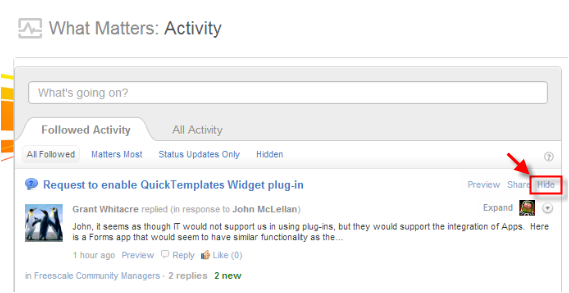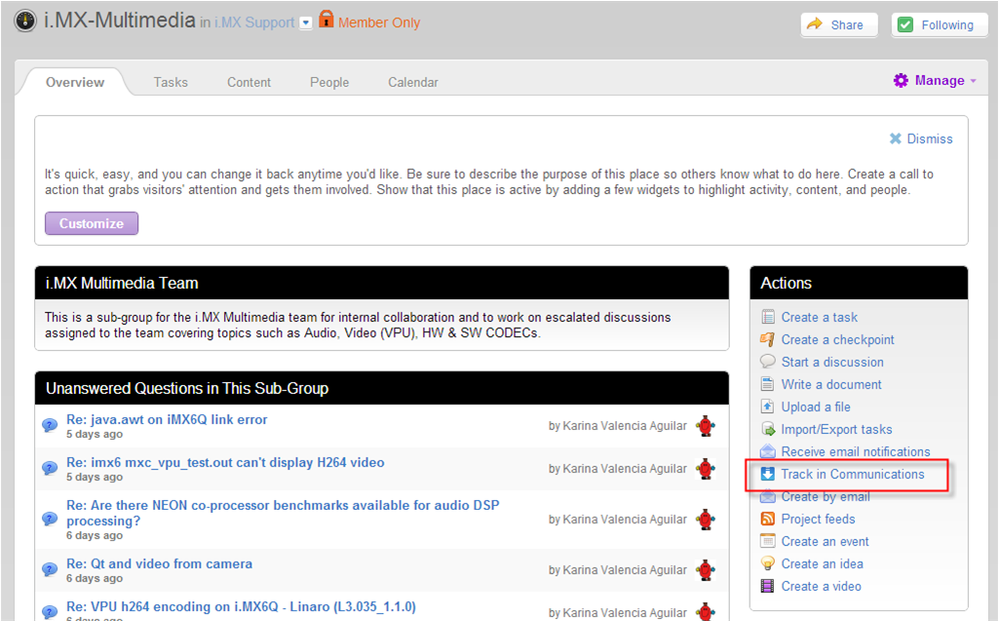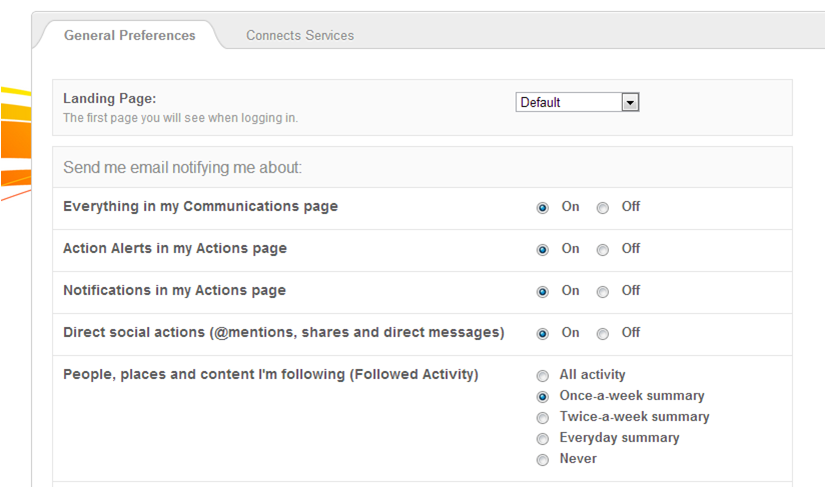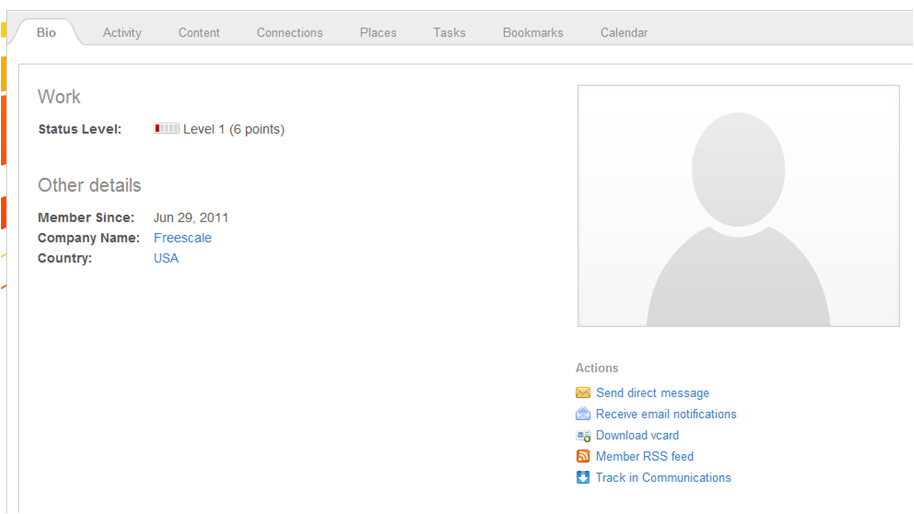- NXP Forums
- Product Forums
- General Purpose MicrocontrollersGeneral Purpose Microcontrollers
- i.MX Forumsi.MX Forums
- QorIQ Processing PlatformsQorIQ Processing Platforms
- Identification and SecurityIdentification and Security
- Power ManagementPower Management
- MCX Microcontrollers
- S32G
- S32K
- S32V
- MPC5xxx
- Other NXP Products
- Wireless Connectivity
- S12 / MagniV Microcontrollers
- Powertrain and Electrification Analog Drivers
- Sensors
- Vybrid Processors
- Digital Signal Controllers
- 8-bit Microcontrollers
- ColdFire/68K Microcontrollers and Processors
- PowerQUICC Processors
- OSBDM and TBDML
-
- Solution Forums
- Software Forums
- MCUXpresso Software and ToolsMCUXpresso Software and Tools
- CodeWarriorCodeWarrior
- MQX Software SolutionsMQX Software Solutions
- Model-Based Design Toolbox (MBDT)Model-Based Design Toolbox (MBDT)
- FreeMASTER
- eIQ Machine Learning Software
- Embedded Software and Tools Clinic
- S32 SDK
- S32 Design Studio
- Vigiles
- GUI Guider
- Zephyr Project
- Voice Technology
- Application Software Packs
- Secure Provisioning SDK (SPSDK)
- Processor Expert Software
-
- Topics
- Mobile Robotics - Drones and RoversMobile Robotics - Drones and Rovers
- NXP Training ContentNXP Training Content
- University ProgramsUniversity Programs
- Rapid IoT
- NXP Designs
- SafeAssure-Community
- OSS Security & Maintenance
- Using Our Community
-
-
- Home
- :
- i.MX Forums
- :
- i.MX Processors Knowledge Base
- :
- How to Control My Community Activity Notifications
How to Control My Community Activity Notifications
- Subscribe to RSS Feed
- Mark as New
- Mark as Read
- Bookmark
- Subscribe
- Printer Friendly Page
- Report Inappropriate Content
How to Control My Community Activity Notifications
How to Control My Community Activity Notifications
Note that this is for Jive 5 and we are now on Jive 6. Things have changed in Jive 6 with respect to setting email notifications. Your Preferences page and the new connection streams control your your notification settings now. This document will be updated soon.
There are three channels in which you get notifications of community activity, and you can use these channels most effectively if you know how to control the flow to them. The three channels are:
1. Activity stream in the “What Matters: Activity” page
2. Inbox in the “What Matters: Communications” page
3. Email
Activity stream:
Notifications in your Activity stream are mostly your follows – the content, people and places that you have selected to follow. For any activity on any content, or in any place, or by anyone you follow, you will get a notification here. This Activity stream also makes an attempt to identify the followed content that “matters most” to you. Note that there is also a tab here which allows you to see all activity in the entire community in a single stream.
You can control the activity in the “Followed Activity” tab of your Activity stream in two ways:
1. Select “Hide” (icon to the right of the title) for any content that you no longer want to show up in your Followed Activity stream.
2. Be selective about what and who you follow. Stop following entire spaces/groups or members who may (need to) post things that you are not interested in.
You can control who you follow in your “personal page” (click on your name) or by bringing up another member’s personal page. Control what you follow by going to the place or content and selecting/deselecting the “Follow” icon.
Inbox: Fewer activity notifications are collected in your Inbox than in your Activity stream. The Inbox usually contains activity notifications for content such as announcements, direct messages, private discussions, content you created or contributed to, or content that someone @mentioned you or shared with you. The Inbox can also contain notifications of activities for content, places or people which you have marked as “Track in Communications”.
You can control notifications in your Inbox only for content/places/people you have marked as “Track in Communication”. The option to select/deselect tracking in communications is found:
· in the “Actions” selector box in each place
· in the “Actions” list next to any specific content (discussions/document)
· in a member’s personal page
It may be better to get selected notifications in your Inbox rather than getting these notifications in your email (see below).
Email: Email notifications can be set up in your Preferences for content in the following categories:
1. Content in your Communications page (Inbox)
2. Alerts or Notifications in your Actions (not Activity) page
3. Direct social action (@mentions, shares and direct messages)
4. Followed activity – Places, Content, People (Activity stream)
Enabling email notifications for each of these types of content is done in your “Preferences”. Each of the above four categories can be enabled/disabled separately. Setting each of these preferences to "On" will enable email notification for any type of activity which applies to each of these categories.
Note also that notifications are enabled in the "Receive email notifications" setting found in another member's personal page (Bio tab) and in the "Actions" box in a place or content page. You can select to "Receive email notifications” for all activities by a member, or within a place, or for specific content. Be sure to deselect this for members, places and content that you do not want email notifications for these activities.
Notifications Summary table:
Category | Activity Stream (What Matters: Activity) | Inbox (What Matters: Communications) | Email – Select |
|---|---|---|---|
Places | “Follow” in upper right corner of place | “Track in Communications” in place’s Actions box | "Receive email notifications" in place's Actions box |
People | “Follow” in upper right corner of member's Bio tab of his personal page | “Track in Communications” in member's Bio tab Actions list | "Receive email notifications" in member’s Bio tab Actions list |
Content | “Follow” in upper right corner of content | “Track in Communications” in content’s Actions list | "Receive email notifications" in content's Actions list |
Email - All | "People, places and content I'm following (Followed Activity)" in Preferences | All Content: “Everything in my Communications page” in Preferences @mentions, shares, and direct messages: “Direct social actions” in Preferences | - |
Common questions:
Q: What will have the biggest impact in controlling or reducing the notifications I get in the three channels?
A: In order of impact:
1. Stop following entire places (or at least turn off email notifications for followed activity)
2. Stop following people who post content for which you don’t need notifications (or at least turn off email notifications for followed activity)
3. Don’t set “Track in Communication” for places, content or people unless you really want this content in your Inbox (or at least turn off email notifications for Everything in my Communications Page (Inbox)
It is recommended that you do not disable email notification for “Direct Social Action” in your preferences. These are the most important notifications.
Q: I have turned off “Follow” for a group I’m in, but I keep getting emails for activity in that group or community. What do I need to do to disable these email notifications?
A: Getting email notifications for activity can be enabled by several settings, and you only need one set to enable the notifications. Some reasons why you might get email notifications:
· Follows – you have email notification enabled for “Followed Activity” in your Preferences:
o You are following a place. Note that you may not be following a group, but you may still be following a project (i.e., sub-group) within the group. Therefore, you will get notifications for activity within the project.
o You are following members of a place. If you are following a person then you will get notifications of all activity created by that person.
o You are following content. If you have “Follow” set for any content, e.g., discussions or documents, you will get notifications for all activity on that content.
· Content in your Inbox – you have email notifications enabled for “Everything in my Communications Page” in your Preferences:
o Activity for content that you created or contributed to is one set of activities captured in your Inbox.
o Activity where someone @mentioned you or shared with you.
o Activity in a place, on content, or by a member that you specifically marked as “Track in Communication”.
Any of the above will cause you to get an email notification of activity. Turn off the unneeded “Follows", “Track in communication”, or "Receive email notifications". If you do not want emails for notifications hitting your inbox, consider disabling emails for “Everything in my Communications Page” in your Preferences.
CC:
- Mark as Read
- Mark as New
- Bookmark
- Permalink
- Report Inappropriate Content
Good post on how to manger your email notification.
cc: MPU Support, Freescale Community Managers, About Communities
- Mark as Read
- Mark as New
- Bookmark
- Permalink
- Report Inappropriate Content
Here's a good reference I borrowed from the jive community: