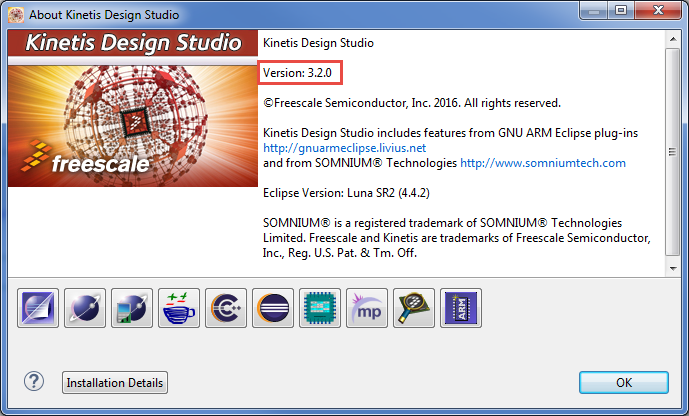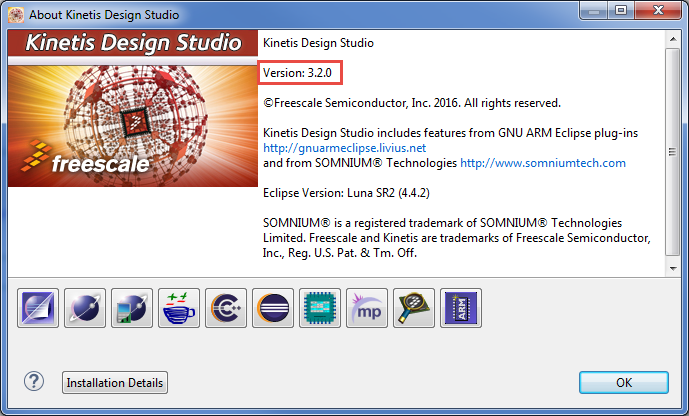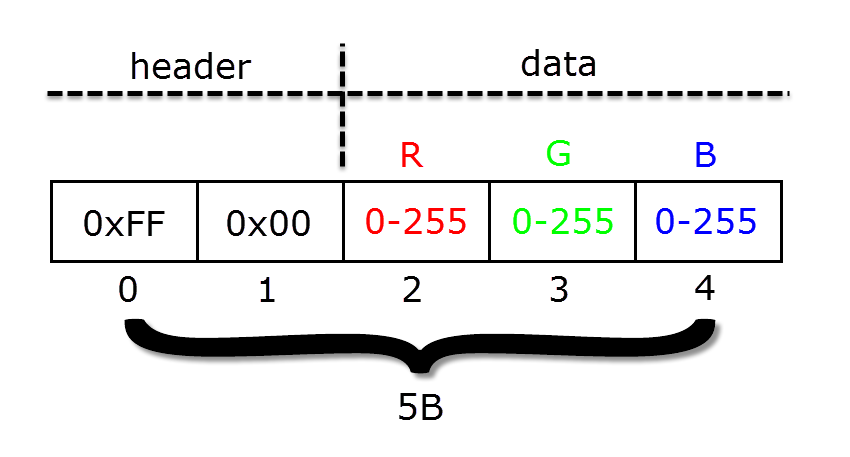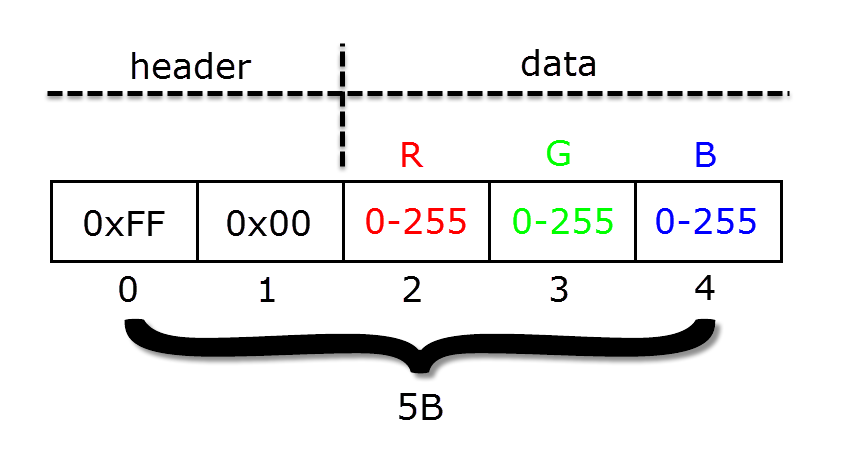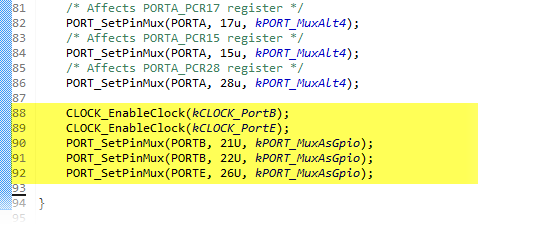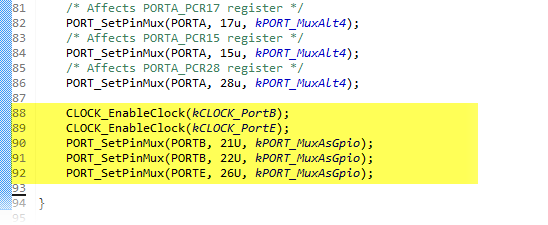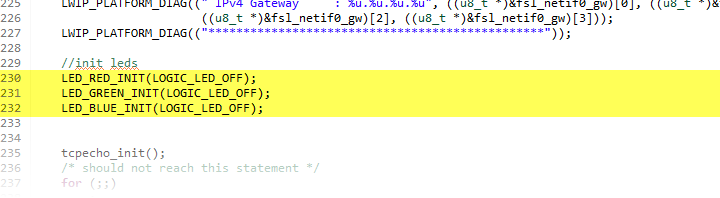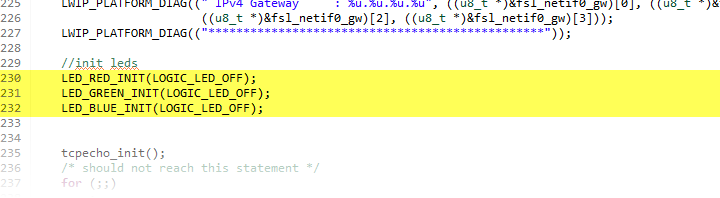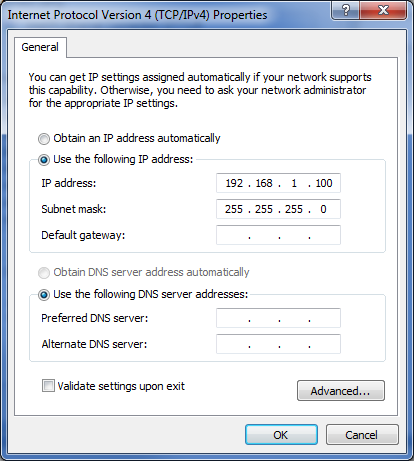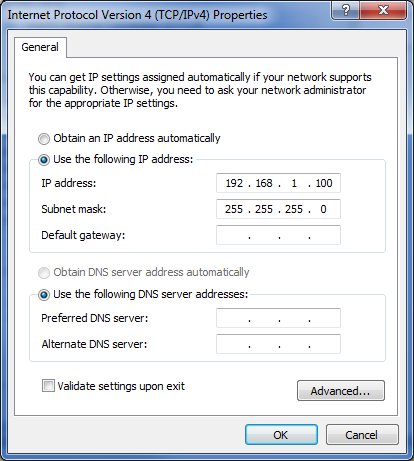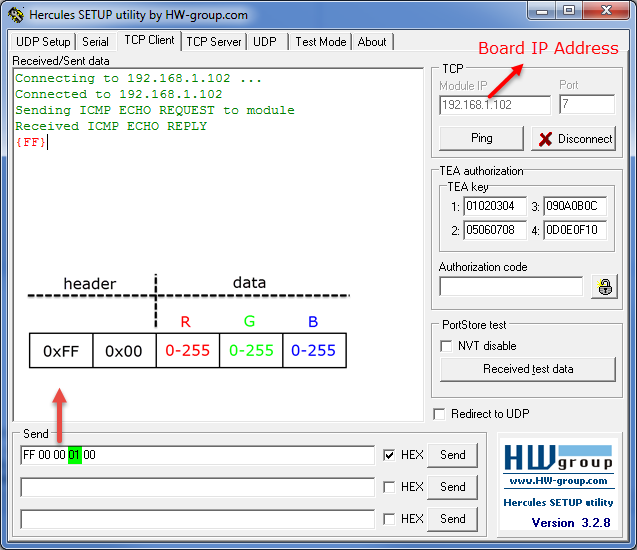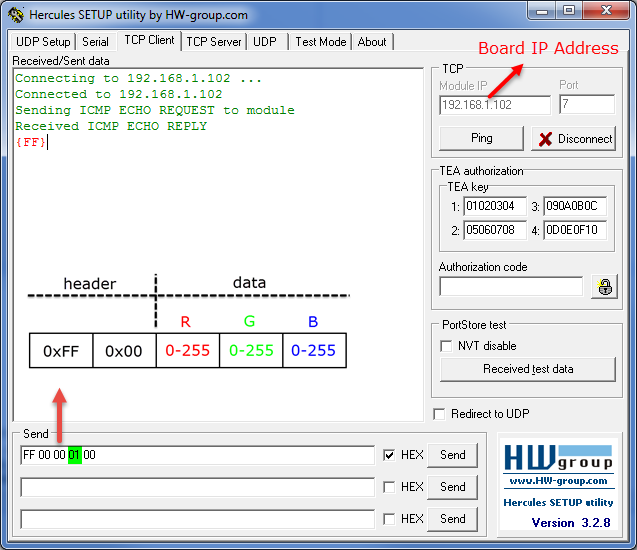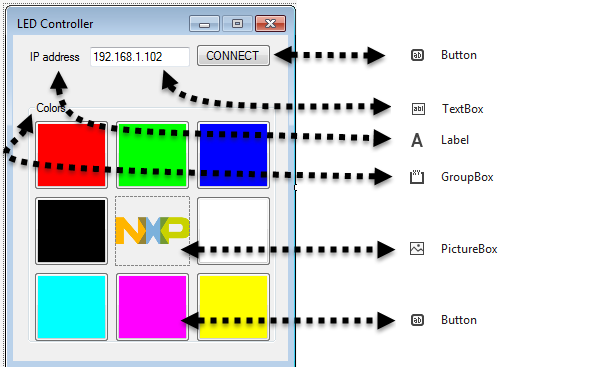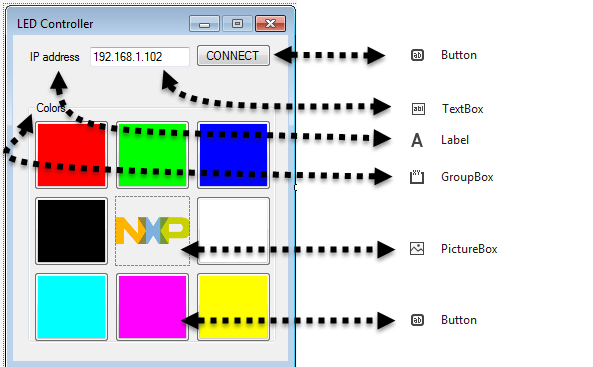- NXP Forums
- Product Forums
- General Purpose MicrocontrollersGeneral Purpose Microcontrollers
- i.MX Forumsi.MX Forums
- QorIQ Processing PlatformsQorIQ Processing Platforms
- Identification and SecurityIdentification and Security
- Power ManagementPower Management
- MCX Microcontrollers
- S32G
- S32K
- S32V
- MPC5xxx
- Other NXP Products
- Wireless Connectivity
- S12 / MagniV Microcontrollers
- Powertrain and Electrification Analog Drivers
- Sensors
- Vybrid Processors
- Digital Signal Controllers
- 8-bit Microcontrollers
- ColdFire/68K Microcontrollers and Processors
- PowerQUICC Processors
- OSBDM and TBDML
-
- Solution Forums
- Software Forums
- MCUXpresso Software and ToolsMCUXpresso Software and Tools
- CodeWarriorCodeWarrior
- MQX Software SolutionsMQX Software Solutions
- Model-Based Design Toolbox (MBDT)Model-Based Design Toolbox (MBDT)
- FreeMASTER
- eIQ Machine Learning Software
- Embedded Software and Tools Clinic
- S32 SDK
- S32 Design Studio
- Vigiles
- GUI Guider
- Zephyr Project
- Voice Technology
- Application Software Packs
- Secure Provisioning SDK (SPSDK)
- Processor Expert Software
-
- Topics
- Mobile Robotics - Drones and RoversMobile Robotics - Drones and Rovers
- NXP Training ContentNXP Training Content
- University ProgramsUniversity Programs
- Rapid IoT
- NXP Designs
- SafeAssure-Community
- OSS Security & Maintenance
- Using Our Community
-
- Cloud Lab Forums
-
- Home
- :
- MCUXpresso Software and Tools
- :
- Kinetis Software Development Kit Knowledge Base
- :
- LED Controller via Ethernet with KSDK 2.0 and FreeRTOS
LED Controller via Ethernet with KSDK 2.0 and FreeRTOS
- Subscribe to RSS Feed
- Mark as New
- Mark as Read
- Bookmark
- Subscribe
- Printer Friendly Page
- Report Inappropriate Content
LED Controller via Ethernet with KSDK 2.0 and FreeRTOS
LED Controller via Ethernet with KSDK 2.0 and FreeRTOS
What is needed:
SW:
- KDS 3.2
- KSDK 2.0
- Hercules
- (Visual Studio 2015)
HW:
- FRDM-K64F
- Ethernet Cable
Install KSDK 2.0
Be sure, that you have downloaded correct package KSDK 2.0 for FRDM-K64F, for all procedure please follow instructions mentioned at How to: install KSDK 2.0
Install KDS 3.2
Be sure, that you will work with the newest Kinetis Design Studio v.3.2, please see New Kinetis Design Studio v3.2.0 available for more details.
Import demo example
For start with this example we will build on existing demo project, located under
C:\Freescale\<ksdk2.0_package>\boards\frdmk64f\demo_apps\lwip\lwip_tcpecho\freertos\kds
Please, import this example according to the procedure described at How to: import example in KSDK
Start with programming
Let´s start with programming example for LED RGB controlling via ethernet
Checking and parsing incoming packets
This packet is divided into header and data. The header represents first two bytes and the remaining three bytes are occupied by data. The zero byte is 0xFF and the first byte must be 0x00. The second byte represents red color, the third byte green color and the last fourth byte presents blue color.
lwip_tcpecho_freertos.c
Server is listening on port 7 and waiting for a connection from the client. If the client sends 5B, it find out according to header whether it is correct 5B. If so, each RGB parts will be parsed individually and set the LED accordingly.
while (1) { /* Grab new connection. */ err = netconn_accept(conn, &newconn); /* Process the new connection. */ if (err == ERR_OK) { struct netbuf *buf; u8_t *data; u16_t len; while ((err = netconn_recv(newconn, &buf)) == ERR_OK) { do { netbuf_data(buf, &data, &len); if(len==5){ if(data[0]==0xFF && data[1]==0x00){ if(data[2]>0){ LED_RED_ON(); }else { LED_RED_OFF(); } if(data[3]>0){ LED_GREEN_ON(); }else { LED_GREEN_OFF(); } if(data[4]>0){ LED_BLUE_ON(); }else { LED_BLUE_OFF(); } //err = netconn_write(newconn, "ok", 2, NETCONN_COPY); } } } while (netbuf_next(buf) >= 0); netbuf_delete(buf); } /* Close connection and discard connection identifier. */ netconn_close(newconn); netconn_delete(newconn); } }
Initializing LEDs
It is needed to set all LEDs in pin_mux.c in BOARD_InitPins() function and initialize in lwip_tcpecho_freertos.c in main() function.
pin_mux.c
Go to BOARD_InitPins() and at the end of the function add these lines:
Copy and paste to your project
CLOCK_EnableClock(kCLOCK_PortB); CLOCK_EnableClock(kCLOCK_PortE); PORT_SetPinMux(PORTB, 21U, kPORT_MuxAsGpio); PORT_SetPinMux(PORTB, 22U, kPORT_MuxAsGpio); PORT_SetPinMux(PORTE, 26U, kPORT_MuxAsGpio);
lwip_tcpecho_freertos.c
Go to main() and initialize LEDs
Copy and paste to your project
LED_RED_INIT(LOGIC_LED_OFF); LED_GREEN_INIT(LOGIC_LED_OFF); LED_BLUE_INIT(LOGIC_LED_OFF);
Set up connection on PC site
Set PC on 192.168.1.100
Controlling the application
Hercules
For test connection you can use Hercules. After testing don´t forget disconnect Hercules, server can handle only one TCP connection.
IP Address of the board is set on 192.168.1.102
It works - the board is green lighting:
Visualization in Visual Studio 2015
For better controlling we will create application in Visual Studio 2015.
Start with new project and create new form according this:
And set functionality for all items.
Client connects to the IP Address on port 7 and sends our packet according selected colour.
For red color are data set on { 0xFF, 0x00, 1, 0, 0 };, for yellow { 0xFF, 0x00, 1, 1, 0 }; etc.
Form1.cs
public partial class Form1 : Form { Socket s = new Socket(AddressFamily.InterNetwork, SocketType.Stream, ProtocolType.Tcp); public Form1() { InitializeComponent(); } private void button1_Click(object sender, EventArgs e) { try { s.Connect(IPAddress.Parse(textBox1.Text), 7); byte[] data = { 0xFF, 0x00, 0, 0, 0 }; groupBox1.Enabled = true; button1.Enabled = false; s.Send(data); textBox1.Enabled = false; } catch { MessageBox.Show("Connection failed"); } } private void button_red_Click(object sender, EventArgs e) { if (s.Connected) { byte[] data = { 0xFF, 0x00, 1, 0, 0 }; s.Send(data); } } private void button_green_Click(object sender, EventArgs e) { if (s.Connected) { byte[] data = { 0xFF, 0x00, 0, 1, 0 }; s.Send(data); } } private void button_blue_Click(object sender, EventArgs e) { if (s.Connected) { byte[] data = { 0xFF, 0x00, 0, 0, 1 }; s.Send(data); } } private void button_black_Click(object sender, EventArgs e) { if (s.Connected) { byte[] data = { 0xFF, 0x00, 0, 0, 0 }; s.Send(data); } } private void button_white_Click(object sender, EventArgs e) { if (s.Connected) { byte[] data = { 0xFF, 0x00, 1, 1, 1 }; s.Send(data); } } private void button_cyan_Click(object sender, EventArgs e) { if (s.Connected) { byte[] data = { 0xFF, 0x00, 0, 1, 1 }; s.Send(data); } } private void button_magenta_Click(object sender, EventArgs e) { if (s.Connected) { byte[] data = { 0xFF, 0x00, 1, 0, 1 }; s.Send(data); } } private void button_yellow_Click(object sender, EventArgs e) { if (s.Connected) { byte[] data = { 0xFF, 0x00, 1, 1, 0 }; s.Send(data); } } }
Enjoy!
Iva